If you're a Linux geek and forced to work on Windows for some reason. You will probably want to add some Linux & Feel to Windows console. Yesterday in a discussion with a colleague who is considered to be our team's Windows Guru, I noticed his Windows 7 command line looks slightly different and asked him, "is it some cmd.exe customization?" and this is how I learned about existence of ConEmu and Clink.
ConEmu is advanced console window where you can run any shell of your choice.
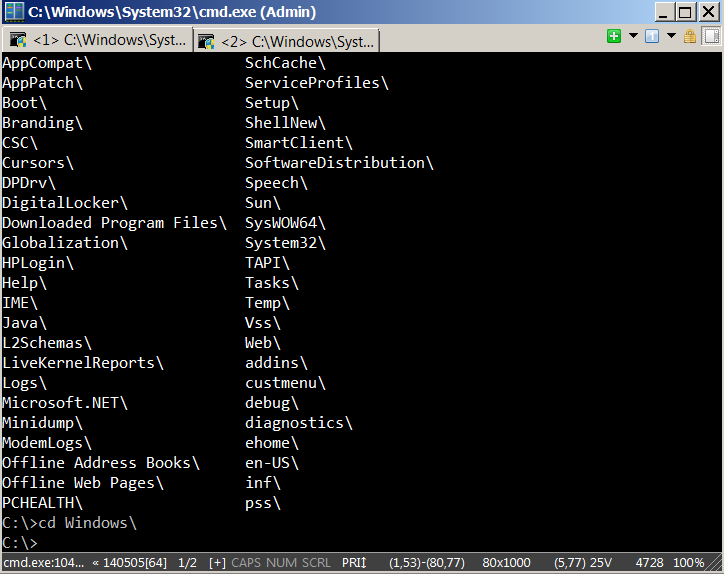
ConEmu (Console Emulator) + Clink combination is very much like MobaXterm (tabbed SSH client and win cmd line) in many sense except it doesn't have an embbed ssh support client. By using Conemu + Clink (Powerful bash style line editing) wrappers to cmd.exe you get the invaluable Linux / UNIX tab completion, command line shortcuts like CTRL + R, CTRL + A, CTRL + P etc. into Windows OS. ConEmu is very useful in Windows environments when you have to heavily use Windows PowerShell
If you're get used to Linux's Midnight Commander (MC) and you're looking for MC for Windows you will certainly want to check out Far Manager (File and Archive Manager). Far Manager provides simple and intuitive ncurses (mc) like interface on Windows and supports view, edit, copy rename and a lot of other basic operations supported also by mc.
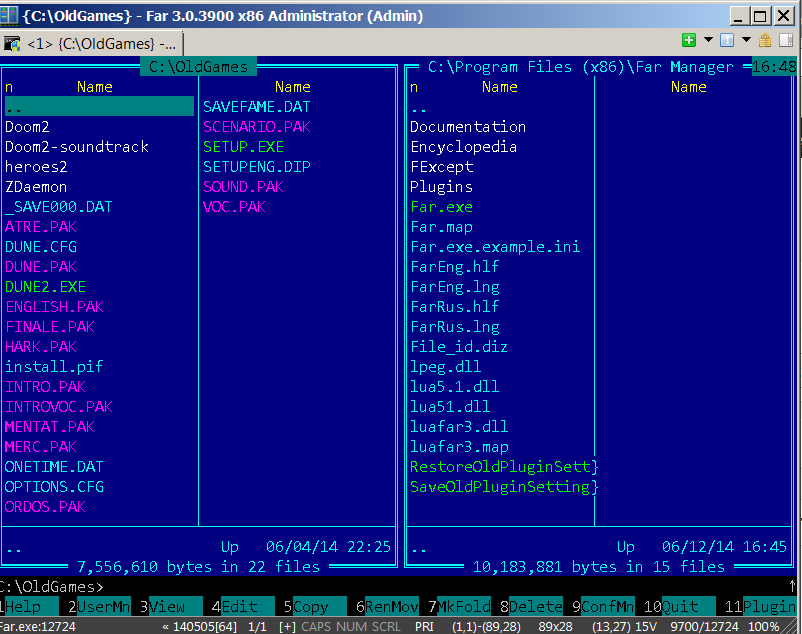
Clink combines the native Windows shell cmd.exe with the powerful command line editing features of the GNU Readline library, which provides rich completion, history, and line-editing capabilities. Readline is well-known and used in Unix shell Bash, the standard shell for Mac OS X and most of Linux distributions.
In my view coolest Clink command shortcut is reverse-search allowing you to auto-type by letters commands (from command line history), lets say you want to invoke dir – you press CTRL + r and type D and all occurances earlier typed starting with "d", pops up as possible choice.
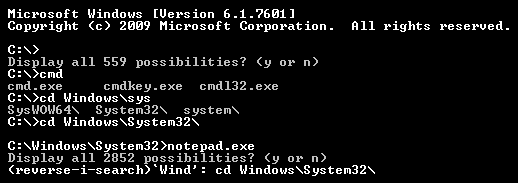
Everyone who had to administer Windows servers know how annoying is that by default cmd.exe doesn't support window resize.
Using ConEmu solves that as it supports resize of command prompt Window (horizontal and vertical resize).
ConEmu has a status bar, support (configuration colors) and even transperancy but most importantly for old school dos geeks is that it supports integration with dosbox run old DOS applications (games) in Windows 7.
To use the tools use gui installers, here is latest mirror copy of Conemu (for download), current latest Far Manager release and latest present release of Clink (download link). Once installed it is a must to spend some time configure ConEmu to match your preferences. To configure it press with right mouse button on top of Cemu window and do the needful 🙂
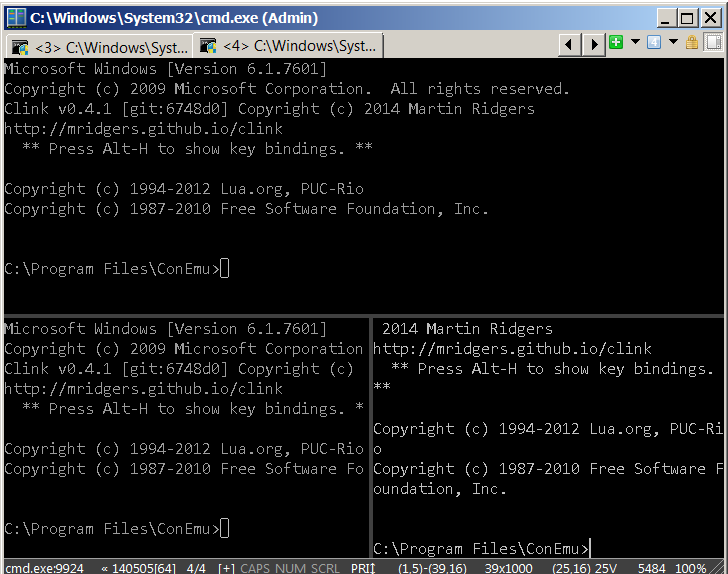
Once everything is installed, you will have to get into the habit to launch ConEmu instead of cmd.exe (as ConEmu doesn't interfere with cmd.exe). To launch far manager from ConEmu command line simply type:
C:> far
To open new tabs in ConEmu the well known Firefox used CTRL + T will not work, but 'open new tab' key shortcut can be customized and also set to CTRL + T. Default key shortcut for opening new tab in ConEmu is 'Windows Button' + SHIFT + W. While Opening new consoles in ConEmu, there is also the useful option of Splitting console (top and right).
Here is also list with all Clink command shortcuts
C-@ : set-mark
C-a : beginning-of-line
C-b : backward-char
C-c : ctrl-c
C-d : delete-char
C-e : end-of-line
C-f : forward-char
C-g : abort
C-h : backward-delete-char
C-i : clink-completion-shim
C-j : accept-line
C-k : kill-line
C-l : clear-screen
C-m : accept-line
C-n : next-history
C-p : previous-history
C-q : reload-lua-state
C-r : reverse-search-history
C-s : forward-search-history
C-t : transpose-chars
C-u : unix-line-discard
C-v : paste-from-clipboard
C-w : unix-word-rubout
C-y : yank
C-z : undo
C-] : character-search
C-_ : undo
A-C-c : copy-line-to-clipboard
A-C-e : expand-env-vars
A-C-g : abort
A-C-h : backward-kill-word
A-C-i : tab-insert
A-C-j : vi-editing-mode
A-C-m : vi-editing-mode
A-C-r : revert-line
A-C-u : up-directory
A-C-y : yank-nth-arg
A-C-[ : complete
A-C-] : character-search-backward
A- : set-mark
A-# : insert-comment
A-& : tilde-expand
A-* : insert-completions
A– : digit-argument
A-. : yank-last-arg
A-0 : digit-argument
A-1 : digit-argument
A-2 : digit-argument
A-3 : digit-argument
A-4 : digit-argument
A-5 : digit-argument
A-6 : digit-argument
A-7 : digit-argument
A-8 : digit-argument
A-9 : digit-argument
A-< : beginning-of-history
A-= : possible-completions
A-> : end-of-history
A-? : possible-completions
A- : delete-horizontal-space
A-_ : yank-last-arg
A-b : backward-word
A-c : capitalize-word
A-d : kill-word
A-f : forward-word
A-h : show-rl-help
A-l : downcase-word
A-n : non-incremental-forward-search-history
A-p : non-incremental-reverse-search-history
A-r : revert-line
A-t : transpose-words
A-u : upcase-word
A-y : yank-pop
A-~ : tilde-expand
C-x,C-g : abort
C-x,C-r : re-read-init-file
C-x,C-u : undo
C-x,C-x : exchange-point-and-mark
C-x,( : start-kbd-macro
C-x,) : end-kbd-macro
C-x,e : call-last-kbd-macro




