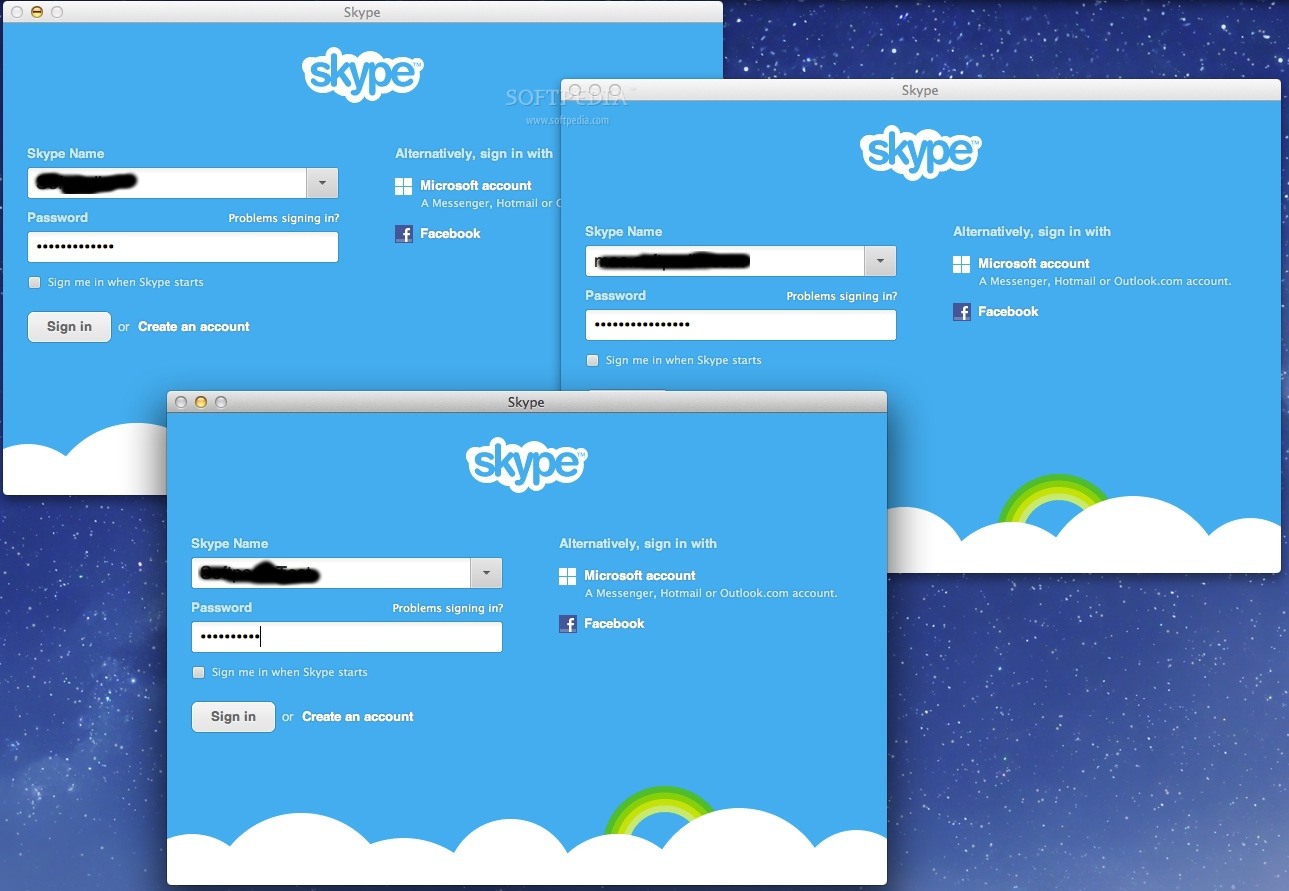
For people running Mac OS X, the question of how is it possible to use 2 skype accounts in parallel on Mac probably makes good sense?
I don't own a Mac notebook and thefore I'm a Mac newbie, however, I'm into situation where I and my wife Svetlana went (for 3 days) to my hometown Dobrich and we have with us only her Mac OS X powered Mac Book air.
One user is already logged in Skype, (my wife) is expecting some relatives and friends to contact us and same time I had to login to check few servers via ssh and discuss some server downtime issues from yesterday in Skype .
Thus we need 2 skype instances to run separately on her Macbook air powered PC with Mac OS X Leopard
Earlier I've blogged how to make 2 and more Skype accounts work simultaneously on one Windows PC because I had to set it up for a company, in this short article I will explain how is possible to run many skype clients on Mac OS X.
1. Open Mac Terminal from Finder
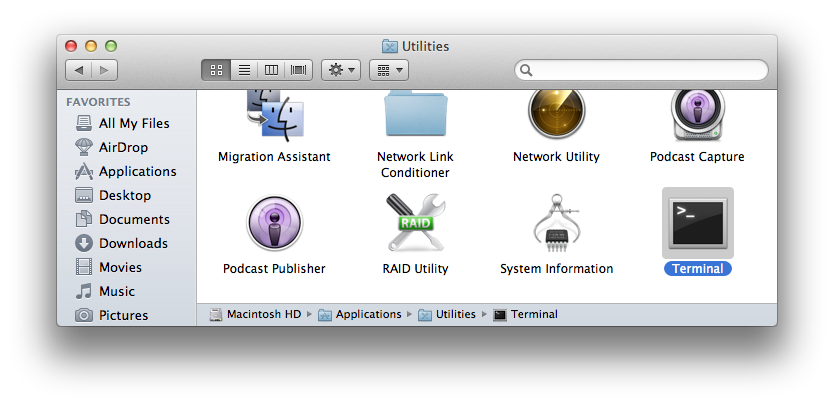
2. In Terminal run the first Skype Instance
Type in Terminal:
open /Applications/Skype.app/Contents/MacOS/Skype
3. Run Second Skype instance
In older Skype Mac OS versions, I read the
/secondary
Skype command option was there and could be used to run a second parallel skype instance on Mac, however in newer releases this option was removed and if you try to invoke it warning window pops up saying an instance is already running.
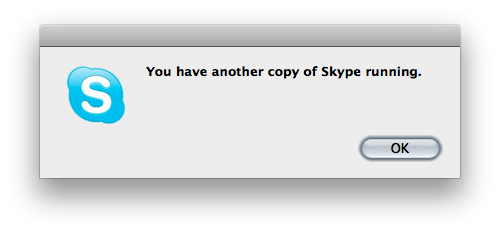
To get around the issue and run the second Skype, quickest way is to run another Skype client under privileged user through sudo command (this is unsecure – but anyways as Mac OS is proprietary and we don't have access to code and probably there are tons of spy and report software integrated into the OS, it doesn't really matter.)
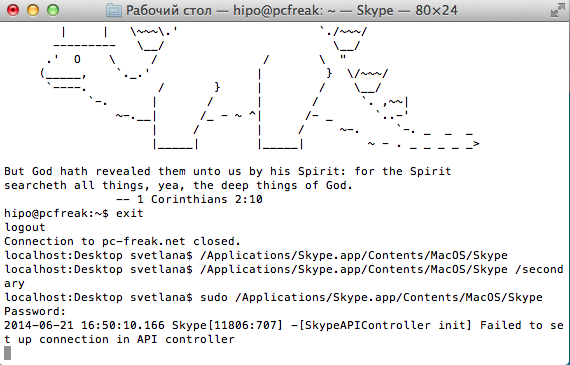
To get around the issue and run the second Skype, quickest way is to run another Skype client under privileged user through sudo command (this is unsecure – but anyways as Mac OS is proprietary and we don't have access to code and probably there are tons of spy and report software integrated into the OS, it doesn't really matter.)
4. Script it into 2nd_skype.sh for later use
To run and use two parallel skypes regularly it might be useful to make shell script out of it and place it somewhere, 2nd_skype.sh script should be something like:
#!/bin/bash
open /Applications/Skype.app/Contents/MacOS/Skype
sudo /Applications/Skype.app/Contents/MacOS/Skype
Then make the script executable with:
chmod a+x 2nd_skype.sh
5. Run more than 2 Skypes (Run multiple Skypes on same Mac PC hack)
There is another "hack" method with deleting the Skype.pid (Process ID). Skype recognize where it is running by checking its Skype.pid on start up.
Deleting the pid after each next Skype client launch, allow the user to run as many Skypes as you want on Mac OS X but it is not clear for how long it time it will work.
rm -f ~/Library/Application Support/Skype/Skype.pid
Then launch again Skype in background from Mac Terminal
open -nW '/Application/Skype.app' &
In case if you wonder why the open command is used, since above line could be run also directly and Skype will pop-up, by using open command you instruct the program to detach itself from Terminal from which it run, so later if Terminal is closed Skype app. will not terminate.
Another approach is to create, a many users lets say 5 users and use the Skype sudo run method each client with a separate user.
sudo user1 /Applications/Skype.app/Contents/MacOS/Skype
sudo user2 /Applications/Skype.app/Contents/MacOS/Skype
sudo user3 /Applications/Skype.app/Contents/MacOS/Skype
sudo user4 /Applications/Skype.app/Contents/MacOS/Skype
sudo user5 /Applications/Skype.app/Contents/MacOS/Skype
I enclose the script with the custom icon (Skype) ready to be launched and Voila, on script launch Skype multiple login prompts pops up.
For the lazy ones who don't want to tamper with writting scripts or doing hacks to run Skype multiple times on Mac there is even a Multi Skype Launcher app for Mac.
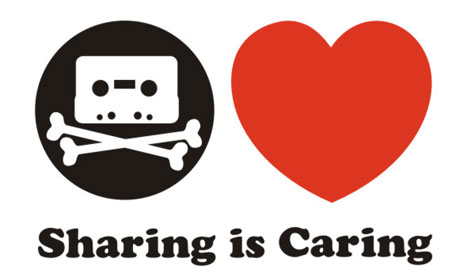
 On many occasions when had to administer on Linux, BSD, SunOS or any other *nix, there is a need to substitute strings inside files or group of files containing a certain string with another one.
On many occasions when had to administer on Linux, BSD, SunOS or any other *nix, there is a need to substitute strings inside files or group of files containing a certain string with another one.



