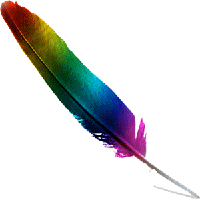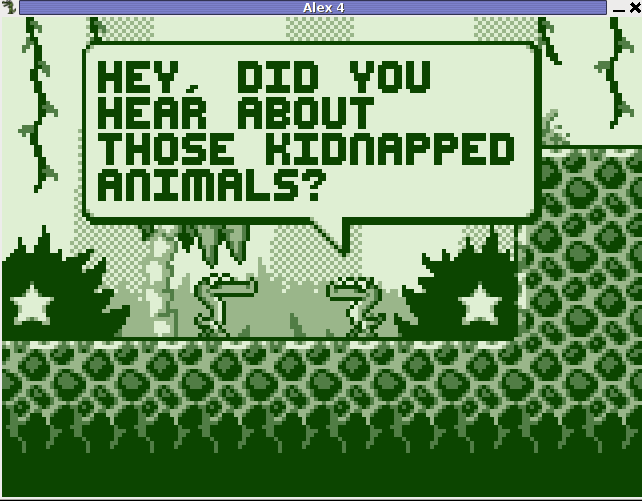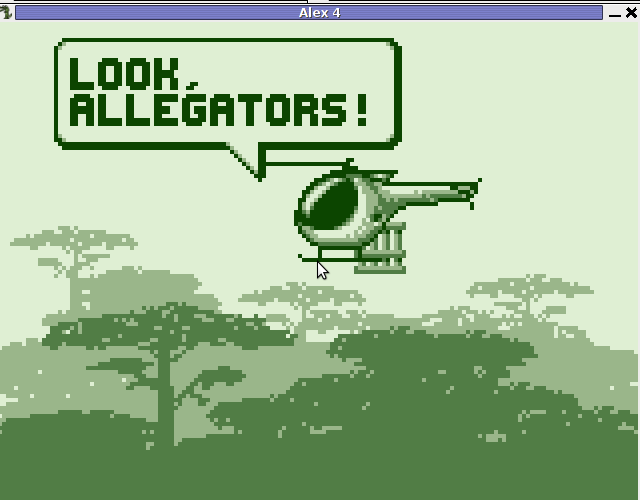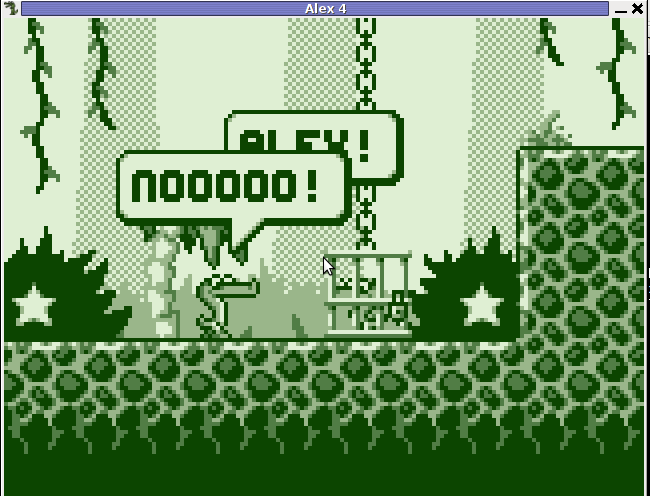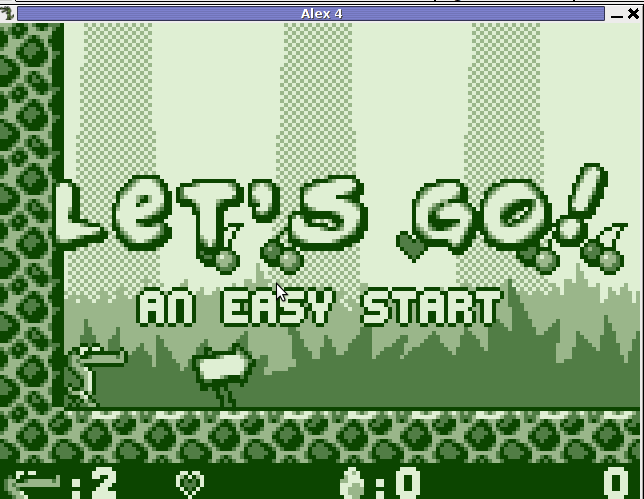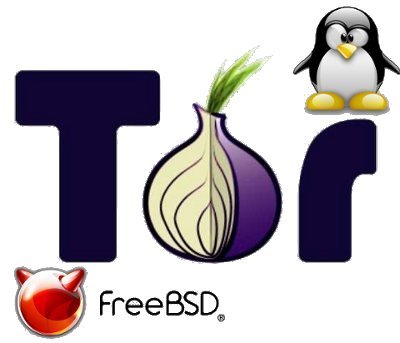
I like configuring publicly accessible tor on hosts which I own, the reason is because I like very much and want to support the good initiative of Tor Onion Project.
Anonymity on the Internet is becoming harder day after day thus I believe any freedom respecting person should do his best to support any project that aims to help us be anonymous on the net.
Installing even one Tor server at home makes difference and makes Tor Network better. So if you have a spare internet connection somewhere, I kindly ask you start a tor server! Help Tor Project grow – Help protect our anonimity 🙂
After the loud “speech”, here is in short how easy it is to configure Tor Server on Linux and BSD.
Keep in mind installing it as pointed below makes Tor server automatically becomes part of Tor Nodes Network; next time you use tor it is likely you use tor via your own node 🙂
1. Install tor debian package
apt-get --yes install tor
2. Set proper torrc configuration in /etc/tor/torrc
Edit /etc/tor/torrc and place something like:
SocksPort 0 # what port to open for local application connections
SocksListenAddress 127.0.0.1 # accept connections only from localhost
## Required: A unique handle for this server
Nickname pcfreak
ORPort 9001
ExitPolicy reject *:6660-6667,reject *:*
ExitPolicy reject *:* # middle node only -- no exits allowed
# See http://wiki.noreply.org/noreply/TheOnionRouter/TorFAQ#Hibernation
# We have 400GB of traffic per month
# We want that to be about 150GB per week
BandwidthRate 50 KB
BandwidthBurst 1MB
AccountingStart week 1 00:00
AccountingMax 150 GB
DataDirectory /var/lib/tor
RunAsDaemon 1
ContactInfo hip0
3. Allow port in iptables firewall 9001
/sbin/iptables -A INPUT -p tcp -m tcp --dport 9001 -j ACCEPT
/sbin/iptables -A INPUT -p udp -m udp --dport 9001 -j ACCEPT
You might want to permanetly store new iptables settings i.e.:
# iptables-save > /root/iptables.tor.save
4. Restart tor server
# /etc/init.d/tor restart
Run telnet or / nmap to test if your host is reachable via port 9001.
# telnet www.pc-freak.net 9001
Trying 83.228.93.76...
Connected to www.pc-freak.net.
Escape character is '^]'.
Connection closed by foreign host.
Installing Tor Public server on FreeBSD.
Installing tor onion server on FreeBSD is equivalent:
freebsd# cd /usr/ports/security/tor
freebsd# make install && make install clean
Then use you can use exactly same torrc config like in above example it works identically on Linux and BSD.
Here you get same working torrc
On FreeBSD tor is stopped started via /usr/local/etc/rc.d/tor start/stop init script:
Restart it and you’re done on BSD too:
freebsd# /usr/local/etc/rc.d/tor restart
...
Another thing is to allow port 9001, config with packet filter (pf) /etc/pf.conf should be something like:
EXT_IP="192.168.0.2"
EXT_NIC="em0"
pass out log quick on $EXT_NIC proto TCP from any to $EXT_IP port 9001 flags $SYN_ONLY keep state
Once pf options are in restart pf.conf;
freebsd# pfctl -d
No ALTQ support in kernel
ALTQ related functions disabled
freebsd# pfctl -e -f /etc/pf.conf
No ALTQ support in kernel
ALTQ related functions disabled
Enjoy sharing your internet bandwidth with rest of Tor Project network 🙂