
You know on most operating systems such as Windows 8 / 10 , Mac OS X as well as GNU / Linux / BSDs (FreeBSD) etc. with graphical environments such as GNOME / KDE etc. , there is this default functionality nowadays that is helping to reduce eye strain and improve night sleep by modifying the light and brightness as well as coloring eminated by the monitor.
On Windows this technology is called Night Light and is easily enabled by nagivating through menus:
Start > Settings > System > Display > Night light > Night light settings.
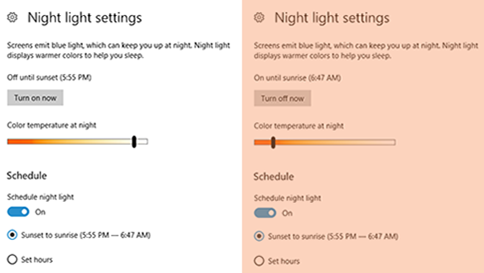
Windows 10 Night Time settings shot
On GNU / Linux and BSD-es the eye strain application that comes preinstalled by default on most distributions is redshift – for more what is redshift check out my previous article get more peaceful night sleep on Ubuntu, Mint and Xubuntu Linux.
There is also the alternative to use F.lux (which by the way is used to prevent eye strain on Mac OS X and was the program of choice to prevent eye strain in older Windows versions)
Even though Night Light / and redshift monitor color warmth change is often mostly useful and have a positive impact improving sleep as well removes eye strain on Linux my experience with it is not too positive as it changes the monitor color gamma and makes it often quite reddish and annoying even through a normal day and not only night time.
This makes the work experience on the computer not pleasurable thus just removing it for me and I guess for many would be a must.
Assuming that you have installed Free software OS such as Linux with redshift (note that on on older releases of Deb and RPM package based distributions: you will have to manually install it with something like:)
On Debian based distros with:
root@debian:~# apt-get install –yes redshift redshift-gtk
On RPM Fedora / Cent OS, Redhat Enterprise Linux etc. with a command like:
[root@fedora]# yum install –yes redshift redshift-gtk
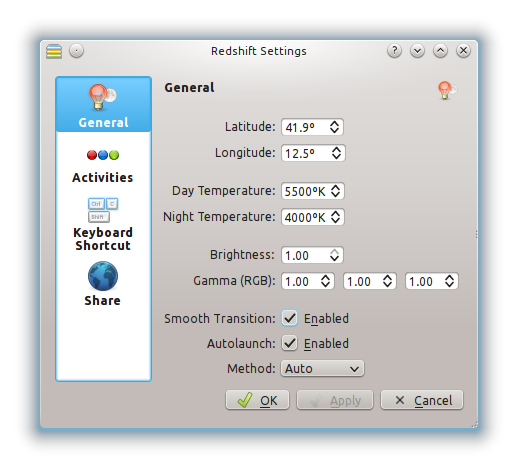
Redshift settings on Linux with KDE GUI
So in order to remove redshift it completely from Linux which usually on most GNU / Linux distros is running as a default process
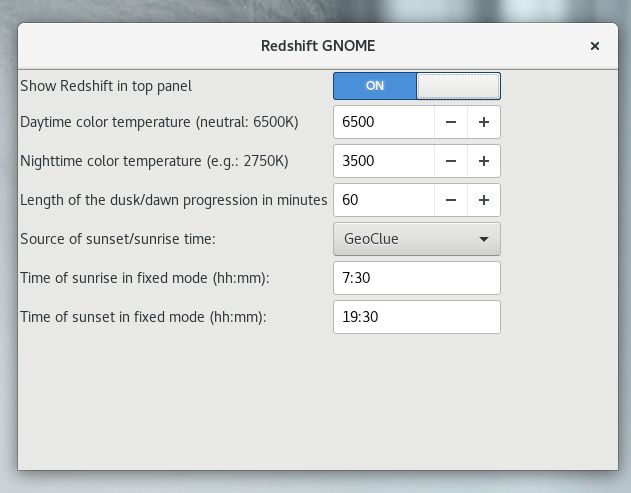
1. * Make sure you kill all processes called redshift and redshift-gtk
to do so check processes with same name and KILL 'EM ALL!:
root@linux:~# ps aux|grep -i redshift
hipo 44058 2.8 0.5 620980 42340 pts/2 Sl+ 20:33 0:00 /usr/bin/python3 /usr/bin/redshift-gtk
hipo 44059 0.1 0.0 295712 6476 pts/2 Sl+ 20:33 0:00 /usr/bin/redshift -vroot@linux:~# kill -9 44058 44059
2. * Set the color temperature of the Monitor / Screen back to 6500K (this can be done either by the button menu that most screens have)
or manually with redshift itself by executing command:
root@linux:~# redshift -O 6500
As the screen is back to normal color gamma, its now time to completely remove redshift in order to prevent it to mess up with your monitor colors, on next PC boot or on Gnome / Mate whatever UI used session logout.
To do so issue commands:
root@linux:~# dpkg –purge redshift redshift-gtk
(Reading database … 516053 files and directories currently installed.)
Removing redshift-gtk (1.11-1) …
Purging configuration files for redshift-gtk (1.11-1) …
Removing redshift (1.11-1) …
Processing triggers for man-db (2.8.3-2) …
Processing triggers for hicolor-icon-theme (0.17-2) …
Processing triggers for mime-support (3.61) …
Processing triggers for gnome-menus (3.13.3-11) …
Processing triggers for desktop-file-utils (0.23-3) …
Processing triggers for menu (2.1.47+b1) …
3. Enjoy normal colors on your monitor Goodbye Forever REDSHIFT, goodbuy dark crappy Screen during the day. Hello normal Screen light !!! 🙂




