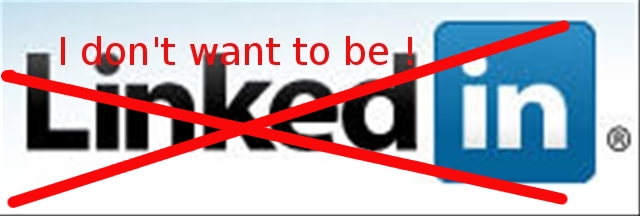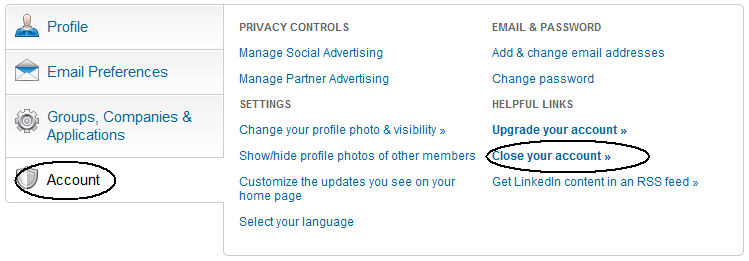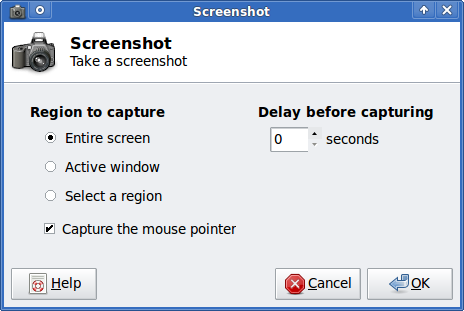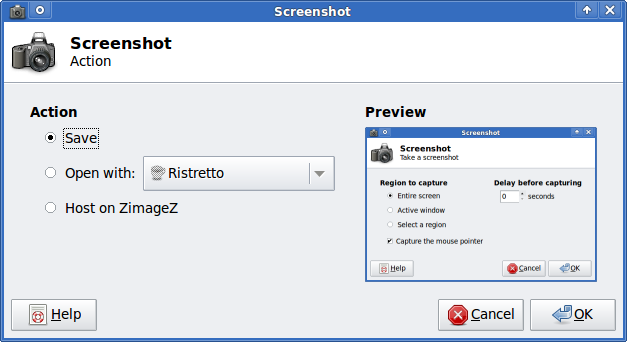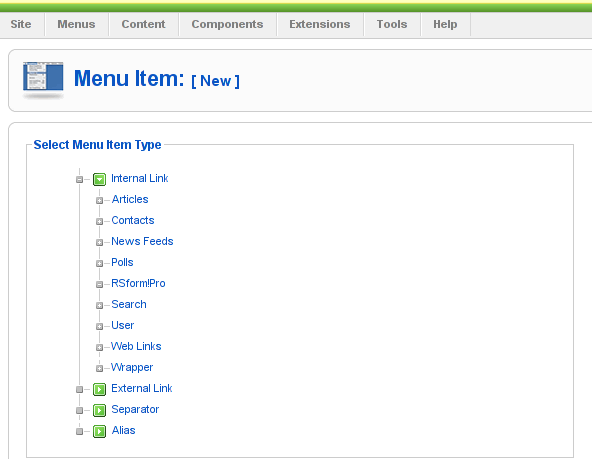Posts Tagged ‘menus’
Sunday, January 27th, 2013 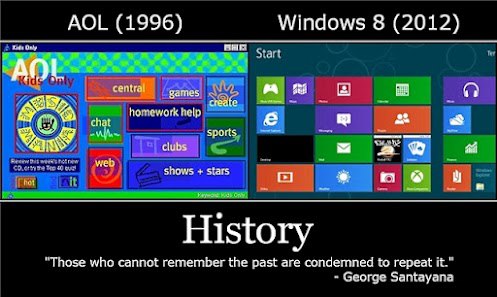
Do you remember the old days, when AOL (America on Line) was part of Windows 95 / 98 progam components / menus? Most brand new Windows 95 and Win 98 installations had AOL by default. Though AOL was standard internet ISP in America, I think they never took the lead in Europe in my home country it was impossible to use AOL, so Win installs back in the day just had desktop shortcut which had to be deleted. However in America AOL was well known company providing Internet access via dial up in the yearly days of Internet years 1995 – 2000. In above picture you see screenshot of the order of buttons, design and coloring of AOL Windows 95 / 98 application compared compared to modern (Mobile) Windows powered 8 / Windows phones, the likeness is striking! Doesn't seem too much like incident or innovative design, does it? 🙂 The difference between 1995 and now in functionality is not significant too the main difference is in 95 the Net was slow, there are some improved graphics and mobility which is so common today, the res is just redesign and re-inventing the steel. Probably if one takes the time to compare other old computer interfaces with newer one find many similarities. This is also true for Macintosh / Apple products.
Big thanks to my dear friend Nomen for handing me in the pic 🙂
Tags: bulgaria, dear friend, desktop shortcut, europe, improved graphics, innovative design, internet isp, likeness, menus, nomen, screenshot, win 98, windows os
Posted in Curious Facts, Entertainment, Everyday Life, Various | No Comments »
Tuesday, January 8th, 2013 Most programs, like Firefox, Opera, Chrome, Adobe Acrobat Reader, Evince etc. etc. have as a default set F11 to bring the program to full screen. It seems logical that the Linux substitute for Microsoft Office – Open Office should also go full screen while the user press F11, but weirdly it doesn't.
Pressing F11 in Open Office on my current Debian Squeeze (6.0.5) Stable Linux with OpenOffice.org 3 brings to screen Styles and Formatting customization dialog.
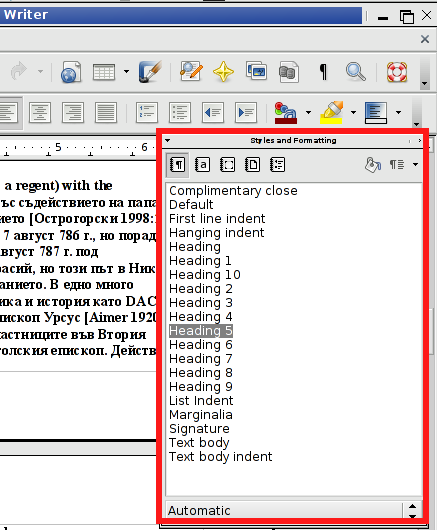
I'm not sure why openoffice is behaving like this, but one of my guess is cause OpenOffice was multiple times upgraded whenever I upgraded my Debian to latest stable with apt-get update && apt-get upgrade thus most likely still some keyboard bindings from older OO versions are affecting it. There are two ways to make OpenOffice display in Full-Screen.
1. Using OO menus
Use View -> Full Screen (F11)
As I said it is possible, the F11 key assignment is still reacting to old config assignment as in dialog for full screen the Shortcut key said to bring OO full-screen is F11.
2. Making OpenOffice FullScreen through keyboard
Keyboard config to bring OpenOffice to Full-Screen mode is a simultaneous key-press of:
CTRL + SHIFT + J
Pressing Ctrl + Shift + J again brings OO to its standard window.
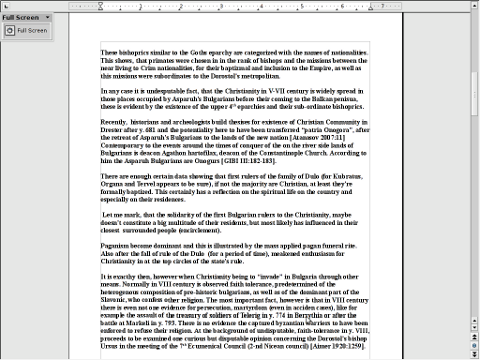
Though I'm not sure I assume in newer OpenOffice versions now distributed under the LibreOffice name (cause of some Patents and Licensing issues), CTRL + SHIFT + J should bring up LibreOffice in Full-Screen too. I don't have at hand installed version of LibreOffice, so if someone can confirm for sure of Ctrl + Shift + J makes LibreOffice go FullScreen? Please drop comment.
Cheers 😉
Tags: adobe acrobat reader, Firefox, formatting, fullscreen, guess, keyboard bindings, menus, microsoft office, multiple times, open office, OpenOffice, patents, screen mode, shortcut key, two ways
Posted in Everyday Life, Linux and FreeBSD Desktop | 1 Comment »
Tuesday, March 3rd, 2009  On Tuesday Zlati (A friend of mine introduced to me by Father Veliko), came to Arnhem. The plan was that he came on Tuesday here and afterwards in Wednesday morning the Trip to Amsterdam was going to happen. First we had settled that he will be in Arnhem in 12:00 o’clock. So Around 10:50 I walked down the way to the trainstation. I was on my way when Zlati ringed and told that he still, haven’t catched the train and he is not going to make it for 12:00, though he will be on Arnhem Central Station in 04:35 in the afternoon. I came back to home and on my way bought some apples as well as a oily sweet thing from the Turkish shop “Sultan” 🙂
On Tuesday Zlati (A friend of mine introduced to me by Father Veliko), came to Arnhem. The plan was that he came on Tuesday here and afterwards in Wednesday morning the Trip to Amsterdam was going to happen. First we had settled that he will be in Arnhem in 12:00 o’clock. So Around 10:50 I walked down the way to the trainstation. I was on my way when Zlati ringed and told that he still, haven’t catched the train and he is not going to make it for 12:00, though he will be on Arnhem Central Station in 04:35 in the afternoon. I came back to home and on my way bought some apples as well as a oily sweet thing from the Turkish shop “Sultan” 🙂
Around 3 I took my way to the city center again, on my way I had toleave Sali’s laptop in his home. I had taken his laptop to re-install Windows and setup his Windows in Bulgarian as well as configure it to be able to watch Bulgarian TV channels online.
In order to achieve that I used a proxy donated to me by Amridikon. Thanks Amri!
To make Windows Vista Home Premium to Bulgarian I had to use a small proggie “Vista Change Language 1.0”. I had to burn the program to a CD and boot into it and then use the downloaded language pack to change the vista text language to Bulgarian. I did so all went well, unfortunately after an upgrade the text in the menus did screw up. So I have to boot again in the Vista Change Language 1.0 boot CD and revert it back to Bulgarian.
Then I had to disable Windows Vista updates in order to prevent the same language mess up to occur again. This was a little out of the topic, but I decided it’s nice to have it on paper.
So back to where I was with my TTA .. I took Zlati from the train station,we went to Sali and he treated us with some kind of traditional turkish soup meal. The soup was quite nice btw. He was extremely happy that he could watch Bulgarian TV’s online through the bg.gledai.tv website. I was glad to that God helped me and blessed me in succeeding in all the things I mentioned above. Afterwards we went with Zlati and Koko to Albertheijn picked up a beer and a couple of other things. Then I and Zlati went to my place where we used my notebook to research about places of Interest, we would like to attend in Amsterdam. We went to bed around 2 o’clock at night.
At the morning we went to the train station. I suggested that we go a little earlier because I thought, well it might be better to be earlier in the city for to have more time to walk and take a look at its significant things in it. We were on the train station 8:10 and had the intention to take the first train at 8:29, however God had other plans for that.It seemed that we have to wait and buy a ticket for after 9:00, otherwise Zlati couldn’t use his train card for my discount.He was quite irritated by the fact that I suggested that we went to the train station so early since he was quite sleepy in the morning because we went to bed so late.
Anyways I got a coffee from the trainstation waiting-room coffee machine.And, eh the coffee there is expensive, be careful if you travel in the Netherlands by train.
The coffee costed 1.50 per cappuchino, huh … We catched a train in 9:29 and we were in the capital of Amsterdam in 10:40.
I was so excited! Yes the trip worthed the price of 16.30 EUR (with the 40% discount). Amsterdam is a really nice city, especially considering it’s architecture. And I saw such a big shops and so many things to choose from … The whole city is full of canals and boats are traveling through it.
We went to music store, wow there was so much music in it.
We entered a lot of Catholic Churches in one of the Catholic Churches there was an orthodox icon of St. Nickolas! So I made the sign of the cross and prayed the Saint to pray God for me the sinner.
With our arrival right after we went out of the central station I saw a bookstore,so I proposed Zlati to enter. It seemed that was a protestant Christian bookstore. Even though a protestant one the people there at least were believing in our Lord and Saviour Jesus Christ.
I had a small chat with one of the guys asking if they have Orthodox Bible, It seemed they haven’t so I started telling him about the advantages of being Orthodox Christian. I explained him how I became orthodox after God gave me the faith and transformed my life.
The bookstore had a free/coffee and tea.So each me and Zlati took a cappuchino. It was so nice God gave me a hot drink in the Early morning in Amsterdam.
A lot of people are insane in that place, I saw a lot of pod smokers on the street.
On a lot of places the air had that typical pod stell. We saw a lot of Museums, we tried to use a citymap although in a lot of cases un-succesful. We saw so many Churches, Madam Tusad’s museum,as well as Anne Frank museum, the tulip museum.
There was also sex, museums we saw on our way and even this freaks had gay museum. We saw some road building in progress where a couple of people were building a road on top of pillars, right above the water! 🙂 The city is full of old buildings most of which originating from 16th century. The Architecture is really amazing. The parks and everything and the terraces had that typical European style which I’ve seen in movies showing people from the 18thor 19th century drinking coffees on the balconies. We took a lot of pictures. Unfortunately I still haven’t taken the pictures from Zlati. We entered into a shop which was selling buddhist, hindu and indian statues and souvenirs to warm a bit as the weather outside was coldy.
There we had a nice chat with the storekeeper, about religion and about my Orthodox faith in Our Lord Jesus! He mentioned that near around there is an Syrian Orthodox Church. So went to seek for it. After some rambling we found it but unfortunately it was already closed the time was quite late over 18:00, so it was quite normal to be closed.The style of the Church didn’t really much differentiated from the rest of the Catholic Churches.
Earlier we went into a Church, whether they had that modern exposition, again we went their to warm ourselves (it was such a cold day).
The Church inside was nice but the pictures,they was selling on the expo was really terrible, a lot of sado-mazo and perverted motives in the pictures …
I was saddened to see that they have de-sacrated a holy place like that. Well it’s true that the Roman catholics stepped aside from the orthodox faith some time ago but still they are believing Christians and therefore there temples are holy to some degree too … therefore such an abomination really shouldn’t happen.
The good thing was that in the Church they even had made toilets inside the church we could use 🙂
The Church wall paintings were displaying the way our Lord Jesus has walked on it’s way to final execution by the jews, carrying his cross on the way to Golgotha.
Around 18:30 we went to the street where the so famous prostites and drug addicts street was the “RED LIGHTS” – so famous all around the world ….
I couldn’t believed my eyes, prostites staying behind windows half naked waiting for a customer to hire them for sex …I have heard about that place but I really couldn’t imagine it could legally exist in the center of a metropolitan city like Amsterdam.
We walked in that “wicked” part of the city for around hour.
There were all kind of junkies people who looked really criminal, the prostitutes on the windows. Sex shops, sex video rooms, you name it .. all the disgusting stuff you could imagine. After this walk we went to the train station around 8:00 and took the train back to Arnhem. The whole day went quite flawless,God has heard our prayer to keep us from evil and give us safe journey.The whole trip was really relaxing for me! Praise the Lord for his great mercy towards me the sinner for giving my eyes to see all this things!
Tags: apples, bg, bookstore, boot cd, cappuchino, Catholic, center, change language, city, configure, Father, language pack, laptop, menus, Pack, place, pod, proggie, protestant, proxy, quot, Sali, screw, shop, sultan, sweet thing, text, text language, train, train station, trainstation, Trip To Amsterdam (TTA), TTA, tv channels, tv website, Veliko, Wednesday, wednesday morning, windows vista home premium
Posted in Everyday Life | No Comments »
Tuesday, April 24th, 2012 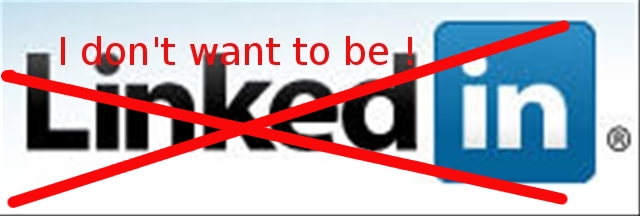
I've decided to delete my linkedin account as I don't see any good in constact connectiodness and being part of many "social" networks which if one thinks in deeply are not social but anti-social.
You just stay at home staring at a screen and it will be like this until the end of your days and even worser for the generations to come. Computer revolution or digital revolution is in reality huge devolutin (devil-lution)
To delete the linkedin account I used a short tutorial provided by This post
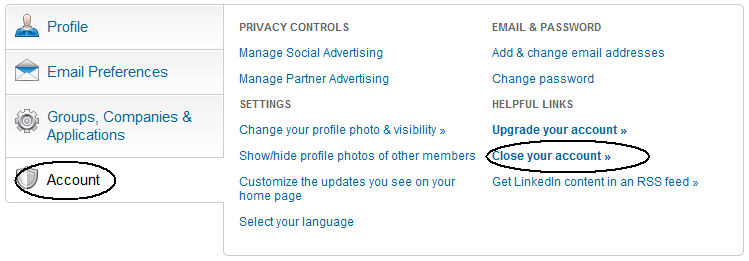
TO reach to your Profile settings, use upper right corner of your browser and follow the menus:
Settings -> Account -> Close your account
Once, trying to delete your account, linkedin will try to manipulate you to stay in Linkedin by pushing some of your contacts, pointing how you will get disconnected from him.
I'm amazed how impudent this guys can be, actually, its not just them. If you have tried or deleted your facebook account before time you will have faced, exactly the same thing. A profile (person picture) which was recently browsed by you will be shown to you and be said you will be unable to connect with him any more. Well who cares if it is God's will we will connect again 🙂
The problem with us modern people is we're so deluded that we have started relying more on technology and human knowledge than to God. For most people who are atheists relying more on technology than on God for their lives seems reasanable However for us Christians putting more trust in technology than in Gods providence for us is sinful and deadly.
I'm starting to get the conclusion, non-technological societies are more happier than technological ones. In that sense, we the Bulgarians are blessed, because technology is not so widely spread.
Tags: accountOnce, atheists, Auto, browser, bulgarians, christians, close, computer revolution, conclusion, constact, corner, devil, devolutin, digital revolution, Draft, end, facebook, generations, god, good, home, human knowledge, ini, knowledge, LinkedIn, menus, person, post, profile person, profile settings, providence, quot, revolution, screen, Settings, social networks, technological societies, technology, time, upper right corner, use, worser
Posted in Everyday Life, Various, Web and CMS | No Comments »
Wednesday, April 27th, 2011 As you can read in my few previous posts I have just installed a new Ubuntu 10.10 on a Toshiba Satellite L40 notebook.
Most of the things which are necessery for a fully working Linux desktop are already installed and the machine works fine, however I just noticed there is an issue with the default torrent gnome client and transmission unable to download files from torrent trackers.
Few minutes of playing with the transmission’s settings has revealed what was causing my torrent download problems.
It seems on Ubuntu 10.10 (probably on other Ubuntus and Debians) by default the transmission bittorrent client is trying to use for torrent download connections an incoming port 53636 number.
As the computer is behind a firewall and does not have a real IP address seeders cannot properly connect to the notebook port 53636 and hence the transmission bittorrent client could not initialize any torrent downloads.
Fixing up the issue is rather easy to fix it I had to change the settings in transmission from the menus:
Edit -> Settings -> Network
You need to select the options:
- Pick a random port on startup
- Use UPnP or NAT-PMP to redirect connections
Next I had to restart transmission and my torrent downloads started 😉
Tags: bittorrent, client, Computer, connectionsNext, Desktop, download, few minutes, fine, firewall, Gnome, gnome client, incoming port, Initialize, ip address, issue, Linux, maverick, menus, NAT-PMP, necessery, notebook, port, random port, redirect, Satellite, torrent download, torrent tracker, torrent trackers, toshiba, toshiba satellite, tracker, Ubuntu, Ubuntus, UPnP
Posted in Linux, Linux and FreeBSD Desktop | 4 Comments »
Thursday, February 23rd, 2012 1. Install the slackware binary package xfce4-screenshooter.
For the latest Slackware Linux release which as of time of writting is 13.37 xfce4-screenshooter-1.7.9-i486-3sl.txz can be download from here
Install of xfce4-screenshooter-1.7.9-i486-3sl.txz is done with slackware's usual installpkg package manager command:
bash-4.1# /sbin/installpkg xfce4-screenshooter-1.7.9-i486-3sl.txz
By the way, I haven't used slackware for a long time so in the mean time since Slackware 13, the default slackware packages format .tgz is now substituted with the newer .txz (better compressed .txz). The old .tgz was simply a tar archive with DEFLATE gzip. The newer .txz packages bundled with newer slackware releases are using the LZMA2 (XZ) chain algorithm for compression. LZMA implies higher compression than even bzip2 and this is the reason why Patrick Volkerding – the one man army man behind Slackware decided to use it.
The reason Vollerding choose using .txz is slackware network distribution will load up less the networks and will take less time for downloading extra slackware packages via the internet. The .txz also reduces slackware main CD size so more packages can be contained in the same 700MB sized slack install CD.
Anyways now back to the installation of xfce-screenshooter.
Once installed to runit use the Xfce menus:
Xfce Menu -> Accesories -> Screenshot
Next you will see the xfce-screenshooter program to pop-up:
To take a snapshot of the screen use:
Entire Screen -> Save
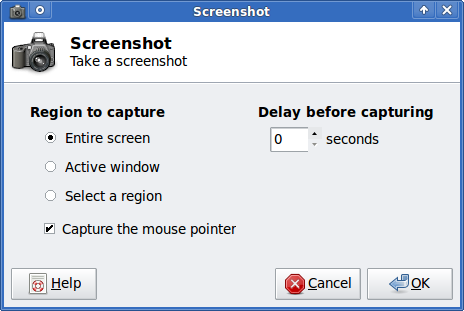
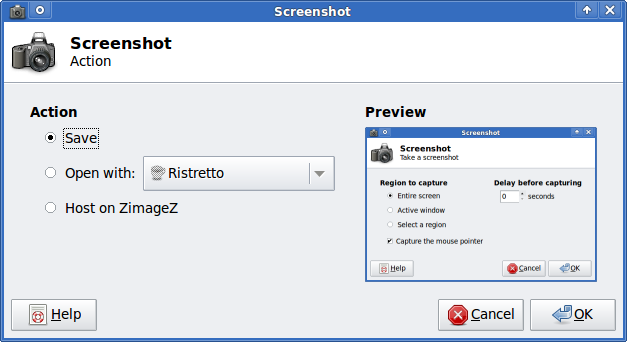
Tags: algorithm, army man, Auto, binary package, compression, distribution, download, Draft, format, graphical environment, gzip, Install, installation, Linux, long time, LZMA, man army, manager, mean time, menu, menus, nbsp, network distribution, package, reason, screen, size, slack, slackware packages, snapshot, tar archive, tgz, time, txzBy, Vollerding, writting, XFCE, xfce4
Posted in Linux, Linux and FreeBSD Desktop, System Administration | 2 Comments »
Tuesday, November 2nd, 2010 You need to simply follow this 3 easy steps:
1. Login with your joomla administrator
Point in your browser to http://yoursite.com/joomla/administrator/ or to url wherever your admin panel is located
2. Go to Menu Manager
Menus -> Menu Manager
3. Click the new button located on the right top side of the joomla admin panel
Next the Select Menu Item Type dialog will appear:
There you will need to select the External Link option
Now fill in your desired url that you desire your Menu link to point to and choose among the few possible options on how do you want the new external website to appear after clicked on the menus link.
And that's it now you will have it. Easy 🙂
Tags: admin, admin panel, administrator, browser, Button, Click, dialog, Easy, External, How to add Joomla Menu link to point to external URL address, Item, Joomla, link, link option, login, menu, menu link, menu manager, menus, new button, panel, right, Select, side, type, type dialog, url, url address, website
Posted in Joomla, Linux, Various | 4 Comments »
Tuesday, December 7th, 2010 I’m using a template youbizz just recently for a website. The website is already configured to use Joomla as a CMS.
This is a website related to the university so joomla was the perfect choice for a quick and easy to configure Content Management System
The youbizz template really makes difference and make the website layout look & feel quite a business looking.
However I needed a way to make my general configured menu buttons on the website to have a dropdown sub-menus in it
I even didn’t know if Joomla is supporting this, but by a chance I’ve made a submenu to the website Home buttom menu and thus I learned it how I can make submenus.
It actually appears creating the submenus to a menu in Joomla is a piece of cake, all you have to do in joomla administrator is go to to:
Menus -> Main Menu
From there you can configure as website buttons and link them to the ones already prepared in Article Manager
Just in case if you don’t know to add a buttons to a new joomla installation it’s necessary from admin to first go to:
Content -> Article Manager
Next press the New button (a green button with an image of a plus sign)
Thereon put a Title , Alias and in the input box put on everything you want this button pressed to show up in ur website.
Completing that simply press the Apply button and it should be done.
Next step to make the article appear in Menus -> Main Menu is to go this section and respectively from there use the green button with the plus sign to add up a new element to the main menu.
Right after you will have the Menu Item: [ New ] to appear it looks like in the pic below:
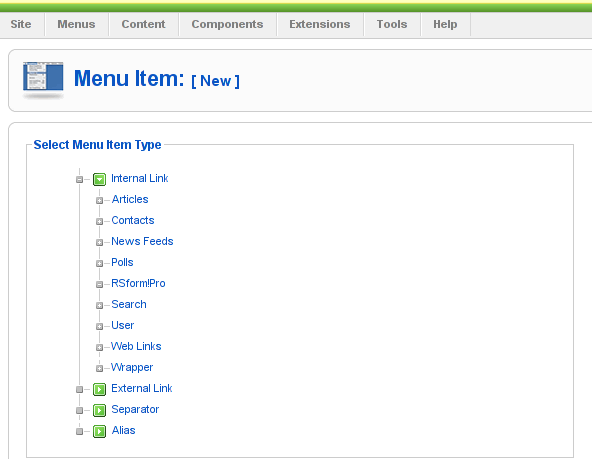
From the list of items to select you need to select the Article menu element. A submenu will appear in your browser to the Articles reading:
Article Layout
Article Submission Layout
etc.
From this menu you will have to select the Article Layout
The next screen to appear will look like the pic below:

Here in article layout few things needs to be adjusted, again you will need to place the Title and the Alias, further after from the Parameters (Basic) located on the right you will have to select an article to link the new menu you’re just creating in Joomla’s new menu.
This is achieved via pressing the Select button located nearby the Select Article
Here it’s important to note the existence of Parent Item scrolldown field. This field will have all the created menu buttons in Main Menu . In case if this is the first one to create in main menu then it could be also empty.
The Parent Item field is really an important field and through it the menu’s submenus are created in Joomla.
For instance let’s say you want the current creating article to be listing as a sub-benu button to another already existing category, instead of listing as a separate button to the Joomla’s main menu navigation.
Well it’s pretty easy just choose from the Parent Item the name of an already existing menu button in Joomla main menu to be the parent of the sub-menu button you want to have.
That’s it now you will have the sub-menu button to appear as a drop down button (if of course your template supports dropdown menus).
There are few more options to choose in between which I found to be quite self explanatory, so I want explain them
But I hope I was able to explain at least the basics how menu subbuttons can be created in Joomla 1.5I find it a bit harder to explain in a bit plain way, but anyways if some of my dear readers is not understanding how to achieve the sub-menus I’m more than willing to help out further via the comments.
Tags: alias, article layout, article manager, article menu, article submission, buttom, Button, cake, chance, cms, configure, content management system, difference, dropdown menus, element, everything, green button, home, How to Add sub-menus to Joomla main navigation buttons (Making dropdown menus) in Joomla, Image, input box, installation, Item, menu, menu buttons, menu element, menus, navigation buttons, new button, new element, parent, perfect choice, piece, piece of cake, Plus, submenu, template, Thereon, website buttons, website layout, youbizz
Posted in Everyday Life, Joomla, Linux, Programming, System Administration | No Comments »
Tuesday, December 21st, 2010 To change the Main Menu link menu entry in Joomla, from Joomla administ rator I tried to:
Menus -> Main Menu -> Menus
I’ve changed the title but the change didn’t appeared in my Joomla based website .
I tried to change it directly in the source code of the website by looking for ‘Main Menu’ string with:
debian:/home/mysite/www# grep -rli 'Main Menu' *
but it appeared too complicated and after trying few string changes in few files I decided to drop this kind of approach.
A bit of investigation online led me to how to achieve what I was trying to dire ctly from Joomla.
Here is how. In Joomla administrator move to:
Extensions -> Module Manager
In the list you will the Module Manager appear under the list Module Name , therein you have to click over Main Menu text and change it to whatever you like to.
The new text you entered will appear on the joomla website immediately, enjoy.
Tags: administ, change, Click, grep, home, How to change from default main menu to other text in Joomla, investigation, kind, link, link menu, Main, menu, menu entry, menu link, menu text, menus, Module, move, mysite, online, rator, rli, source code, string changes, text, title, website, www
Posted in Joomla, Linux, SEO | 2 Comments »
Thursday, June 2nd, 2011 he Joomla CMS default behaviour is that Page titles of the Joomla Articles created are always set to the page Title assigned to each of the articles.
This is not very good behaviour in terms of SEO, as the page title of each link on the main page is different and there is no continuous repeating pattern in all of the joomla pages.
Everyone that has even basic idea of SEO knows that page titles are very important weight factor to make indexing inside Search Engines succesful.
There is a well know SEO rule which is the more reoccuring pattern one has in his page titles, more is stressed on the keywords contained in the title.
As I said for some weird reason Joomla has no common page Title for all my the created Article pages linked via the Main Menu*
Thus in order to improve this bad default Joomla SEO behaviour one has to change the default auto assigned titles for created pages, manually.
Two things are necessery to change each of the joomla already existing TITLES.
1. Go to each of the pages (.e.g. Home etc.) and change the Parameters System Page Title settings
After logging in with administrator in Joomla, navigate to
Menus -> Main Menu*
Further on choose a menu item from all your existing items, let’s say Home and click on it.
On the left side below the Save, Apply, Close and Help buttons you will notice the menus:
Parameters (Basic), Parameters (Component), Parameters (System)
When clicked on Parameters (System) a submenu will appear:

Above is a screenshot of the up-described Parameters (System) [Page Title] location
You need to change where it reads on the screenshot CHANGE THE TITLE HERE !!!!!! 😉
After entering your own desired page title go and save the article via the Apply or Save button (also visible in the screenshot).
Now as the custom Page Title is set, next step is to enable the custom Page Title for the respective Article in Article Manager
2. Enable custom Page Title for created pages in Joomla
Go to the Article Manager by following the menus:
Content -> Article Manager
Select the Article of which you want to change the Page Title to some custom text and click over it.
As the article opens for edit in an html editor, navigate to Parameters (Advanced) tab and therein change the Show Title from default setting value:
Use Global
to
Yes
Once again use the Save or Apply button to confirm the new settings and open your website in a new tab, try to browse and check the title of the articles parameters just edited. It should show up in the Title (page heading) the custom input Title.
Now repeat the same procedure for all pages (Articles), existing in Joomla to attune the Page Titles to some Google friendly strings and enjoy the better Search engine indexing which should likely follow.
Tags: article manager, Auto, Button, cms, Component, component parameters, custom, default behaviour, Draft, everyone, Global, good behaviour, home, indexing, location, menu, menus, necessery, page, page titles, Parameters, reason, screenshot, Search, search engines, SEO, show, submenu, tab, text, value, weird reason
Posted in Joomla, Various, Web and CMS | No Comments »
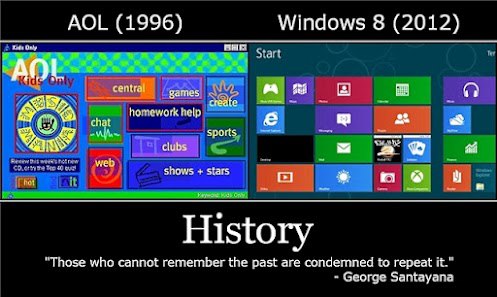
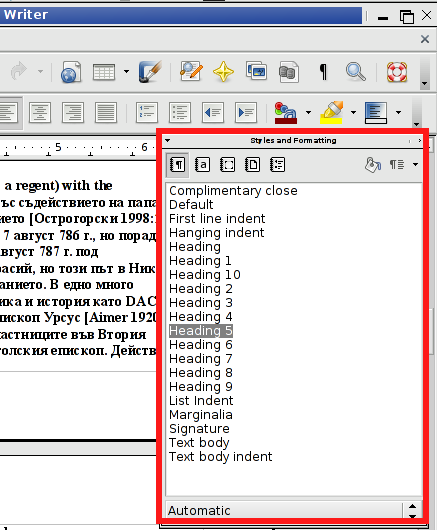
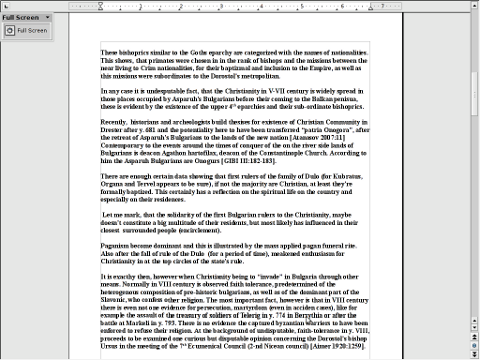
 On Tuesday Zlati (A friend of mine introduced to me by Father Veliko), came to Arnhem. The plan was that he came on Tuesday here and afterwards in Wednesday morning the Trip to Amsterdam was going to happen. First we had settled that he will be in Arnhem in 12:00 o’clock. So Around 10:50 I walked down the way to the trainstation. I was on my way when Zlati ringed and told that he still, haven’t catched the train and he is not going to make it for 12:00, though he will be on Arnhem Central Station in 04:35 in the afternoon. I came back to home and on my way bought some apples as well as a oily sweet thing from the Turkish shop “Sultan” 🙂
On Tuesday Zlati (A friend of mine introduced to me by Father Veliko), came to Arnhem. The plan was that he came on Tuesday here and afterwards in Wednesday morning the Trip to Amsterdam was going to happen. First we had settled that he will be in Arnhem in 12:00 o’clock. So Around 10:50 I walked down the way to the trainstation. I was on my way when Zlati ringed and told that he still, haven’t catched the train and he is not going to make it for 12:00, though he will be on Arnhem Central Station in 04:35 in the afternoon. I came back to home and on my way bought some apples as well as a oily sweet thing from the Turkish shop “Sultan” 🙂