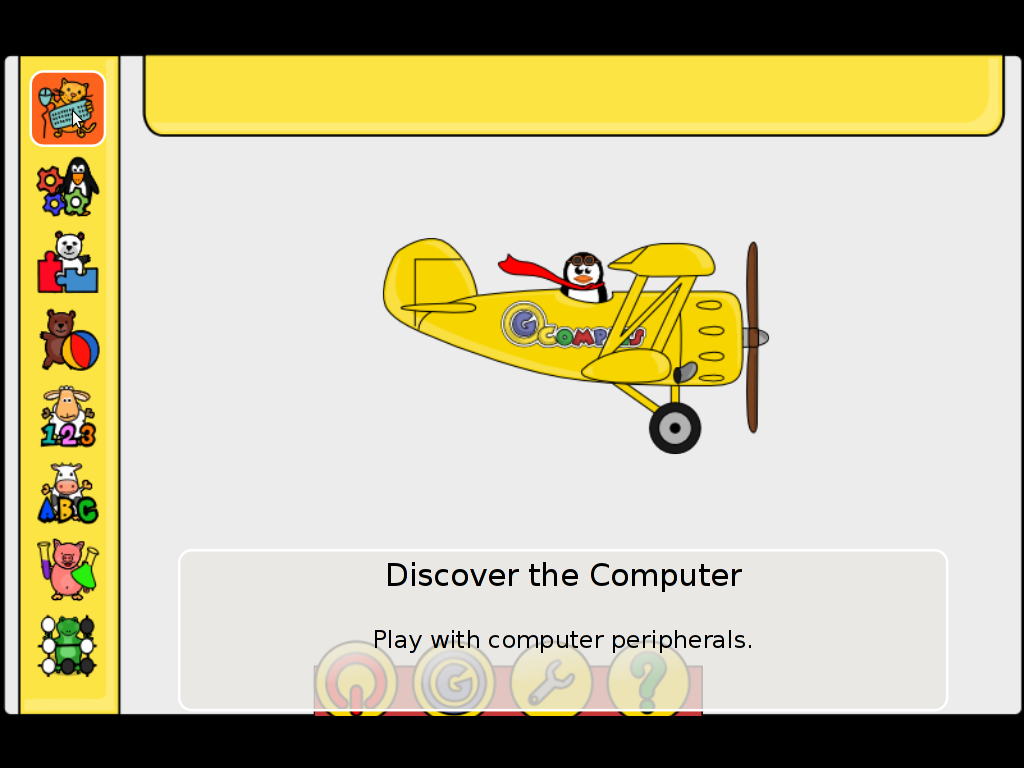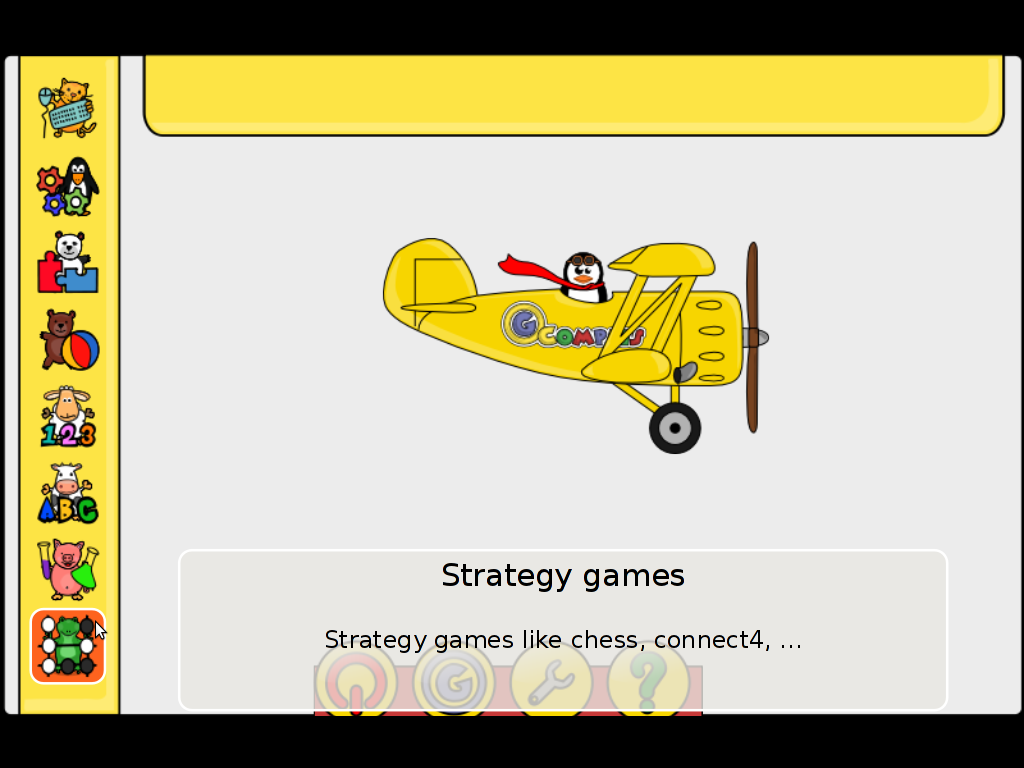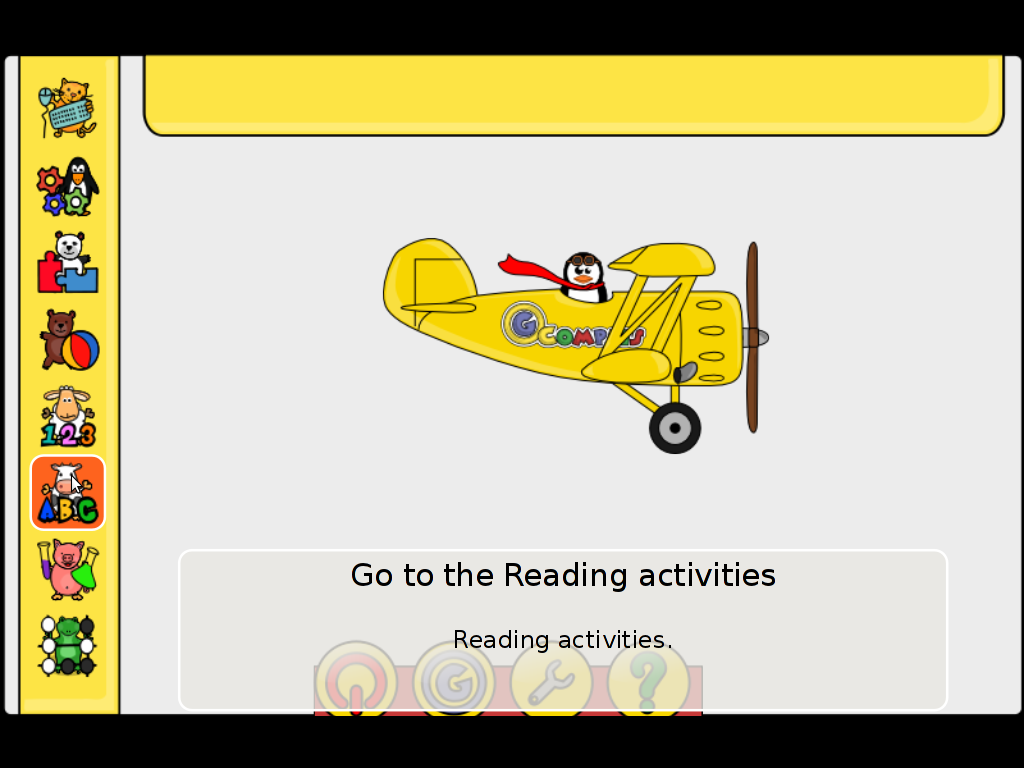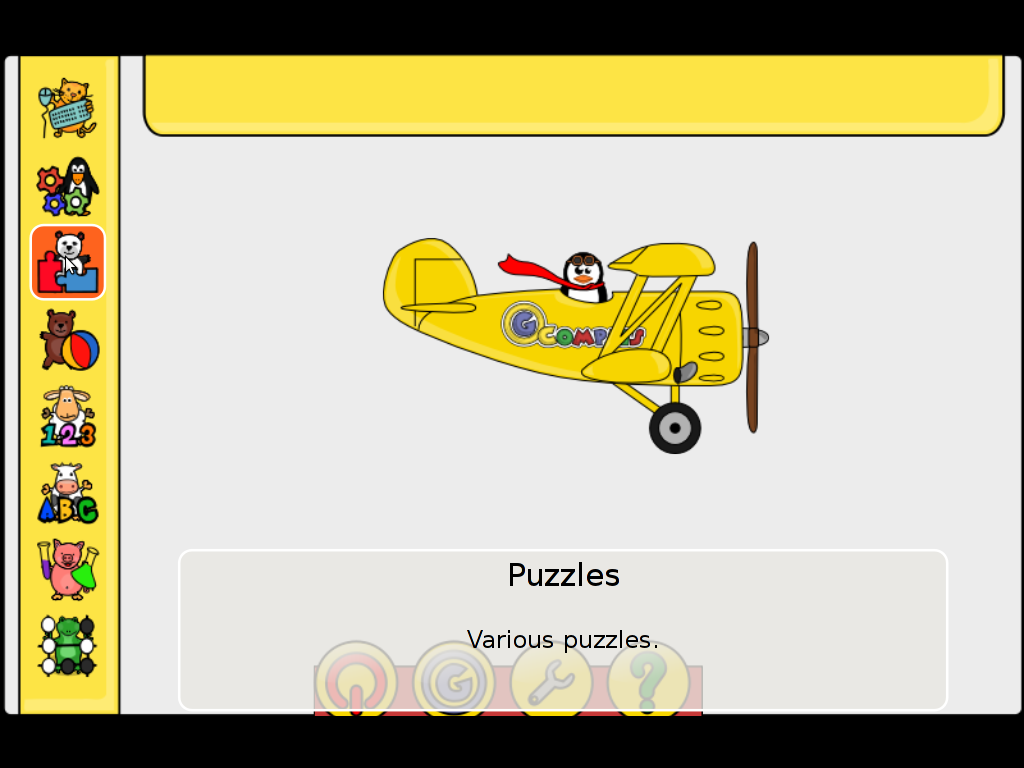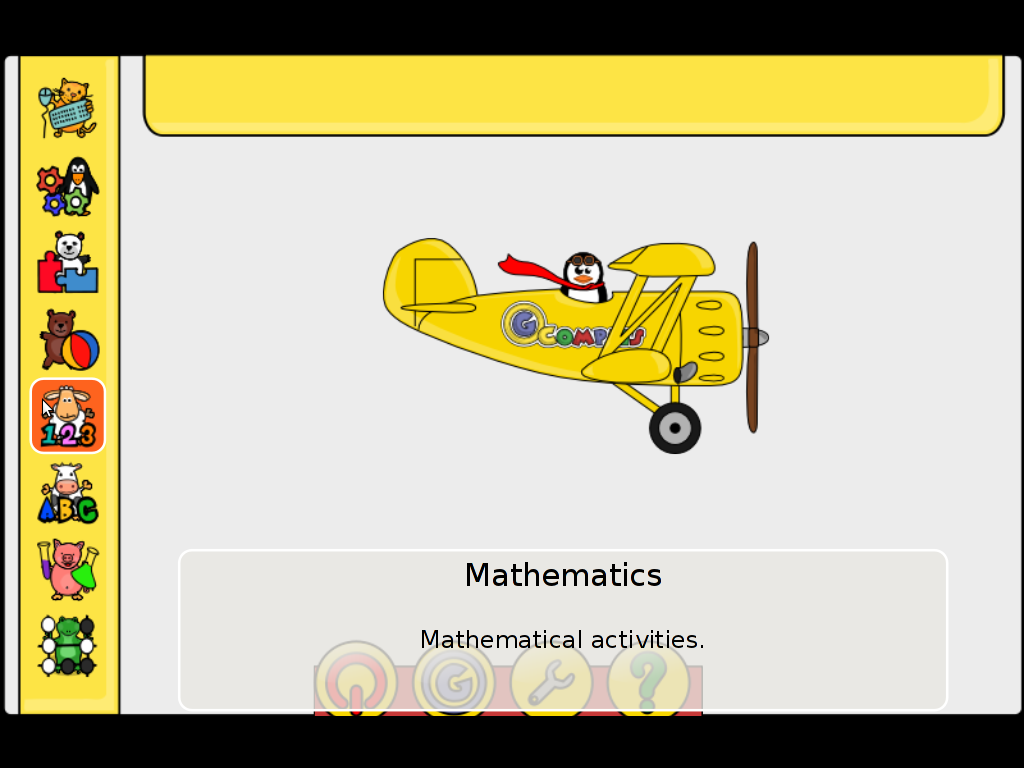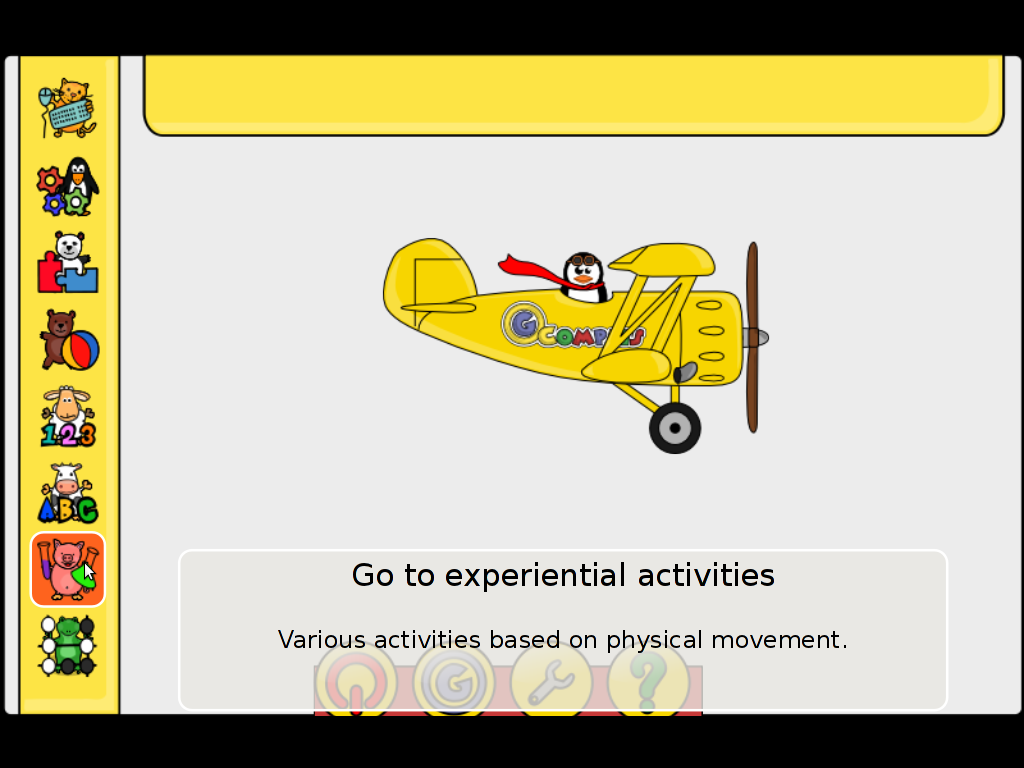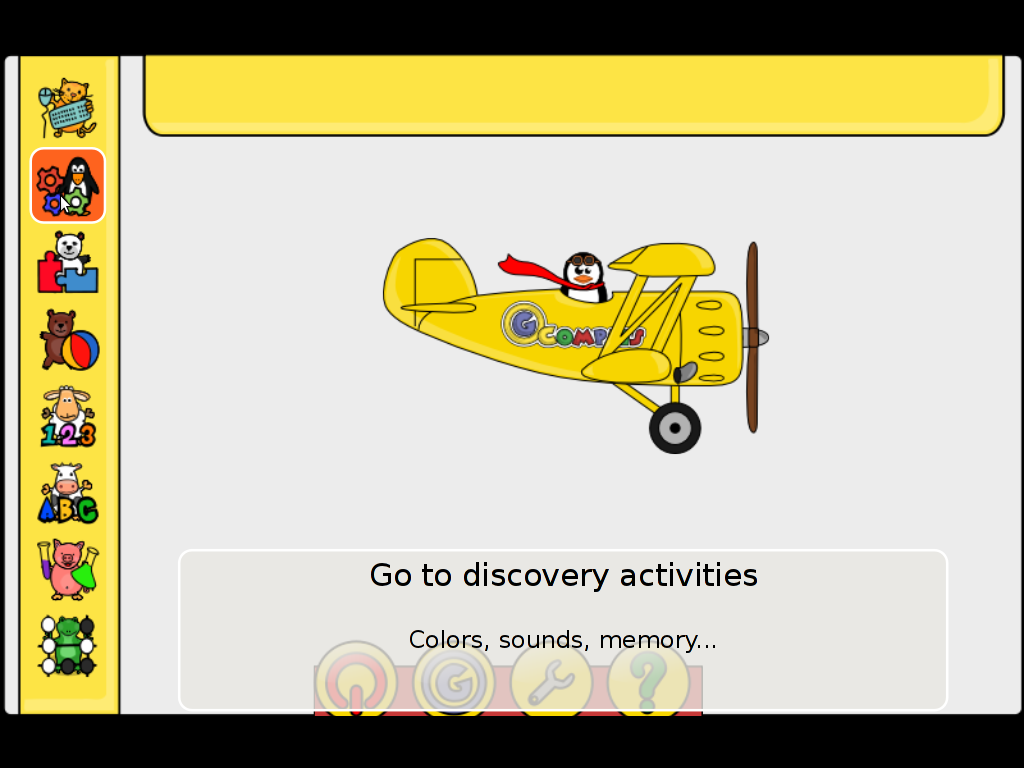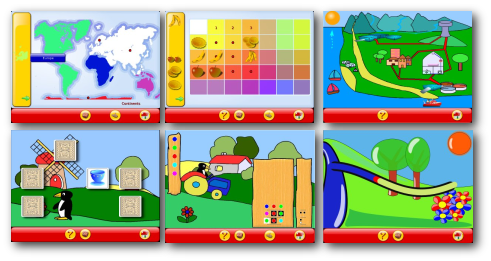Posts Tagged ‘mac os x’
Sunday, September 29th, 2013 
My dear fiance girlfriend Svetlana, has a MacBookAir from 2013 since a month time. We speak quite regularly in Skype since right now she is in Belarus and I'm in Bulgaria. So it was a big surprise for me today her brand new shiny MacBookAir camera stopped working. She is completely new to Mac OS X so she didn't have idea if something automatically updated on the notebook, probably some update poped up and she proceeded to update. Well no matter how the issue happened … I instructed her how to install TeamViewer (for Mac OS X – just download the .DMG double click it and install) and logged in to the PC to check what's happening. In FaceTime video was showing fine so obviously on OS level webcamera was detected. I saw some threads suggesting sometimes built in webcam is not working due to some other application which uses the camera (Safari instrance using flash to open webcam, FacePalm or whatever) …
I checked the version release of Mac OS X and it showed Mac OS X 10.8.5. I checked whether some updates are available but there were none. After browsing a bit figured out the web camera not detected Skype error is experienced by hundreds of MacBook air users online. Thanksfully there is a quick and simple fix by just substituting a file called AppleCamera.plugin.
Below are instructions on how to fix I followed from Skype's Community Website:
———————
This is a very simple fix that works! There are lots of ways to do it, but to put it very simply ,
Download the AppleCamera.plugin provided.
Click on go in the finder menu, select go to golder and paste in /Library/CoreMediaIO/Plug-Ins/DAL/ ,
move that item, AppleCamera.plugin, to the trash
Go to your downloads folder and copy the new AppleCamera.plugin, then paste it in the folder where the old one was.
It works
After following literally instructions Skype camera worked out like a charm 😉
Tags: belarus, bulgaria, double click, facepalm, finder menu, girlfriend, mac os x, notebook, os level, os x, Skype, svetlana, using flash, web camera, webcam, webcamera
Posted in Everyday Life, Mac OS X, Various | 1 Comment »
Wednesday, April 13th, 2011 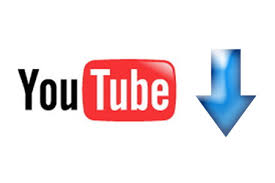
Watching videos in youtube today and already for about 2 years is the de-facto hype.
There is almost none a day passed without almost each one of us has watched a dozen videos in Youtube.
Watching videos in youtube has become even more addictive for many than the early days of Internet Relay Chats (IRC)
As youtube is very accessible for people and it’s a comparativily easy way people share more and more with the day.
There is no question that the business idea of youtube is great and youtube generates millions of dollars for Google day by day, however I have a serious objection here! All is good the only pitfall is that you don’t own the youtube videos you watch!
Youtube’s story is not that different from the story of the cloud computing threat to internet users Freedom
The good thing here is that we’re not still completely dependant on youtube and there is still way to retrieve your favourite youtube video and store it for later watching or distribution.
Probably the most famous browser plugin that allows files retrieval from youtube, as most people know is DownloadHelper .
However using download helper is browser dependant, you need to use the browser to save the plugin and I don’t find it to be the best way to download a youtube video.
Since the old days I have started using Linux, I’ve been quite addicted to as many things on my linux as possible from the command line (terminal / console) (CLI) .
In that manner of thoughts it was a real delight for me to find out that a group of free software developer guys has come up with a command line tool that allows downloads of youtube videos straight from terminal, the great software is called youtube-dl and at the moment of this post writting it’s to be found on the URL address:
http://rg3.github.com/youtube-dl/
Youtube-dl is written in python so, it requires the Python interpreter, version 2.5 in order to properly run on Unix, Mac OS X or even on Windows!
The fact that it’s written in python has made the little shiny tool quite a multi-platform one.
To start using immediately the tool on a Debian or Ubuntu Linux you will have to install python (even though in most cases you must have it already installed):
1. To make sure you have python interpreter installed issue the cmd:
debian:~# apt-get install python
Building dependency tree
Reading state information... Done
python is already the newest version.
0 upgraded, 0 newly installed, 0 to remove and 0 not upgraded.
As you can see from above apt-get’s output I do have it installed so nothing gets installed.
2. As a next step I used links to download the youtube-dl python script, like so:
debian:~# links https://github.com/rg3/youtube-dl/raw/2011.03.29/youtube-dl >> youtube-dl
Use the links interface to save youtube-dl and use gzip to ungzip it
debian:~# gzip -d youtube-dl.gz
debian:~# chmod +x youtube-dl
Now to make it system wide accessible I have copied the youtube-dl to /usr/local/bin , whether I selected /usr/local/bin as a location as this location is predetermined to contain mostly files which does not belong to a regular deb package.
3. Move youtube-dl to /usr/local/bin
debian:~# mv youtube-dl /usr/local/bin
4. Test the newly installed youtube-dl command line youtube retrieval tool:
debian:~# ./youtube-dl https://www.youtube.com/watch?v=g7tvI6JCXD0
[youtube] Setting language
[youtube] g7tvI6JCXD0: Downloading video webpage
[youtube] g7tvI6JCXD0: Downloading video info webpage
[youtube] g7tvI6JCXD0: Extracting video information
[download] Destination: g7tvI6JCXD0.flv
[download] 53.3% of 22.62M at 33.23k/s ETA 05:25
[download] 100.0% of 22.62M at 31.91k/s ETA 00:00 [u
As you might have noticed from the above youtube-dl command output the newly retrieved youtube file will be saved under a name g7tvI6JCXD0.flv
The line I passed to youtube-dl is directly taken from my browser and pasted to console, the file downloading from youtube took me about 10 minutes but this is mostly because of some kind of youtube server speed restrictions …
In general at least I have this video for later, watching, so after a while I can watch it once again without loosing a lot of time trying to remember what was the video headline name
5. To use youtube-dl in a bit advanced way you can for instance invoke the command with options like:
debian:~# ./youtube-dl -l -w -c https://www.youtube.com/watch?v=g7tvI6JCXD0
[youtube] Setting language
[youtube] g7tvI6JCXD0: Downloading video webpage
[youtube] g7tvI6JCXD0: Downloading video info webpage
[youtube] g7tvI6JCXD0: Extracting video information
[download] Destination: BSD is Dying, Jason Dixon, NYCBSDCon 2007-g7tvI6JCXD0.flv
[download] 4.4% of 22.62M at 1.43M/s ETA 00:15
As you can see now youtube-dl was even able to detect the downloaded video file name and store it on the computer with a correct name 😉
I would recommend you also to check out the youtube-dl help page, to do use command: youtube-dl –help
Tags: browser plugin, business idea, command line tool, computing, download, Extracting, favourite, favourity, file, free software developer, google, great software, gzip, hype, info, information, internet relay chats, internet users, irc, JCXD, line terminal, location, mac os x, many things, none, objection, os x, pitfall, plugin, python, python interpreter, software, story, terminal, threat, tool, url address, video, youtube video, youtube videos
Posted in Linux and FreeBSD Desktop, Linux Audio & Video | 4 Comments »
Monday, June 24th, 2013 
On 19th of June FreeBSD had its 20 birthday! Its great joy for us the FreeBSD geeks 🙂
This is a bit outdated but as I'm a long years FreeBSD user I found myself obliged to mention the good news.
FreeBSD project was officially introduced for first time under the new name by David Greenman, Jordan Hubbard and Rod Grimes as fork of BSD (Berkley Software Distrbution 4.3).
Even more and less known is that big chunks of FreeBSD (kernel and userland) code are running on the shiny Mac OS X.
Below is mail which made up the name FreeBSD 🙂
To: interim@bsd.coe.montana.edu (Interim 0.1.5)
Subject: Re: “386BSD” trademark (fwd)
From: David Greenman <davidg@implode.rain.com>
Date: Sat, 19 Jun 93 17:26:02 -0700
> Okay folks.. taking new name suggestions.. we have:
>
> BSDFree86 – Rod, who is going with Jordans improved NON BSDI name..
> Free86BSD – Jordan, Rod likes this one two…
> – (F86BSD for short)
>
> vvvvvvvvvvvvvvvvvvvvvvvvvvvvvvvvvvvvvvvvvvvvvvvvvvvvvvvvv
> v v
> v This is the hat to drop yours in! v
> v v
> vvvvvvvvvvvvvvvvvvvvvvvvvvvvvvvvvvvvvvvvv
How about just simply “FreeBSD”? No confusion, no fuss, seems like a good compromise to me. 🙂
—
-DG

Now 20 years after, FreeBSD itself had numerous forks very much in tradition of Free Software – most notable ones are of course BSD for desktop DragonFly BSD and PC-BSD.
As part of FreeBSD evolution nowadays FreeBSD kernel is ported for Debian Linux, i.e.:
debian:~# apt-cache show kfreebsd-source-8.1|grep -i description -A 2
Description: source code for kernel of FreeBSD 8.1 with Debian patches
This package provides the source code for kernel of FreeBSD 8.1, base of
a GNU/kFreeBSD system.
—
Description: source code for kernel of FreeBSD 8.1 with Debian patches
This package provides the source code for kernel of FreeBSD 8.1, base of
a GNU/kFreeBSD system.
and can be run onas substitute for Linux kernel on most GNU / Linux distributions
FreeBSD has unquestionably played key role over the last 20 yrs for development of Hacker Culture of Freedom and Free Software.
Congrats and cheers to all FreeBSD users! 🙂
Tags: chunks, david greenman, geeks, great joy, happy birthday, hubbard, jordan, mac os x, mail, montana, os x, rain
Posted in Curious Facts, Everyday Life, FreeBSD | 1 Comment »
Thursday, April 4th, 2013 If you're a Christian and you need application to read the Holy Scriptures in Linux. You definitely have to take a look at Xiphos Open Source Bible Study tool.
Here is Xiphos deb package desciprtion;
linux:~# apt-cache show xiphos|grep -i description -A 4
Description: environment for Bible reading, study, and research
Xiphos is a Bible study program for the GNOME desktop environment, based on The
SWORD Project by the CrossWire Bible Society, a framework for developing Bible
study tools and of associated texts such as commentaries and dictionaries.
.
To install Xiphos on Debian, Ubuntu and other Deb derivatives run in terminal:
linux:~# apt-get --yes install xiphos
....
To run it further type in terminal:
hipo@linux:~$ xiphos
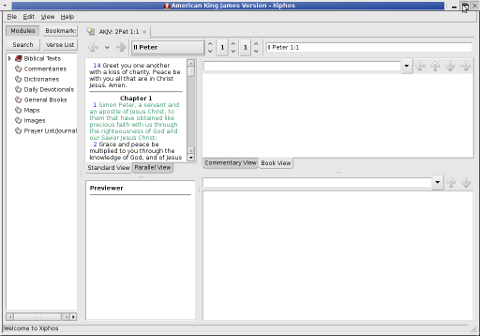
Default Holy Bible provided by Xiphos is American version of King James Holy Bible.
However a Holy Bible translation is available on almost any popular Language on earth and is easily installable via Xiphos Module Manager. Xiphos Module Manager uses text obtained from Crosswire Bible Society – Sword Project.
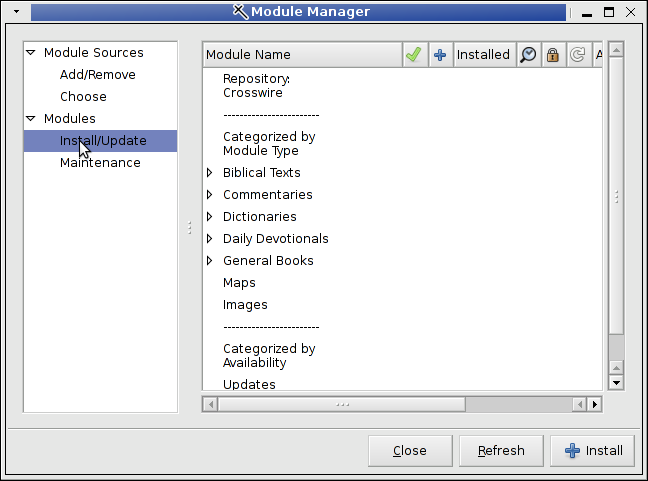
To install your Homeland language Holy Scriptures translation choose whatever language via menus:
Edit -> Module Manager -> Install/Update -> Biblical Texts
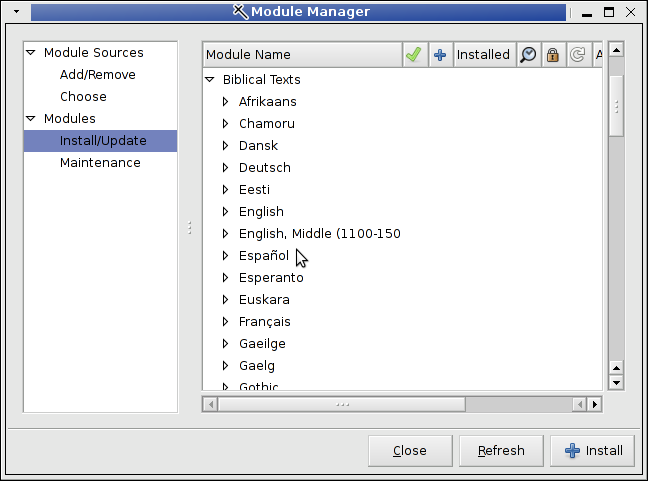
For English Speaking people, there are some extra Books, Heretical texts well known in Christiandom as well as Concordance (Interpretation of Holy Bible writtings with some general marks on Bible verses).
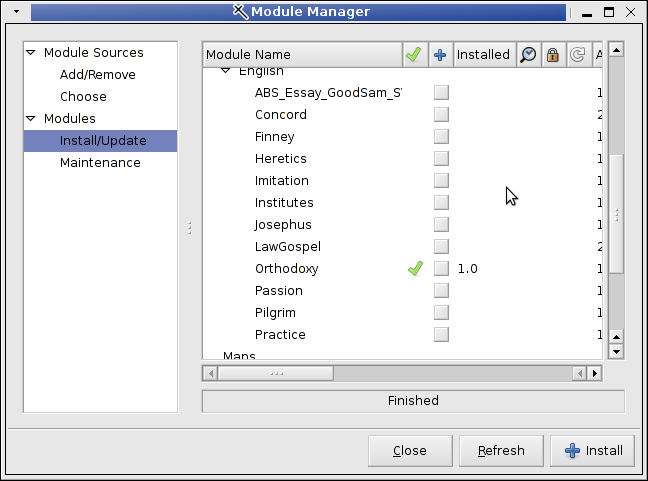
Orthodoxy as you see in the screenshot doesn't have unfortunately nothing to do with Orthodox Christianity. Take few minutes and click on each of the books install them and check out what's inside. The books are interesting for anyone like me who holds deep interest in Christianity. Something else worthy to check out from Module Manager is Commentaries on Holy Bible unfortunately available only in German, English, Dutch and Finnish.
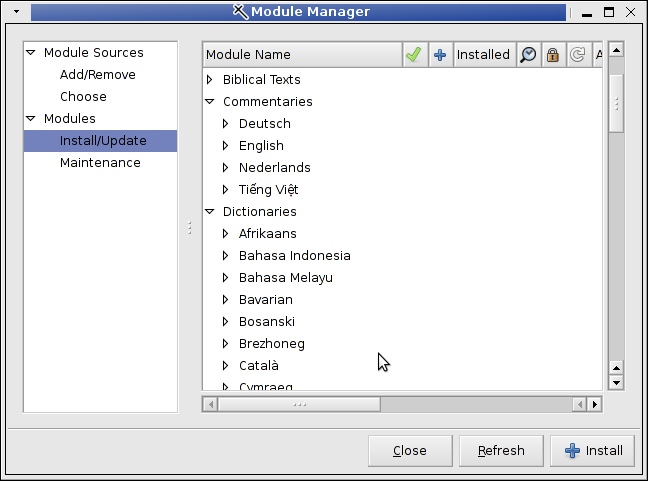
The Sword Project has also few interesting sub-projects, worthy to check out whether you use Linux with KDE or for those who want read Holy Bible on Mac OS and IPhone.
BibleTime – A Free and Easy to Use Bible Reading Tool intended for Linux KDE environment users.
PocketSword – An Iphone Bible Study Open Source App
MacSword – is a free & open-source application for research and study of God and His Word. It is developed specifically for Macintosh computers running Mac OS X.
Alkitab Bible Study – An open source and free desktop Bible study software. It supports parallel view, commentaries, dictionaries, lexicons, daily devotions, with powerful search capability.
Xiphos Parallel View funtionality and Tabs are very handy as they offer the user a very easy way to open a number of Bible Translations in various languages and make comparison between different Holy Bible translations.
Reading in Parallel the Holy BIble in two or more different languages is a great way to learn quickly a new language. On below screenshot you see opened, American King James Holy Bible in Tab 1 and Bulgarian Language (the well known Tsarigrad Edition) in Tab 2
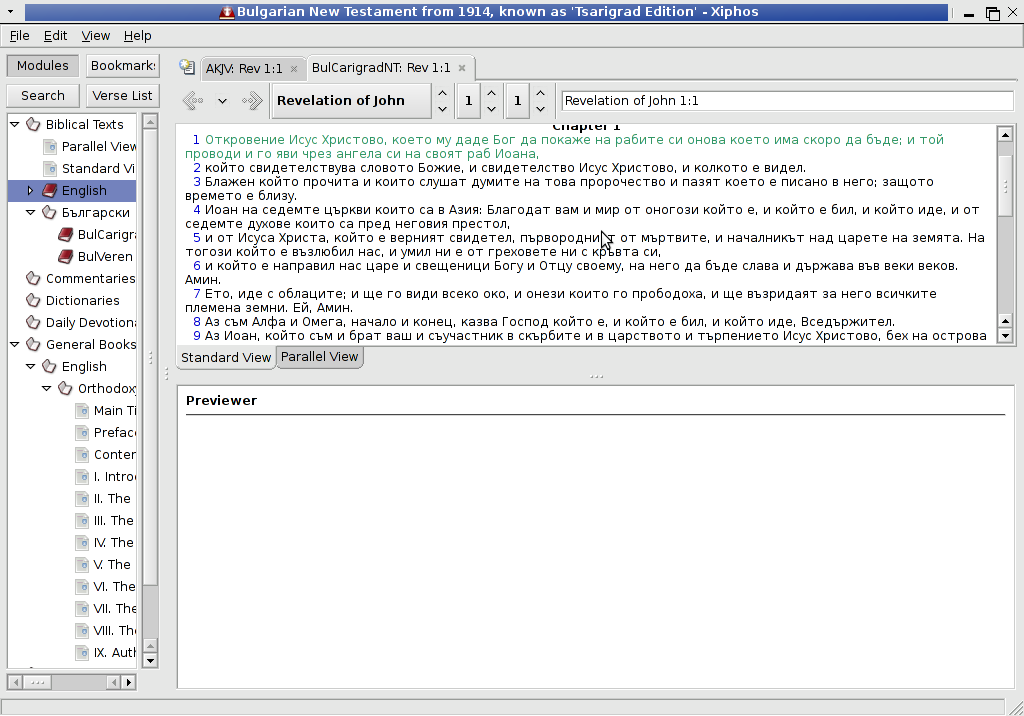
Well that's all, Happy Blessed Bible reading on your Linux Desktop 🙂
Tags: bible reading, bible study program, bible study software, bible study tool, bible translation, crosswire bible society, daily devotions, deb package, god and his word, holy scriptures, mac os x, open source application, parallel view, sword project, xiphos
Posted in Christianity, Everyday Life, Various | No Comments »
Tuesday, February 26th, 2013 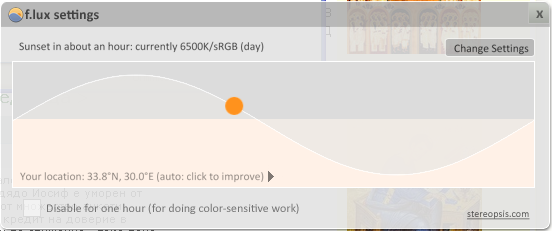
After testing F.lux on Mac OS X, I decided to install it and test it on a friend's Windows XP OS. Up is a screenshot from the program right after installed.
Just like on MAC OS X F.lux auto set the Geographic Location and started changing the Gamma of the screen to reddish at night. As you can see the change of Screen Color gamma can be set in various intervals with default of auto changing monitor backlid gamma every 20 secs.
On early day, when usually outside you see the day light because Sun Light shines on our planet, the color gamma is auto-configured to the normal light one.
I think in short future all computer vendors should think of embedding F.lux or some similar application to every Desktop PC, laptop, Phone and Tablet.
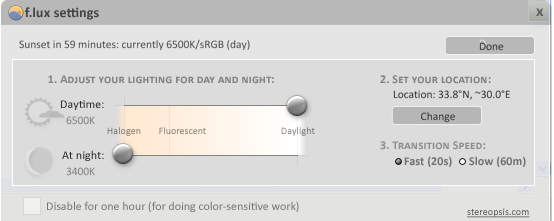
When F.lux is active a tiny icon with the F.Lux logo is visible on Taskbar like in below screenshot. From there you can view f.lux settings, see in what Color gamma mode the program works at present or to manually set custom color gamma. Enjoy
Tags: computer vendors, configured, desktop pc, gamma, geographic location, intervals, laptop, mac os x, os x, screenshot, secs, sun light, tiny icon, windows xp
Posted in Various, Windows | 1 Comment »
Monday, February 25th, 2013 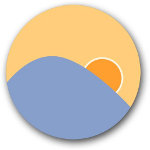
Recently I blogged about how to reduce night sleep problems and diminish insomnia on Linux with little command line tool – redshift. Now I'm in a friend who is a Mac user and since he had lately problems with sleeping. I remembered about redshift and one other tool which I read about called F.lex. We give it a try and installed it on his Mac OS X Lion – ver (10.7.5). Installation is like other standard Mac OS X applications, download f.lux version for Mac OS then click .DMG binary and you're asked if you want to install the program in Mac active Applications. That's all the program is installed and you don't even need to configure it as the program automatically determines Time Zone / Geographic Location configured for OS X. Once installed you will notice the F.lux switching screen gamma icon on left of Mac panel:
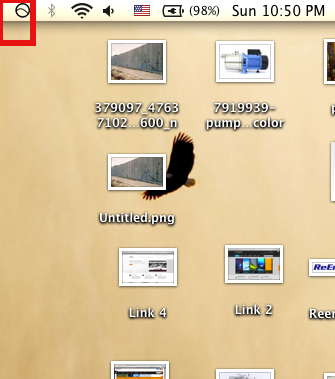
In F.lux configuration, by using Search button the program can automatically determine Geographic Location, however if you it fails to determine proper location and improperly sets the screen color gamma, you can manually set location coordinates. F.lux tunes screen color gamma accordingly to day or night and time in day. If it is night it makes the screen reddish, so eyes our eyes relax strain (stress) and our organism prepares to get to bed so once you're in bed it is easier for your brain to get asleep.
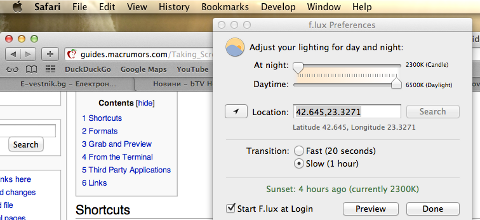
Now here it is 23:37 at Night and F.lux smartly changed the color gamma accordingly to night mode (reddish) gamma. I've noticed on F.lux's website there is version for iPhone and iPad
Tags: command line tool, geographic location, insomnia, late at night, Linux, lion, mac os x, mac panel, os x, proper location, screen gamma, search button, sleep, sleep problems
Posted in Everyday Life, Mac OS X, System Administration, Various | No Comments »
Thursday, February 7th, 2013 If you are student or just a researcher, you already know most of the good books you can find are on books.google.com. Google Books's is nice, but not all browsers support it well. Older mobile phones has big troubles with it, plus it is always nice to have a stored copy of book on your PC for later review or just to refresh your memory on books previously read.
Thus if you get to task to download Books from Google a quick research reveals few programs claiming to support downloading Books from Google in PDF;
1. Google Books Download standalone application for Windows and Mac OS X
Google Books Download is said to support Save of Google books in PDF, JPEG or PNG format.
This program works good whether you need to extract only certain book pages, however with complete books it often hangs. Other problem is it is proprietary software, (freeware), so pages book pages it downloads in PDF had a big red color stamp complaining the program is trial.
There is a cracked version available on Piratebay.se's website. But as Piratebay is filtered from here. To test it I had to google it via piratebay proxy: – with "piratebay google books download".
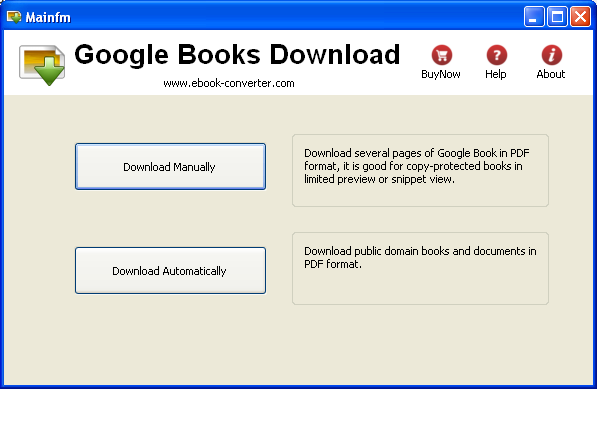
Google Books Download, standalone app from Piratebay is at current version 3.1.308.
As you can see from screenshot Google Book Download has two modes of work, one is;
Download Manually – This is used for manual download a pages from a complete book and converting them to PDF.
Download Automatically – Is purposed to download a complete book from books.google.com and converting it to PDF. Downloading a complete copy of book using this mode is sometimes, hanging, plus it is really, really slow. The reason is each of the pages from the Book is first scanned using OCR (Optical Character Recognition) technology page by page and later after all pages are downloaded in pictures, they're converted to 1 PDF file.
Because Download Automatically loops at certain pages, this makes Google Books Download almost useless for people looking to store a full copy of books on Books.Google.com ….
2. Downloading PDFs from books.google.com with Firefox Greasemonkey and Google Book Downloaderjavascript
a. Install GreaseMonkey Firefox add-on
If you never before heard of Greasemonkey is a Mozilla Firefox Extension that allows users to install scripts that make on-the-fly changes to web page content after or before the page is loaded in the browser (also known as augmented browsing).
b. Install Google book downloader GreaseMonkey javascript
After a FF restart, you're ready to download any book from Books.Google.com.
To use it open the book you want to download and on the left upper corner you will see a Download this book button, press it and the book will be scanned in OCR and saved in PNG picture format. Below is a screenshot showing a sample book to download from books.google.com;
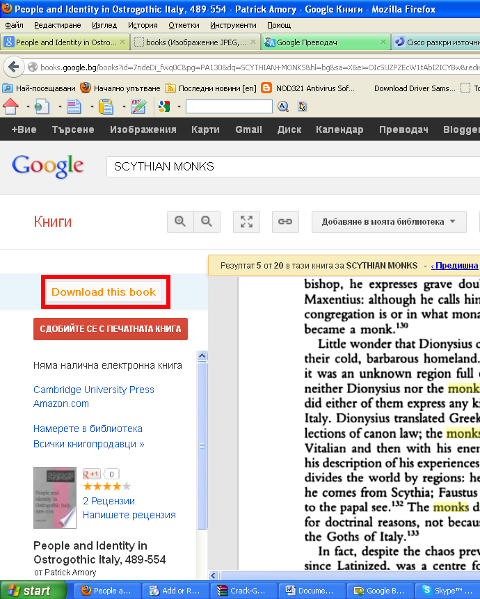
After each book page is succesfully download in page on the left pane you get a download status;
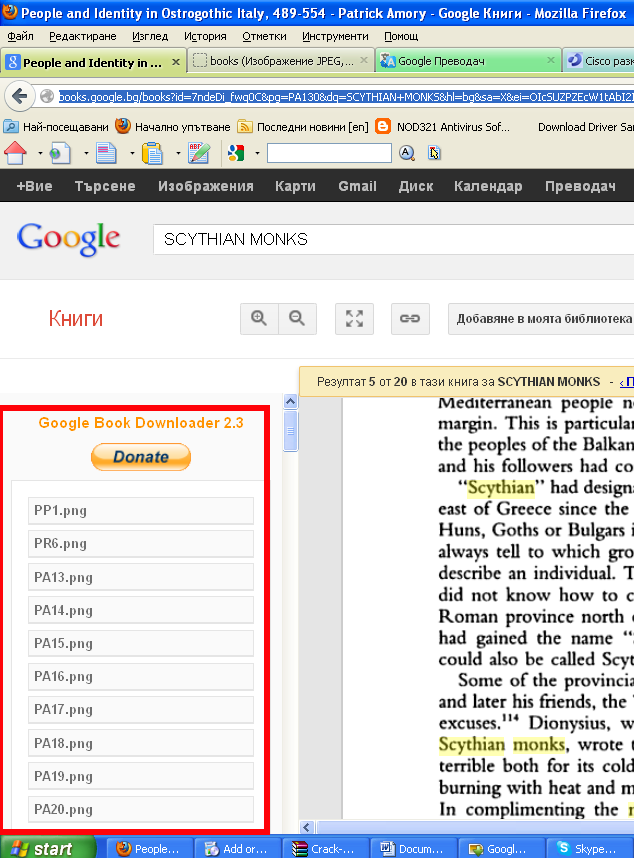
You should keep in mind that the download links of Google Book pages, will have a time expiry, so if you don't hurry up to save the pictures for later use soon links will become inaccessible and showing as broken from Google – I'm not sure how much exactly is google's max expiry time set of links but I guess it should be something 5-10 mins.
The pages of PDF, gets fetched as pictures one by one so it takes 20 secs or so to get all links to pages. Since Google Books Downloader only provides links to PDF pages it is necessery to either save each of the pictures manually (quite a lot of effort) or Install and use lets say DownThemAll! FF download extension. Using DownThemAll does not completely automates picture downloads, as you need to manually select all pictures for downloading, but at least selecting pages saves some time. To download all book pages with DownThemAll click with right mouse button on the left pane where links to pictures appears and choose download with DownThemAll!. After that tick on all links pointing to books.google.com……. to make them have the green tick as shown in below screenshot;
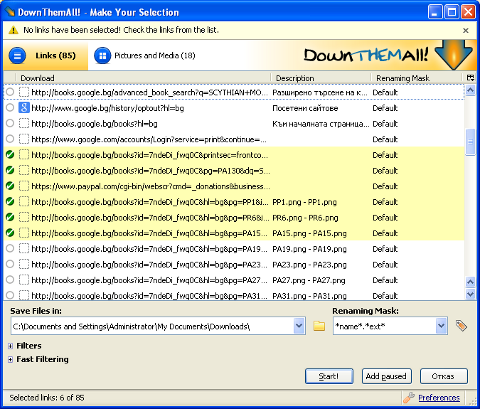
Once you have all PNGs saved on the PC you need to then convert them to unified PDF file. One way to do this is using ImageMagick's convert command line tool.
To do so install imagemagick for Windows downloading Win binaries from here
There are a bunch of binaries you will need to install named like ImageMagick-*-x86-static.exe
Run cmd.exe, change dir (cd) to folder where the just download book is saved in PNG and issue:
C:\Downloads> convert *.png pdf/my-book-from-pictures.pdf
Tags: character recognition, complete books, cracked version, current version, good books, google, greasemonkey, mac os x, memory, Mobile phones, modes, os x, png format, proxy, researcher
Posted in Various, Windows | 2 Comments »
Friday, February 3rd, 2012

I've installed Jabber as a platform for internal company communication for a company. It was a requirement for this jabber server to be accessed from a different type of computers / devices different in size, hardware and OS e.g. (Mac OS X, Windows, Linux, Ipad, mobile phones etc.)
Happily there is plenty of free software programs which allows access to jabber for free. On the major operating systems GNU / Linux, Mac OS X and Windows the client jabber accounts are working fine with the wonderful free software Pidgin – The Universal Chat Client
One of the jabber clients, however was primary had to be used on Apple's proprietary IPad / IBad as Richard Stallman likes to call it 😉
The person who had to have the Jabber protocol working on IPad program was not a proficient user and therefore I had the task to find a program to be able to talk to the Jabber protocol for him.
A quick search in Google for jabber ipad client led me to few programs said to support Jabber on Ipad :
Jabba was looking quite, nice but unfortunately costs $1.99 and should be purchased in Apple's App Store and it was preferrable not to spend money on a trivial thing as a Jabber client.
I gave BeejiveIM a try but it required some very complex registration, as well as again required to be purchased (if I remember correctly), so it wasn't an option either.
Then thanksfully, I found TalknOut which is free and it is a perfect jabber client for Apple Ipad
Talkonaut is a program also supporting both Jabber (XMPP) and GTalk2VoIP, hence supporting Google Talk and MSN/Live Messanger.
It is written Java and therefore works on any device that has Java installed. Talkonaut supports the following mobile architectures:
- Apple's IPhone and Ipad
- Google Android Phones
- Many of the Nokia Symbian's S60 3rd and 5th edition "smart" phones
- Windows Mobile 5.x and 6.x
- Java J2ME based phones
Installing TalkonAut is a piece of cake from Ipod's Safari you click on the Install link and it gets installed. I will not get into details on how it is configured as this also is pretty easy.
Here is how it looks like on Ipad after configured and the user is logged in Jabber:
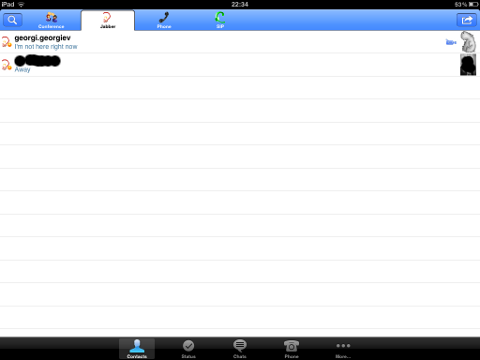
Something really unique and nice for the program is the way the chat dialogs gets ordered, the idea to place one person's sending on the left side and the replying one on right is innovative and something I've not seen in another chat client 😉
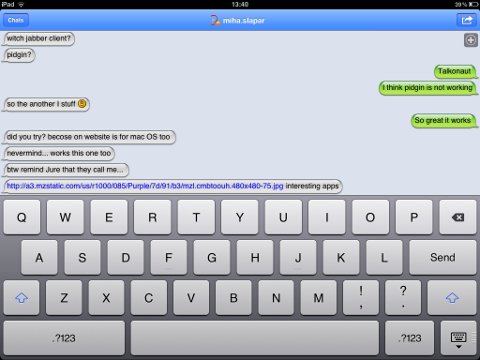 Talkonaut should also support VoIP (voice conversations), between mobile users, I'm curious if somebody used the program for VoIP and can share feedback?
Talkonaut should also support VoIP (voice conversations), between mobile users, I'm curious if somebody used the program for VoIP and can share feedback?
Tags: apple ipad, Auto, Chat, chat client, client, company communication, Draft, edition, Free, free software programs, gnu linux, google, IPhone, jabba jabba, Jabber, jabber client, jabber clients, jabber server, Java, java j2me, linux mac, mac os x, Mobile, MSN, nbsp, nokia symbian, option, person, pidgin, platform, primary, proficient user, program, quot, richard stallman, Search, software, something, TalknOut, talkonaut, type, type of computers, Universal, xmpp
Posted in Everyday Life, Various | 3 Comments »
Wednesday, December 14th, 2011 
UNetbootin is a nice easy to use Free Software Universal mutli OS program that makes creation of Bootable USB Stick Linux, FreeBSD, NetBSD and other free operating systems a piece of cake
UNetbootin support the three major operating system architectures Windows, Mac OS X and GNU / Linux .
In Debian and Ubuntu based distributions Unetbootin is available as a deb binary package:
debian:~$ dpkg -l |grep -i 'usb' |grep -i 'install'
ii unetbootin 471-2
installer of Linux/BSD distributions to a partition or USB drive
To install it with apt:
debian:~# apt-get install unetbootin
...
debian:~# unetbootin
Alternatively for all those who prefer to run it via the GNOME Application menu follow to the menu path:
Applications -> System Tools -> Unetbootin
If the program is launched with non privileged account (like via GNOME Application menu), in order to to properly tamper with any connected USB Flash drive you will be asked about the super user password.
The shipped uniboot version in current Debian stable version Squeeze is 471-2 is a bit outdated. For everyone eager to use the latest version which as of time of writting is 565 check out UnetBootin’s Official Homepage on SourceForge
Installing the distributed binary of unetbootin downloadable from its website is a trivial one. Simply download the file from the Download (for Linux) link and run the binary unetbootin-linux-565:
debian:~$ ./unetbootin-linux-565
There is one annoying thing about the latest downloadable (static compiled) unetbootin version, it was built to run using KDE’s QT library and therefore the interface that poped up while trying it was KDE like, pitily did not take advantage of my native GNOME GTK2 library :
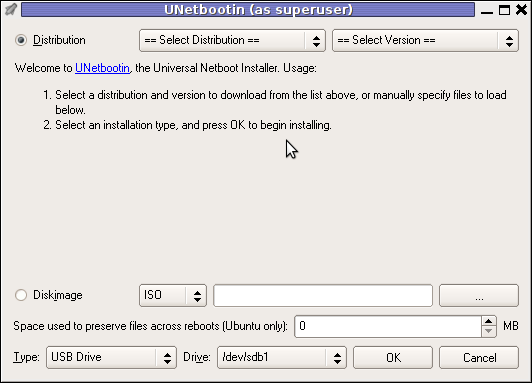 Though this little note, unetbootin developers has done a truly great job! I tried unetbootin and was more than pleasently surprised that it prepares bootable USB sticks with only 4 mouse clicks!!! 😉
Though this little note, unetbootin developers has done a truly great job! I tried unetbootin and was more than pleasently surprised that it prepares bootable USB sticks with only 4 mouse clicks!!! 😉
The program worked out of the box without any external or additional hacks like many of the programs I daily use it just worked 😉
UNetbootin has a thoroughful list of Free Software operating system distributions in the distributions list. Many of the offered Open Source & Free Software distributions has even possibility of installing a multiple versions of the respective distro.
Here is a complete list of all the Free & Open Source Operating Systems, unetbootin program can burn and make bootable on USB stick.
- 1. Ubuntu
- 2. Debian
- 3. Fedora
- 4. PCLinuxOS
- 5. Linux Mint
- 6. Sabayon Linux
- 7. Gentoo
- 8. OpenSUSE
- 9. MEPIS
- 10. Zenwalk
- 11. Arch Linux
- 12. Slax
- 13. Dream Linux
- 14. Damn Small Linux
- 15. SliTaz
- 16. Elive
- 17. CentOS
- 18. Puppy Linux
- 19. Mandriva
- 20. FreeBSD
- 21. LinuxConsole
- 22. Frugalware Linux
- 23. NetBSD
- 24. xPUD
- 25. gNewSense
- 26. GeeXboX
- 27. Gujin
- 28. Kaspersky Rescue Disc
- 29. NimbleX
- 30. Sabayon Linux
- 31. Puppy Linux
- 32. Mandriva
- 33. SuperOS
- 34. Xubuntu
- 35. Parted Magic
- 36. Super Grub Disk
- 37. Smart Boot Manager
- 38. 0phcrack
- 40. FreeNAS
- 41. NetBootCD
- 42. FreeDOS
- 43. Dr. Web Antivirus
- 44. CloneZilla
- 45. Kubutun
- 46. BackTrack
To burn and make bootable on the USB flash drive any of the listed distributions, choose the distribution name and version number as well as the Drive: (which usually will be selected by default to the first sticked USB drive let’s say /dev/sdb1).
Afterwards press on the OK button and that’s it, lay down your back and wait until the distribution is downloaded from the Internet, burned into the USB pendrive and made bootable.
I’ve tested Unetbootin with two distributions;
1. Xubuntu 10_04_live and;
2. Fedora 13
Both of the distributions got burned properly to the USB drive usng the CD images and booted fine on a Packard Bell notebook on.
Having an USB drive with LiveCD GNU / Linux or BSD everywhere with you is hand and is a sort of substitute to the old linux boot floopy disk of Tomsrtbt linux distribution, I used to keep everywhere with me . Now I can move to any PC installed with Windows and use my preferred Free Software OS using an USB Stick.
Besides that, there are laptops whose CD-ROM / DVD-ROM drive is broken and therefore if one wants to re-install an improperly working Windows XP / Vista / 7 and substitute with Free operating system this task is only possible using USB Flash Disk or NetBoot Install.
Installing using USB has its advantageous as you don’t depend on the network as well as the installation from USB is in most of the cases few times faster.
There are plenty of other USB Linux installer programs, most of them however are only available with a Windows version.
Here are few prgrams which can be used to burn a number of Linux and *BSD installations using Microsoft Windows to create Linux / BSD liveUSB:
- Universal USB Installer – http://live.learnfree.eu/download
- YUMI – Your Universal Multiboot Installer – http://www.pendrivelinux.com/yumi-multiboot-usb-creator/
- xBOOT – http://sites.google.com/site/shamurxboot/
I was happy to find out ’bout the existence of Universal USB Installer (this proggie written in Python) is made by a Bulgarian mate! Proud to be Bulgarian 😉 Universal USB Installer is actually multiplatform since written in Python and therefore can be used to burn a LiveUSB on GNU / Linux and (possibly on FreeBSD?)I would be glad to get feedback from other people who had experience with programs to prepare LiveUSB bootable sticks on Free Software OSes. Does anybody tried that on who *BSDs? Cheers 😉
Tags: annoying thing, application menu, binary package, BSD, bsd distributions, cake, debian gnu, Disk, distribution, dpkg, drive, drive memory, Free, free operating systems, Gnome, gnome application, gnu linux, liveUSB, mac os x, menu, menu path, nbsp, NetBSD, number, Open, os program, package, package debian, partition, password, piece, privileged account, qt library, software, sourceforge, stable version, substitute, support, system architectures, Ubuntu, UnetbootinIf, uniboot, Universal, usb flash drive
Posted in FreeBSD, Linux, Linux and FreeBSD Desktop, Linux Audio & Video, System Administration, Various | 2 Comments »
Monday, October 3rd, 2011 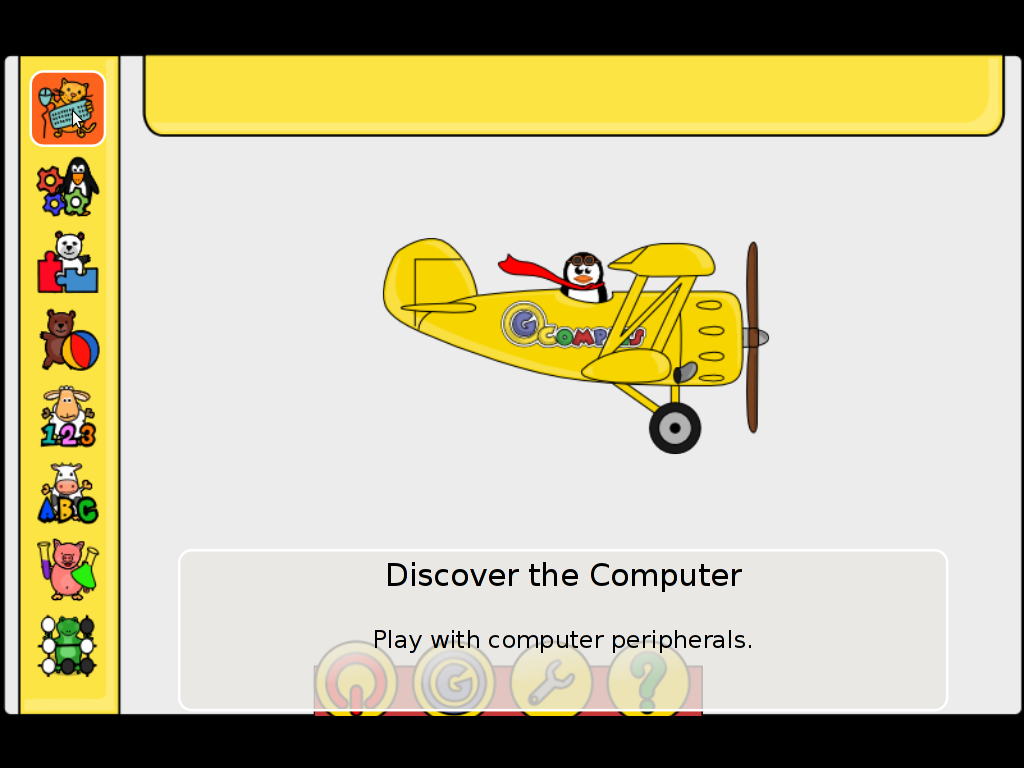
Gcompris is a great piece of software to educate children in the age interval of 2 to 10 years old.
Gcompris is a tool of educative and funny interactive computer applications many of which has a form of games.
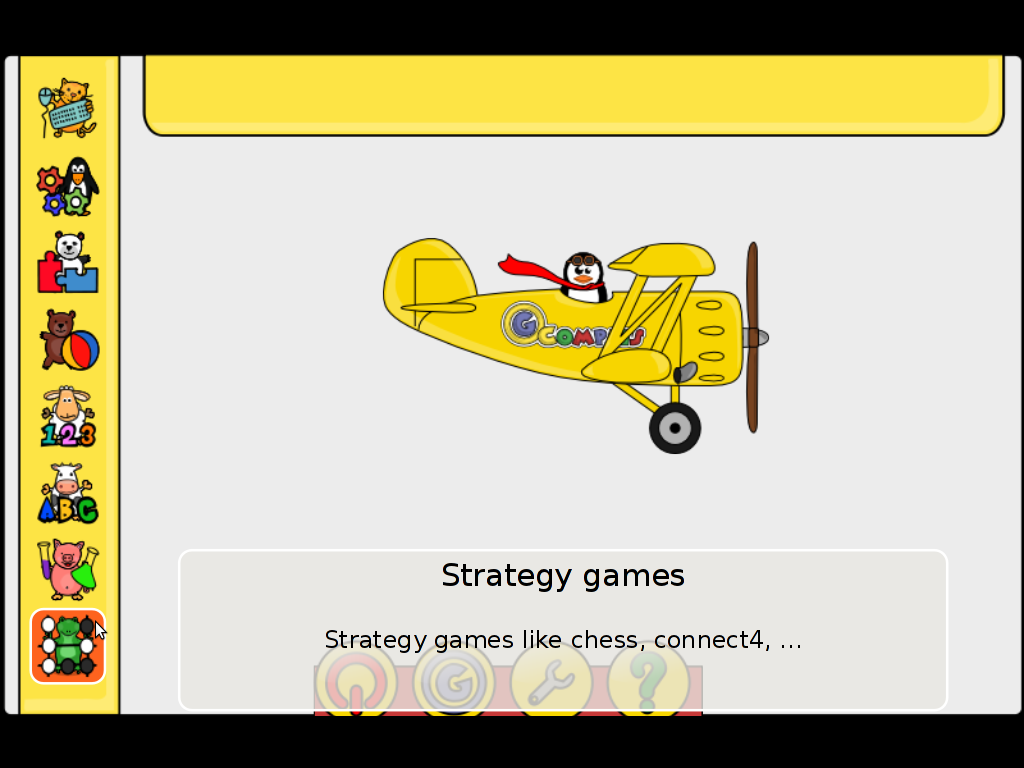
Gcompris is teaching the children on the following fields of knowledge:
- understand the computer – keyboard, mouse etc.
- Algebra – Summing up numbers, enumarations, table memory, mirror image etc.
- Science – The Canal lock, the water cycle, how a submarine works, elementary electric simulation
- Geography – Find out about country locations, Place the country on the map
- Games – Learn how to play chess, improve memory and memorization, sudoku etc.
- Reading – Learning to read fluent, reading practice
- Learn to proerply tell time, solve puzzle games and learn famous paintings, basic cartoon making, vector drawing
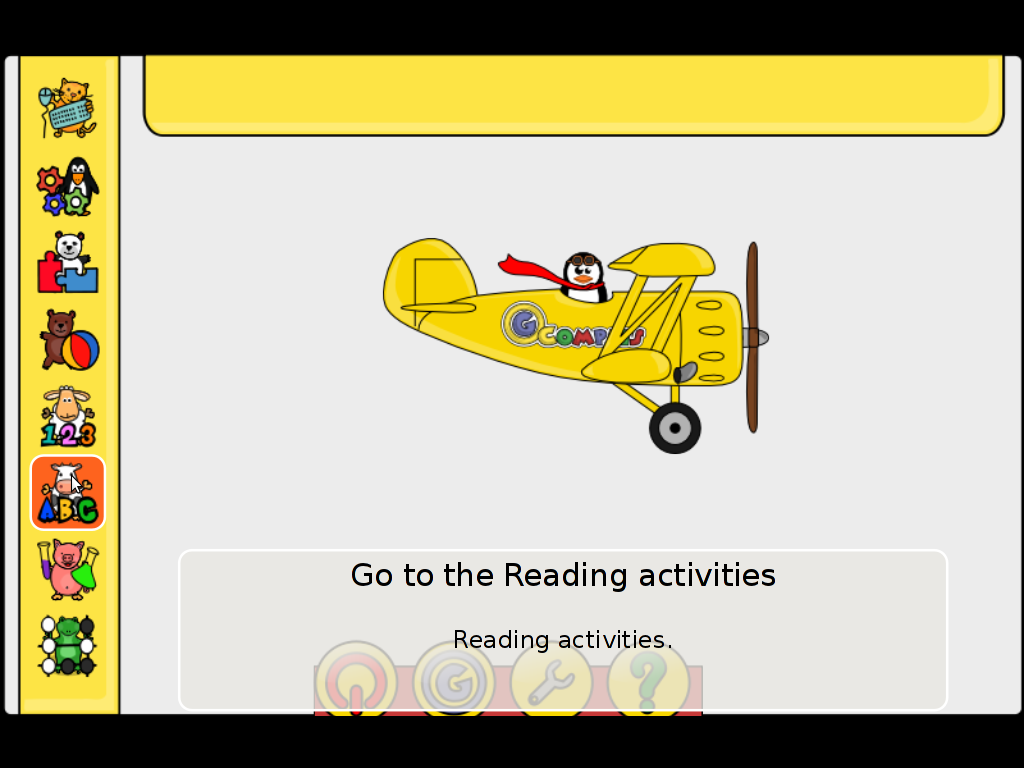
All the funny activities Gcompris educative kid tool offers 100+. Gcompris is in active development so with time more and more activities gets added.
Gcompris is a Free Software and among with its native GNU / Linux support it has ports for Windows and Mac OS X
The Free Software nature of Gcompris gives possibility to be easily adapted and further developed! Its really funny not only for kids, but even for adults. If you had a stressy day and you want to relax in a childish way and feel like a kid again, give it a try and you will be amazed how much light and happiness this computer program can bless you with 😉
Many of Gcompris activities has a little cute penguins and in general its capable of introducing the kids to the nice concept of the free software.
As a free software Gcompris is really great as among the rest of the so popular free software freedoms: to distribute and modify the software it comes absolutely free of charge (in money terms). This is great news for parents who are growing their kids in the “developing world”, the so called 2nd and 3rd world as well is a good alternative to the many available paid costly application and games aiming at kids brain development.
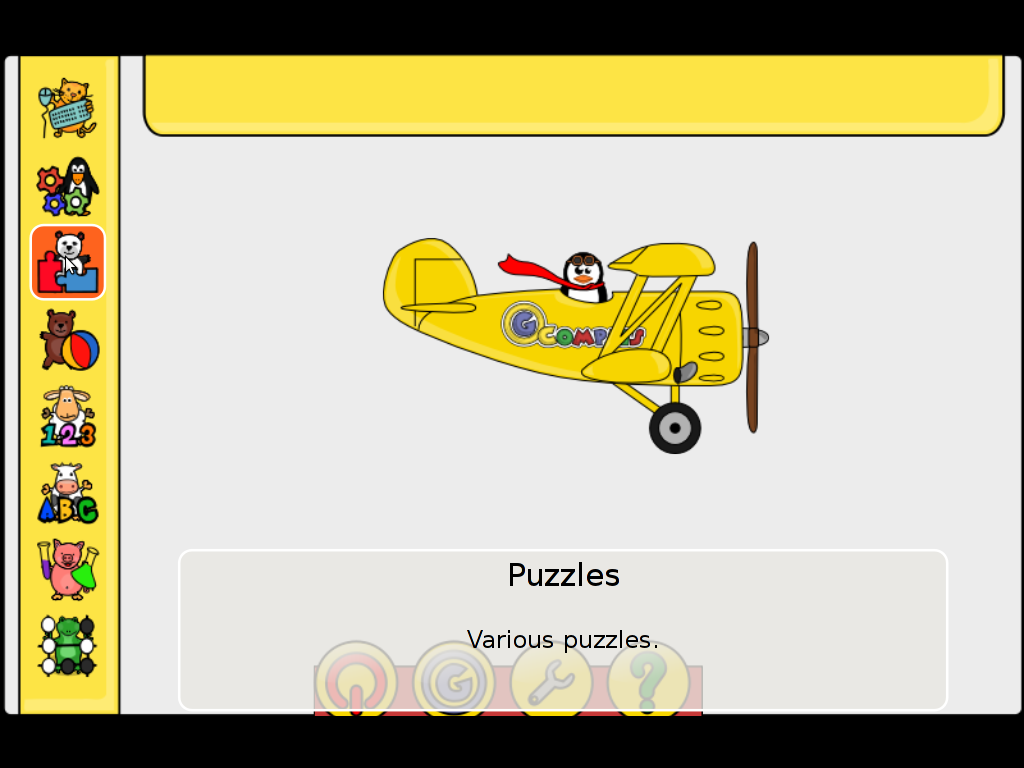
The name Gcompris is also known in free software realm under the name I GOT IT .Gcompris has currently Sound and text support for 33 Country Languages, here is a completele list of languages currently supported:
Arabic, Asturian, Bulgarian, Breton, Czech, Danish, German, Greek, English, Esperanto, Spanish, Basque, Finnish, French, Hebrew, Indian, Hungarian, Indonesian, Italian, Indian, Norwegian, Dutch, Norwegian, Punjabi, Portuguese, Portuguese, Russian, Somali, Serbian, Swedish, Turkish, Urdu, Chinese
Some of the languages supported still does not have a 100% translation but partially translated as its a question of time that enough translators are found to make the translations for all available major languages. The only 100% completed trasnlation as of time of writting is in French, Slovenian and Spanish
Gcompris is already included in almost all available moderm GNU / Linux distributions. A packaged version of it is part of Fedora, Debian and Ubuntu.
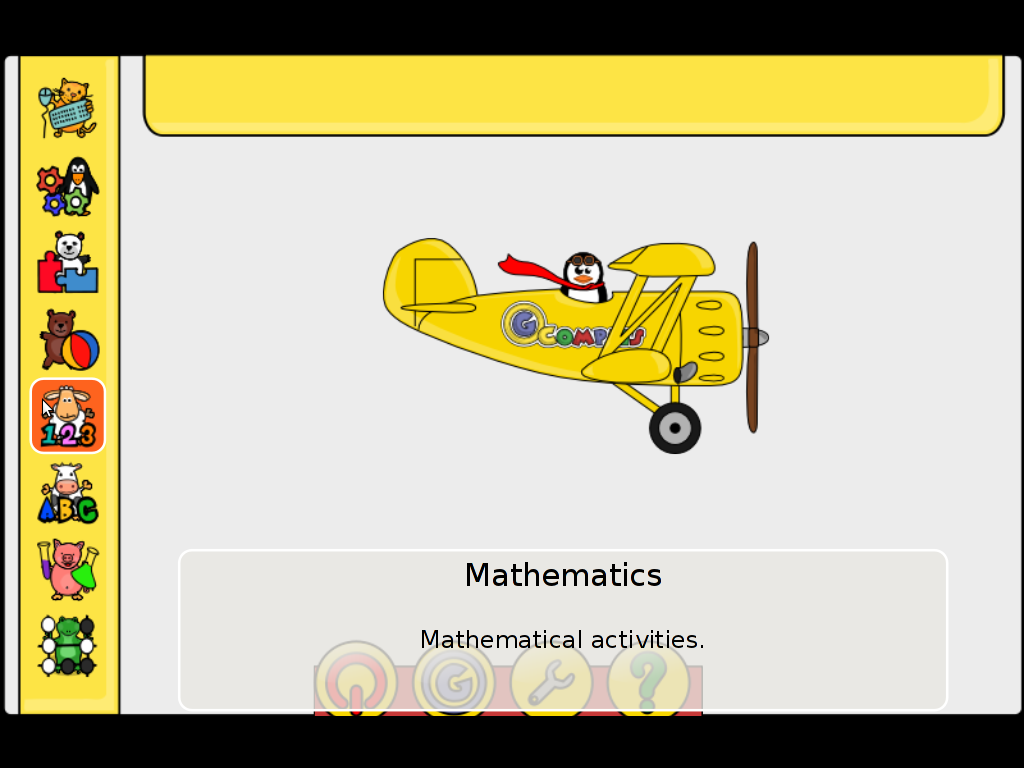
For all those parents who wish to educate their children on Fedora Linux install it with the GUI installer or yum with cmd:
[root@fedora ~]# yum install gcompris
...
On Debian and Ubuntu Gcompris is installable via apt from repos:
debian:~# apt-get install gcompris
...
To add a text and sound translation to Gcompris its also necessery to install the relevant gcompris-sound distribution package, for example to add the sound translations for my native Bulgarian language I had to install the package gcompris-sound-bg, e.g.:
debian:~# apt-get install gcompris-sound-bg
...
Gcompris is developed to use the Gnome’s GTK and is a perfect match for Linux users who already run a Gnome Desktop on their PCs.
Most of Gcompris versions should run without much hassle on Mac OS X and Windows so all mommies and daddies on Windows or Mac can install it and use it to educate their kids 😉
Here are few more screenshots of Gcompris
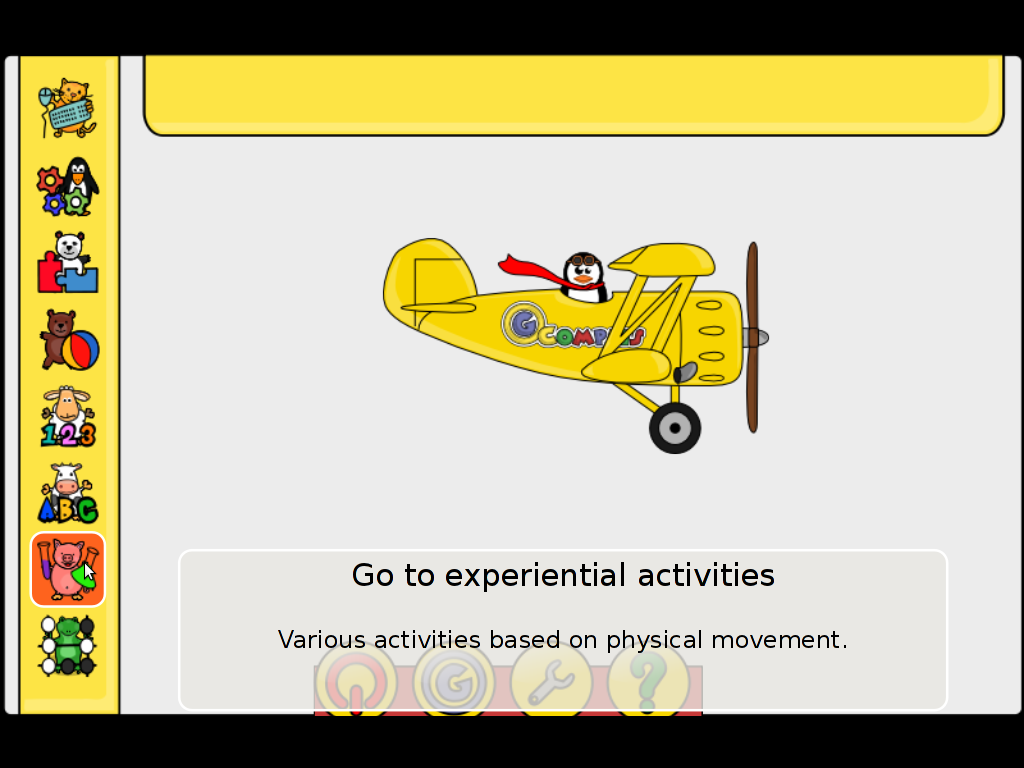
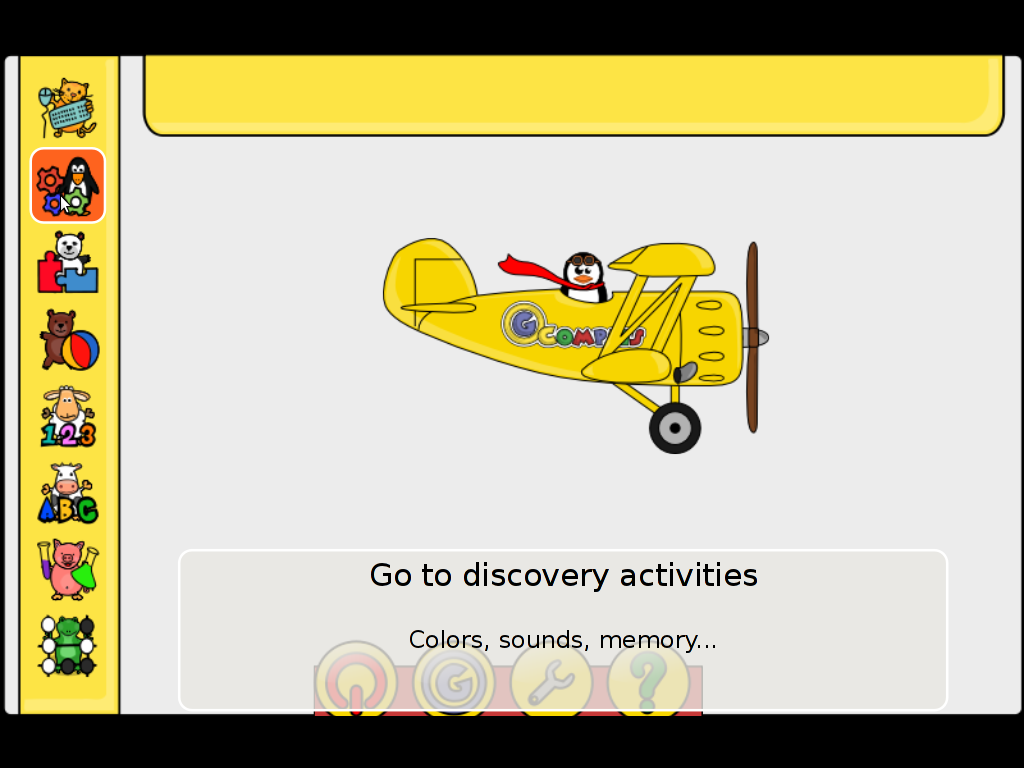
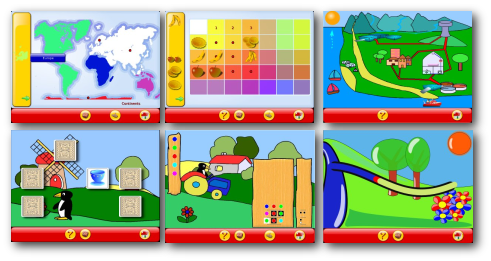
Gcompris also fits well with Tux for Kids Linux / Windows ready games also suitable for kids development. Gcompris and Tux for Kids makes Linux and free software more “children mature” and is a perfect to be used on kids educational computers in kindergartens or any educational institutions aiming at children development.
To sum it up, if you want to make your children smarter or you’re bored to death and you need to have some rest by going back to your childhood years give gcompris a try 😉
Tags: active development, age, canal lock, cartoon, computer keyboard, cycle, developing world, famous paintings, Free, gcompris, Gnome, gnu linux, how to play chess, intellect, interactive computer applications, keyboard mouse, kid, Learn, linux support, linux windows, mac os x, memorization, mirror image, money terms, nbsp, package, piece, puzzle games, quality educational software, quot, reading, reading practice, software, software nature, Sound, submarine, support, text, time, tool, Ubuntu, water cycle
Posted in Entertainment, Games Linux, Linux, Various, Windows | 1 Comment »

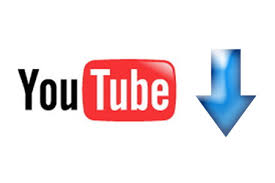

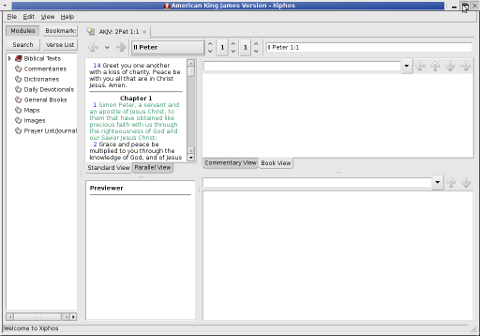
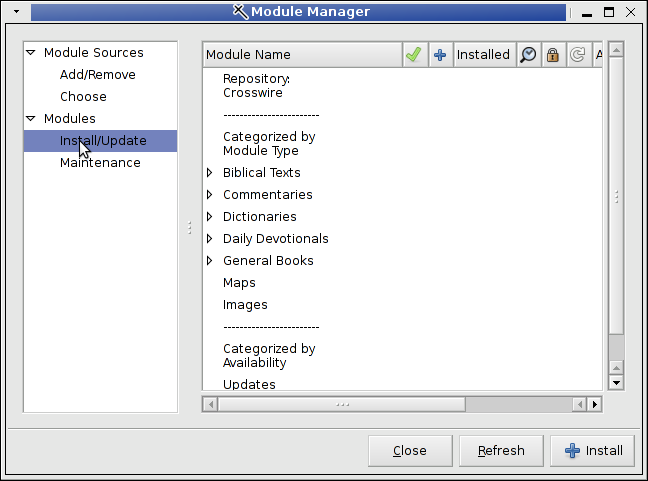
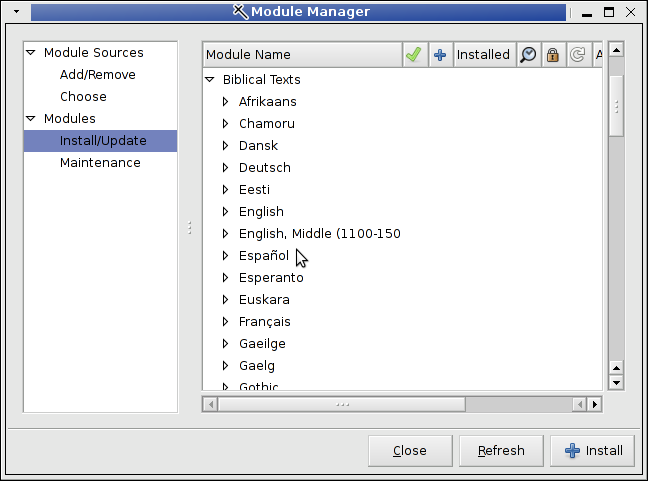
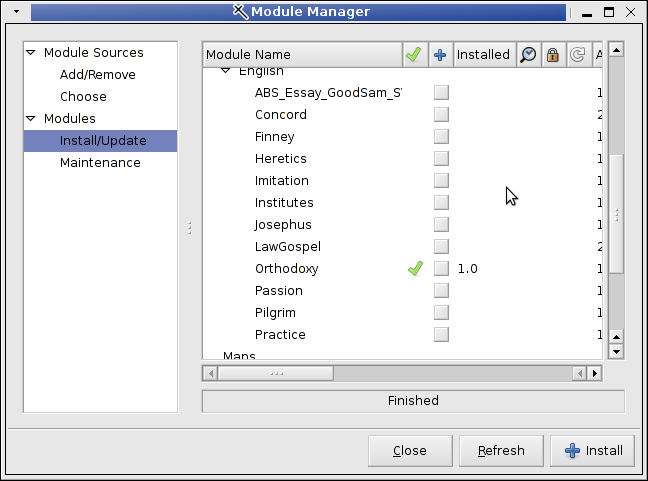
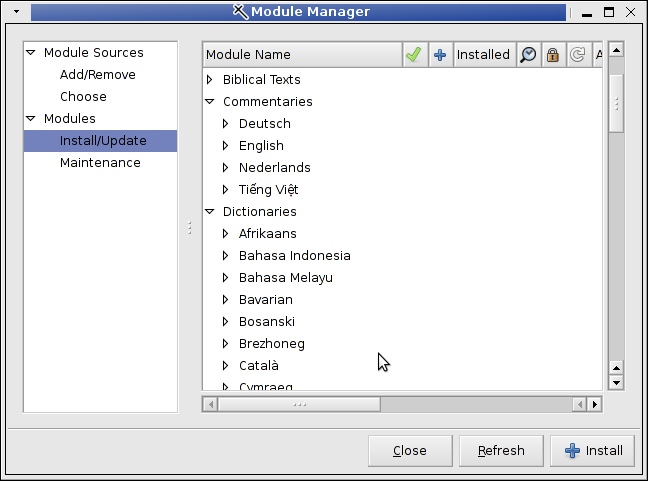
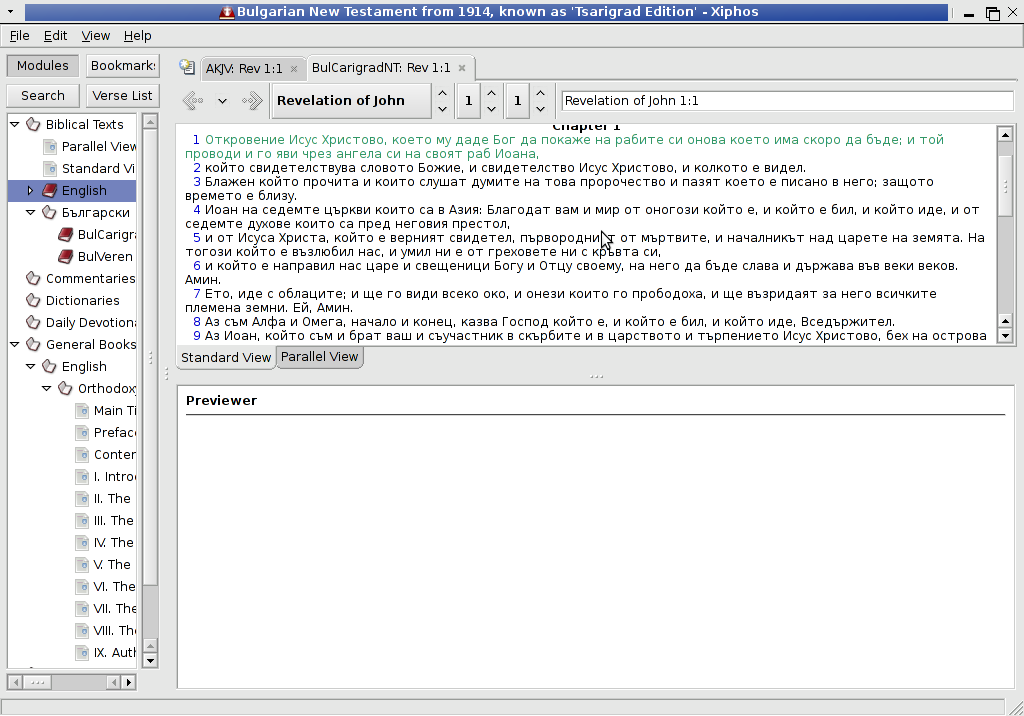
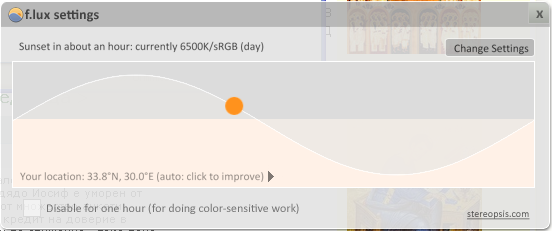
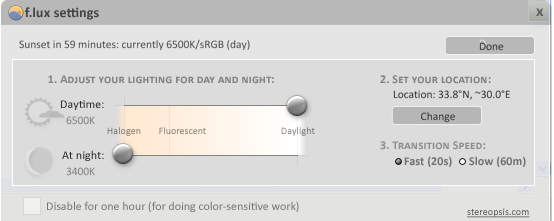
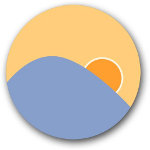
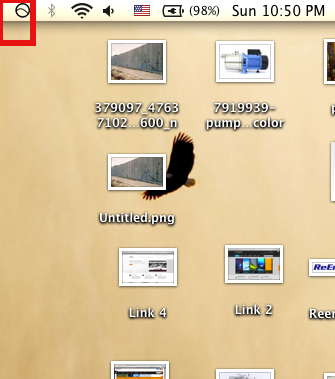
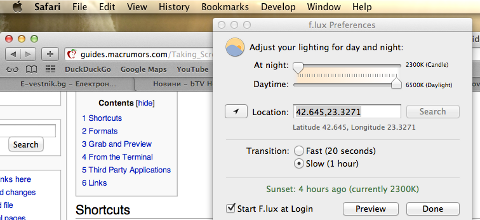
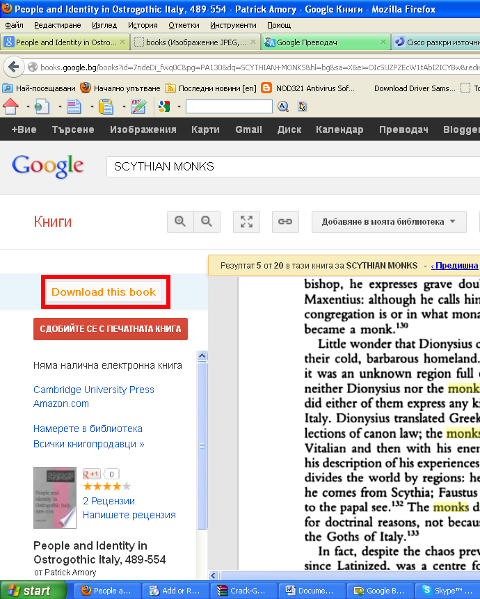
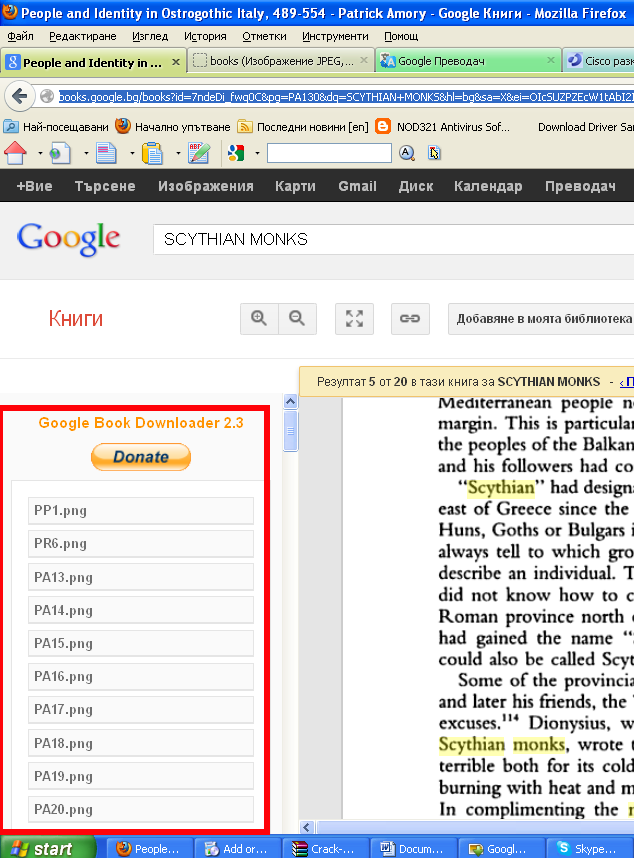
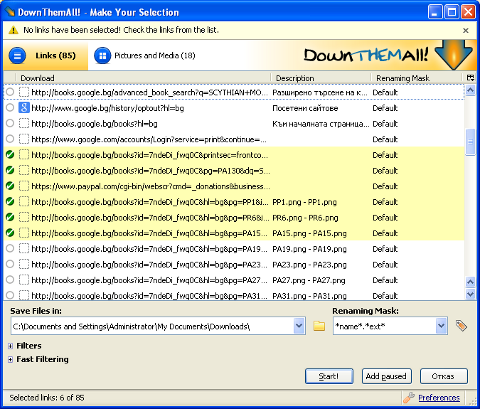

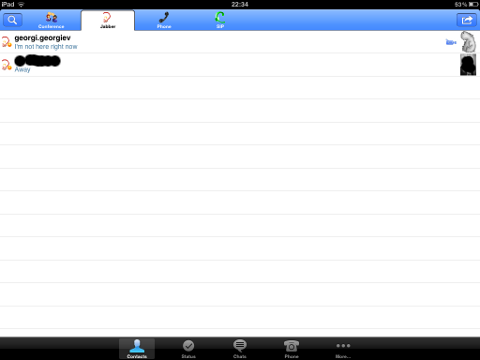
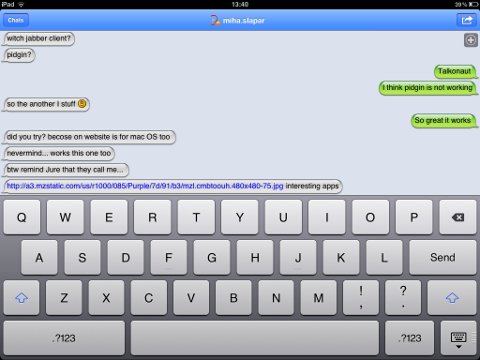 Talkonaut should also support VoIP (voice conversations), between mobile users, I'm curious if somebody used the program for VoIP and can share feedback?
Talkonaut should also support VoIP (voice conversations), between mobile users, I'm curious if somebody used the program for VoIP and can share feedback?
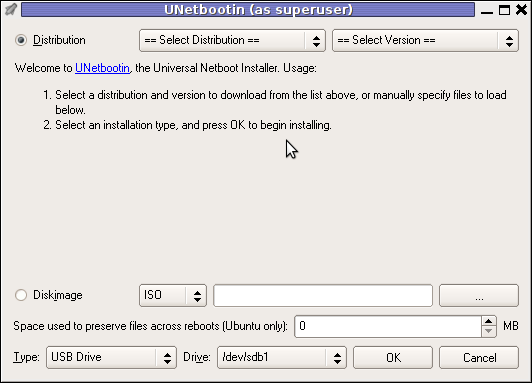 Though this little note, unetbootin developers has done a truly great job! I tried unetbootin and was more than pleasently surprised that it prepares bootable USB sticks with only 4 mouse clicks!!! 😉
Though this little note, unetbootin developers has done a truly great job! I tried unetbootin and was more than pleasently surprised that it prepares bootable USB sticks with only 4 mouse clicks!!! 😉