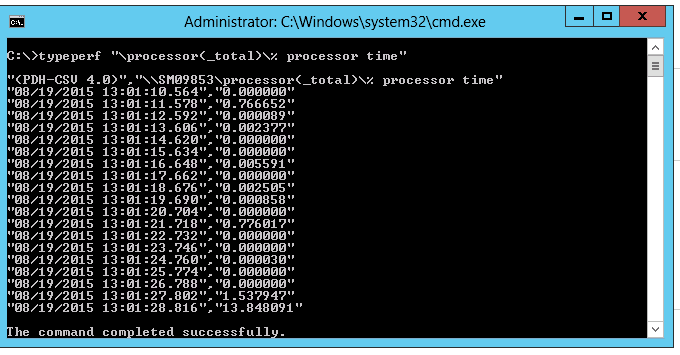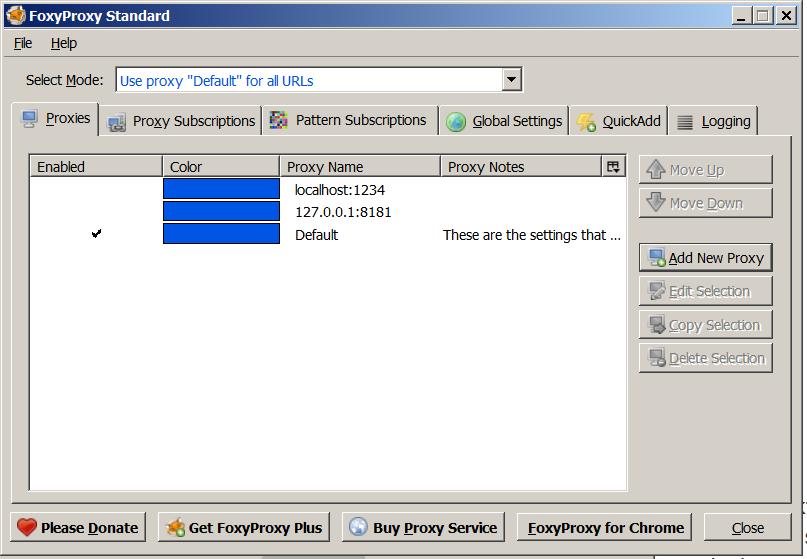Today one of the fellow-tenants of Nomen, a friend of mine in whom I’m staying right now
Was disbelieving that a lot of the rock and Metal is heavily involved with Satanism and
suchalike. Thus I had to show her a bunch of videos in youtube which showed clearly
how many of the rock musicians incorporate a lot of satanic messages if the message is reverse
played back. One of the most famous songs in which this tendency is clearly showed is
Led Zeppelin’s Stairway to heaven.
Here is video in youtube showing the reverse speech version of the song Led Zeppelin’s Stairway to heaven reverse speeched
.There is some interesting things on the following website even though many of the things mentioned there are a bit exaggerated.
If you’d like more on the topic make sure you check out in youtube some key phrases like “satanism in rockâ€, “satan in music, reverse speech†etc.
END—–
Posts Tagged ‘lot’
New Russian Saint canonized in Bulgaria Archibishop Seraphim (Sobolev) a true defender of true Christ given faith, the Holy Eastern Orthodox Church
Thursday, February 4th, 2016 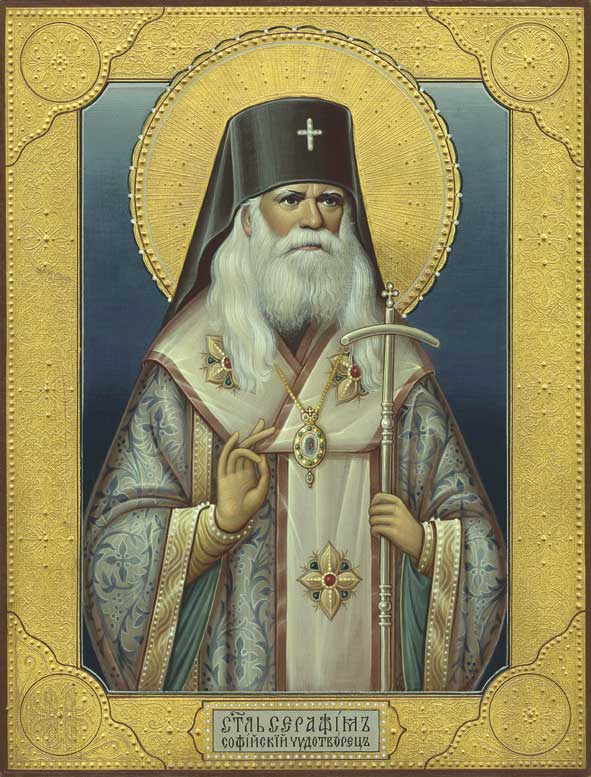
It is my great joy to share with my dear readers, that Archibishop Saint Seraphim Sobolev (1881-1950), Archibishop of Bogochar has been canonized officially by the Russian Orthodox Church on yesterday 3rd of 2016 in their plenary meeting
held at Christ the Savior Cathedral in Moscow.
Saint Seraphim Sobolev, has long time has been considered a saint by many Bulgarians and Russians in Bulgaria, for his countless spiritual intercessions for those who venerate him
and ask for his prayer and spiritual guidance. St. Seraphim Sobolev crypt in the Russian Orthodox Chruch in Sofia Bulgaria in honor of Saint Nicolas.
Even my joy is greater his Eminence Metropolitan Ioan (John) of Varna and Veliki Preslav, who happens also the Bishop of my birth place Dobrich, Bulgaria was present On the official canonization.
Also it is not a coincidence that our Metropolitan Ioan was present at the canonization, since he happens to be a spiritual child of a direct disciple of st. Seraphim Sobolev.
Some other notable bishop presents at the canonization Church service was, His Grace Bishop Arseny of Znepolsk, Vicar of the Plovdiv Metropoliate, and Archimandrite Feoktist (Dimitrov), representative of the Bulgarian Patriarch to the Patriarch of Moscow and All Russia. The overall count of Bishops, Archibishops and Metropolitans who took participation in the canonization was approximately 320, almost all the bishops of Russian Orthodox Church (Moscow Patriarchate).
The news that holy Seraphim Sobolev is considered for canonization has been sweeping the Bulgarian Church space for a long time. A nice priest lady has made even a notable movie, about the saint pointing the general turning points of his difficult life, last year and the movie was presented in the Russian Cultural Center in Sofia Bulgaria, below is the movie (unfortunately in Bulgaria and Russian), hopefully soon someone to translate it also to English:
full of a lot of sorrow and uncertainties, because of the harsh Soviet time in which the saint was serving the Church.
In order to caninize a saint, the process is quite long and usually in Russian Church it takes pretty longer sometimes from 20 to 50 years, however with St. Seraphim Soboev, already 66 years already passed since his peaceful passing to Christ on 26th February 1950. The head of the local Russian Church council was his Eminence Patriarch Kiril Bishop of Moscow and all Russia.
The members of the Council unanimously voted for the glorification of Archbishop Seraphim, who has been venerated for many years in Bulgaria and Russia. Metropolitan Ilarion then read the Act of the Holy Council of Bishops announcing the canonization of Archbishop Seraphim among the host of saints. The Council members then sang the exaltation to the newly-glorified saint. His Holiness Patriarch Kirill then gave Metropolitan Ioann an icon of St Seraphim painted at St Petersburg Theological Academy as a gift to the Bulgarian Orthodox Church.
The full canonization title given to st. Seraphim Sobolev (archibishop Bogocharski) from Sofia (The Wonder worker).

So who is Archibishop Seraphim Sobolev?
St. Nicolas Borisovich Sobolev is born on 1st of December 1881 in Russia, province of Rezan in the Russian Empire. After completion of seminary in 1904, he entered Saint Peterburg spiritual academy, which he completed in 1908 y. with the honour of candidate of Theological studies.
At that time he has been ordained for hieromonk. After a short pastoral service in a school in Jitomir, in 1909 fr. Seraphim become a helpng overseer in Kalujsk spiritual school in 1911 and was inspector in the seminary of Kostroma, in 1912 he become a rector of the spiritual seminary in Voronej.
While in Vironej he had experience the terrors of Red (Soviet) Revolution. In autumn of 1919 archimandrite Seraphim went to Ekaterinodar and from then transferred to Crimea. There in 14.10.1920, he was ordained in bishop Lubenski. The ordaining was God's plan for him and also happened perhaps, because of the need of bihops, because of mass inprisonment of bishops and archibishops by the red beasts of the communist party.
With the blessing of his spiritual elder bishop Seraphim has left Russia. From this day on his life is a life of an emigrant. For a while he has taught Theology in the spiritual school of Constantionople's patriarchy on the Island of Chalkidiki.
In 1921 he was assigned as a bishop of the Christian temple in the Russian Church in honour of Saint Nicolas the Wonderworker in Sofia which was made as a monument of The Bulgarian Liberation – the Russian-Turkish Liebaration war.
Same year with a decree of patriarch Tikhon, who now is also canonized – st. Patriarch Tikhon of Moscow and all Russia he was assigned to govern the Russian parishes in Bulgaria with the archibishop title Bogucharski.
Until 1944, bishop Seraphim who in 1934, became archibishop was under the jurisdiction of Russian Orthodox Church outside Russia (ROCOR) from 1934.
In 1945 he has joined back to the Russian Orthodox Church of Moscow Patriarchy. In 1948 archibishop Seraphim took participation in the All-Orthodox gathering in Moscow.
St. Seraphim Sobolev was a fervent fighter for holy and true orthodoxy and a great enemy of the movement of Ecumenism movement (a movement aiming to unite all Orthodox and then all Churches under the government of a protestant like body called World Council of Churches).
All his life just like Jesus Christ, st. Seraphim Sobolev has lived without possessing on own house. He paid for his one room apartment from his small money priest sallary which at that time was hardly enough to pay his rent and for some food. He lived all his life renting an apartment with his own money, (something which was absolutely unthinkable), for a bishop of all Russian eparchies of Bulgaria at that times.
Even during lifetime, he helped and turned a lot of people from the sinful ways leading to death, had a lot of spiritual children after him, he established a small nun monastery Kniajevo nearby Sofia.
He also was one a fervent fighter against the cult of Dynovism (Danovism), started by anti-christian posing christian, Peter Dynov.
St. Seraphim Sobolev was a fervent defender of Orthodoxy, freely showing up the delusions of Roman-Catholicism, Protestantism, Pentecostals, Baptism, Adventism and was strongly against the popular at that time united prayers between Orthodox and non-orthodox christian teachings. He is also an author of Theological literature who in details makes a comparison between Anglican Protestant Christianity and the Eastern Orthodoxy.
St Seraphim, denounced on a multiple occasions, the movement of ecumenism as being anti-christian and not in the spirit of the one Holy Eastern Orthodox Church, thus all his life and all his spiritual children were strongly trying to hold the Church teachings, was supporters of the celebration of Church feasts under the Julian calender, and was against the untroduction of the Gregorian Calendar – so called new Style calender in the Eastern Orthodox Churches.
It has to be said that it is a bit of paradox that the canonization of st. Seraphim Sobolev was made by the Russian Church, as the Russian Orthodox Church, along with Romanian and Serbian and many other Orthodox Churches continues to be an active member in the Ecumenical Movement. Because of St. Seraphim Sobolev even to these days, there are a lot of Christians who continue to follow the old Julian Calendar feasts style, the so cold Old Calendarists.
The most notable work of st. Seraphim Sobolev in my humble opinion is the creation of Acathist of the Greatest Bulgarian Saint, Saint John of Rila.
Perhaps as a fervent fighter to keep the true teaching of the Holy Orthodox Church and his incessant labor for the true Church of the Lord Jesus Christ, God give him a blessed departure from earthly life to the saviour of mankind the Lord Jesus Christ on the Church feast day of Sunday of the Triumph of Orthodoxy.
For the 66 years since his passing to Christ, each day on the grave of st. Seraphim Sobolev has been served a special service for co-memoration of the deceased and for forgiveness of his sins called in orthodox terminology Panihida, and the remembemrance of all the brothers and sisters in Christ who has departed from life.

There is plenty of things online already online about St. Seraphim Sobolev, one good link with a bit of short biography worthy to check is here. For those who live in Bulgaria and want to get a book on his living
The grave of Saint Seraphim Sobolev is situated in a small chapel (crypt) located in the center of Sofia, Bulgaria, Russian Orthodox Church, St. Nicolas. Even to this day people go daily on a big queues to ask the saint for help in hardships in life.
The accepted way that people turn for prayer intercession is by writting their beseeches, needs, problems on a piece of paper and then dropping the small letter in a box called (Iashtik) Russian.
I myself have been there and prayed and a lot of the things, I've asked the saint for my personal life and well being already come true. I know also of other people who by the prayers of the saint has been saved from a impossible to escape situations and a lot of people received spiritual confort and peace as well as spiritual healing when turning to the saint.
Saint Seraphim Sobolev, pray the Lord Jesus Christ for us the sinful Bulgarians and all the suffering people around the world, for the refugees, for the sick for the hungry for the homeless and for all nations that we turn to repentance and come back to the way of salvation you Lord Jesus has shown to the nations.
Start Event Viewer from Command Line (Prompt) – eventvwr.msc to Debug Windows server issues
Friday, November 6th, 2015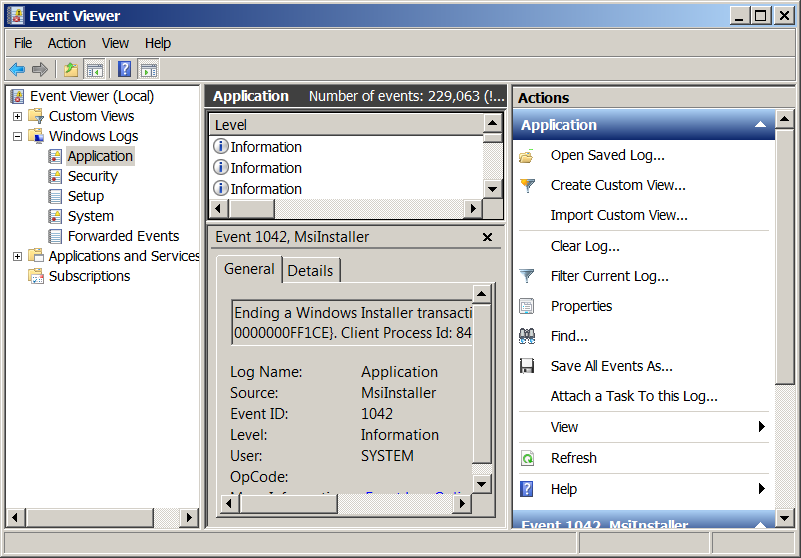
If you’re a sysadmin which needs to deal with Microsoft Windows servers locally or remotely via Remote Desktop RDP client (MSTSC.EXE) or inside a Windows Domain Controller, you will have to frequently debug Windows isseus or Application caused errors by reviewing debug information stored in Event Logs.
Event Viewer is a precious tool to debug often errors with missing libraries or failing programs on Windows boot and thus on M$ Windows it is the Swiss Army knife of sysadmin.
However as staring Event Viewer using the GUI menus, takes a lot of step and looses you time, e.g., you have to navigate to menus:
1. Start button Picture of the Start button
2. clicking Control Panel
3. clicking System and Security
4. clicking Administrative Tools
5.then double-clicking Event Viewer.
6. Granting Administrator permission required If you’re prompted for an administrator password or confirmation
It is much handier to just start it with a shortcut:
Press Windows (Button) + R
– To invoke run prompt
and type:
eventvwr.msc
In case if you’re running eventvwr.msc to connect to remote Windows Server run from command prompt (cmd.exe):
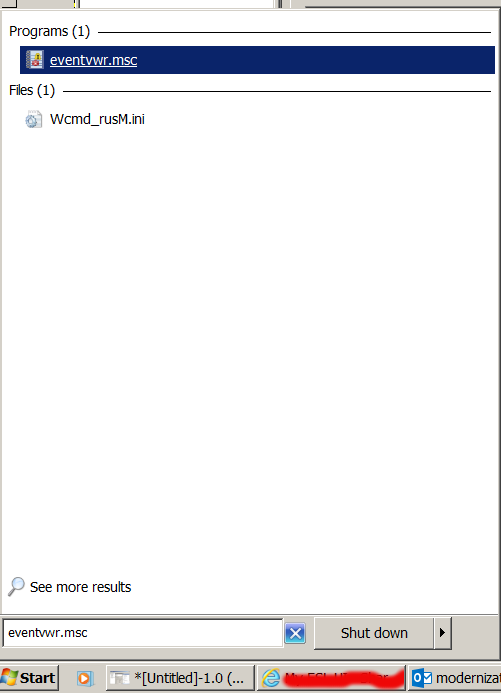
eventvwr.msc /computer=OTHER_Computer_Name
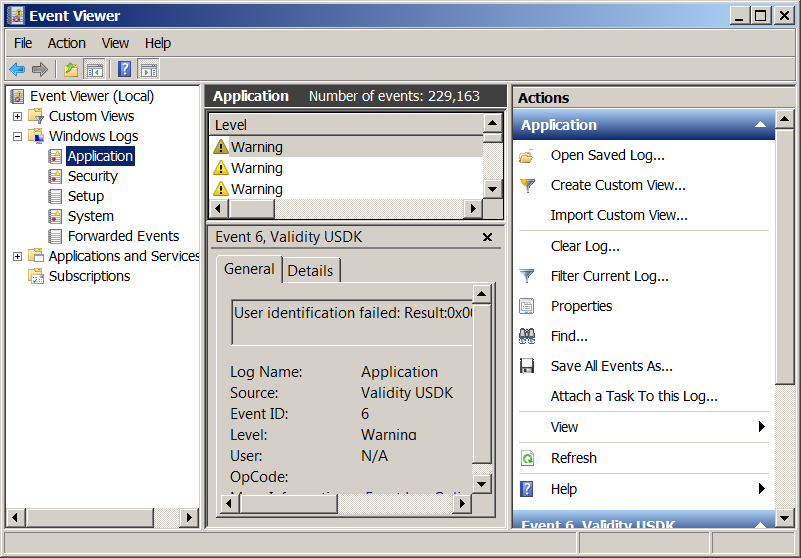
A meaningless life – And Ulcer one Heavy Cross I have to wear
Sunday, September 30th, 2007Suffering from Ulcer gives you so much pain and discomfort and makes you so irritated and nervous. That often you think what the crack, why I ever live. I don't want this suffering anymore but want peace and confort, but I have to bear the heavy cross as the Lord Jesus Christ suffered even worser for our salvation.
Suffering from Deodenum Ulcer is one of the things I don't wish you to suffer from. I've been struggling with this diasease already for years and at certain times when you get worsened you get totally out of your mind!
You can do a lot of things and say a lot of things which eitherwise wouldn't because of this terrible Ulcer diasese but I pray the Lord to forgive me for I have hurted many people because of the sickness. People who suffer from Ulcers are more easy to irritating. Sometimes I wonder why I have to suffer with this Ulcer, after all I'm striving for the good and believe in Jesus Christ who healed ALL kind of diaseses …
I know i've done a lot of sins and break up God's commandment and I deserve to suffer but still its hard to accept..
Oh God have mercy
END—–
How to delete “Temporary Internet Files”/Content.IE5 with DEL and RD commands on Windows 7 / 8 folder contents – Clean Up Temporary files and folders to speed up and free disk space
Tuesday, February 3rd, 2015  I
I
've been called urgently today by miss Jenia Pencheva who is the president of Christian Air Ticket Agency GoodFaithAir, her personal computer caused her quite a lot of headache, I've previously fixed it once and she was happy with that thus when she experienced problems she give me a call for remote IT support :).
She explahed her PC was unable to boot normally and in order to have some Windows she ended in Safe-Mode with Networking state. This problems caused her business losses as during PC in Safe mode the screen resolution even though with networking and she couldn't use the flight ticket ordering systems to purchase her customers new tickets. I've earlier installed TeamViewr on her PC so after Logging on the PC, I've immediately realized the Hard Disk was almost full (less than 1Giga free on C: Drive – where Windows install lived).
After a thorough investigation on which directory is occupying most of disk space (110GB) with a nice program called SpaceSniffer which is perfect for finding lost space on your hard disks, I've found System for ticket reservation Amadeus CRS (Computer Reservation System) was causing the disk full-full troubles.
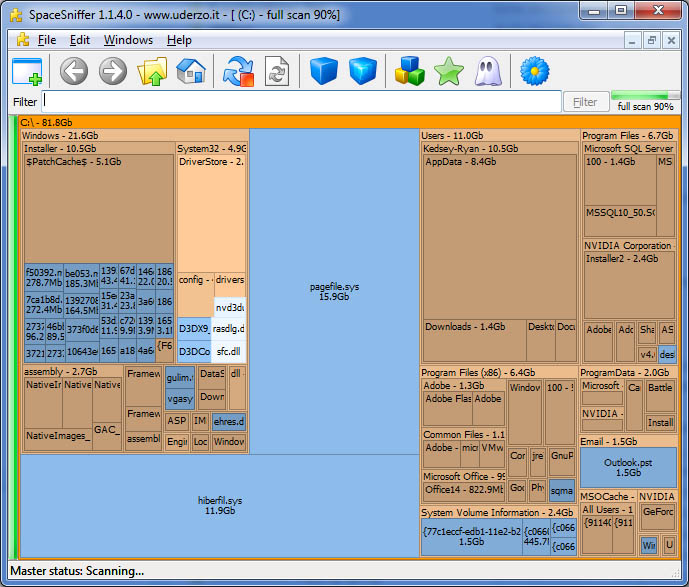
I've found troubling directory was:
C:Users\goodfaithair\AppData\Local\Microsoft\Windows\Temporary Internet Files\Content.IE5
To solve it I first tried to Clean up Internet Explorer Cache (I've checked ticks Temporary Internet files, Cookies, History, Download History, Form Data, InPrivate Filtering Data).
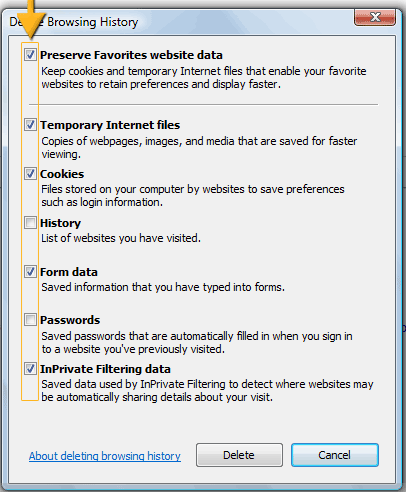
Then I used Microsoft Windows embedded clean manager (cleanmgr.exe) to run disk clean up, however Desk Clean Up managed to clear up only about 1Giga and on the computer HDD which is 150Gb still on Windows installation drive C: only 1.5GB were free.
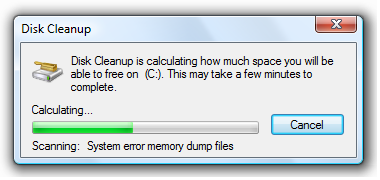
Besides that the system was having a second trouble as there were some failed updates (Computer was not shutdown properly but shutdown during Windows Update) and this was making the machine to enter Safe-Mode, I was fixing the system over TeamViewer session so after restart I had no way to see if Windows boots Normal or Safe-Mode after restart, thus to find out whether Windows was in Safe-Mode after another restart I've used below PowerShell one-liner script:
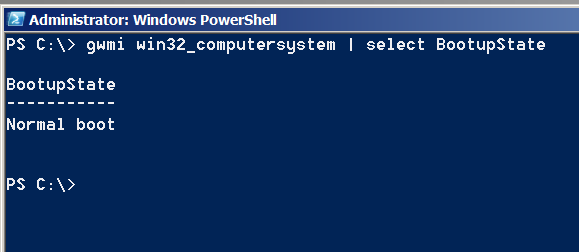
PS C:> gwmi win32_computersystem | select BootupState
BootupState
———–
Fail-safe with network boot
Note that possible return results from above command are:
Normal boot
Fail-safe boot
Fail-safe with network boot
I've been struggling for a while (had to restart it multiple times) until finally I managed to make it boot in normal mode. Because PC was failing to apply some Windows Update, thus dropping by in Safe-Mode each time. To solve that I had to go and Delete two of the last Applied updates (KB2979xxxx files).
Control Panel -> Program and Features -> View Installed Updates
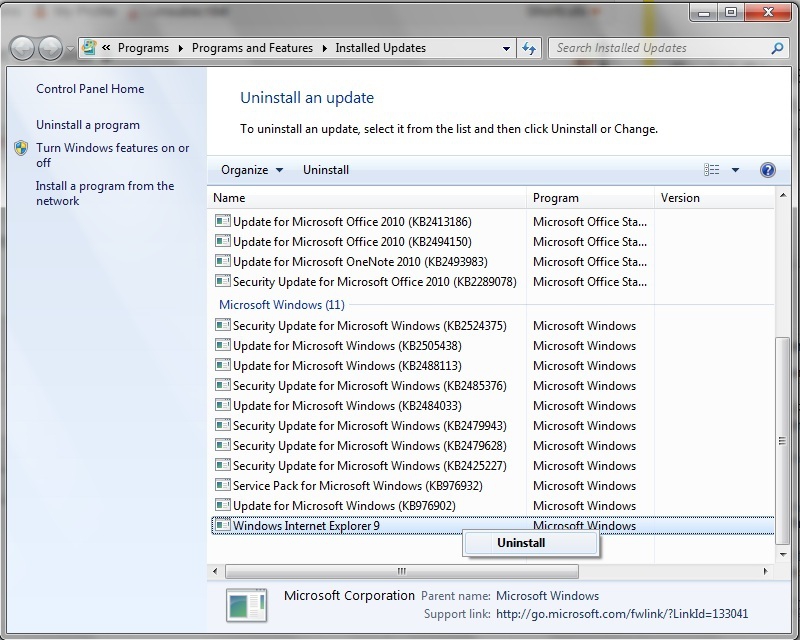
I've restarted and since I couldn't see the screen on Windows boot-time, I don't know what really happened but the PC booted again in Safe-Mode, and I thought the classical way to fix PC booting in Safe-Mode with SFC command will help:
C:> sfc /scannow
but for my surprise this helped not as the system continuously booted in Safe-Mode, to fix the Windows PC always booting to Safe-Mode, I had to change it running msconfig and unticking Safe Mode field
C:> msconfig
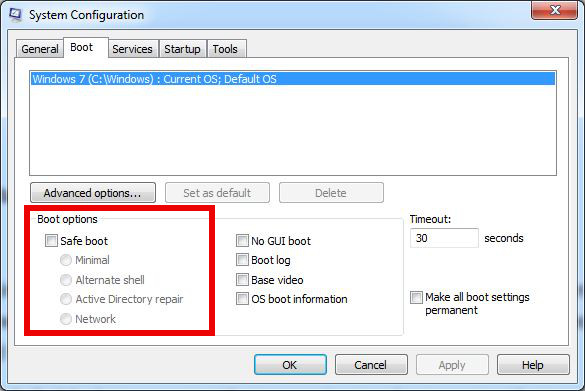
Then I tried to delete Temporary Internet Files with below DEL cmd line
C:> del "C\:Users\MyName\AppData\Local\Microsoft\Windows\Temporary Internet Files*.*"
To finally succeeding in manually delete huge Temporary Internet FilesContent.IE5 folder, I had to use good old RD (Remove Directory) command.
C:> RD "C:Users\username\AppData\Local\Microsoft\Windows\Temporary Internet Files\Content.IE5" /Q /S
I used also following dels command to delete other common locations where Windows stores temporary files
For those who like to batch DeletingTemporary Internet Files and most common Temp locations to be cleaned on Windows boot I recommend you schedule a start of (clean-temporary-internet-files-content_ie5_folder.bat) on every PC boot.
To Clean-up other common Temporary file locations that could take you disk space the command line way run in new Administarator privileged command prompt:
cls
cleanmgr /sageset:99
del /F /S /Q "%systemroot%temp*.*"
del /F /S /Q "%systemroot%Prefetch*.*"
del /F /S /Q "C:Documents and SettingsDefault UserLocal SettingsTemporary Internet FilesContent.IE5*.*"
del /F /S /Q "C:Documents and SettingsDefault UserLocal SettingsTemp*.*"
del /F /S /Q "C:Documents and SettingsDefault UserLocal SettingsHistory*.*"
del /F /S /Q "C:Documents and Settings%UserName%Local SettingsTemporary Internet FilesContent.IE5*.*"
del /F /S /Q "C:Documents and Settings%UserName%Local SettingsTemp*.*"
del /F /S /Q "C:Documents and Settings%UserName%Local SettingsHistory*.*"
del /F /S /Q "C:Documents and Settings%UserName%Local SettingsApplication DataTemp*.*"
del /F /S /Q "C:Documents and Settings%UserName%Local SettingsApplication DataTemporary Internet FilesContent.IE5
*.*"
del /F /S /Q "C:AppDataLocalMicrosoftWindowsHistory*. *"
del /F /S /Q "C:AppDataLocalMicrosoftWindowsTemporary Internet FilesContent.IE5*.*"
del /F /S /Q "C:AppDataLocalMicrosoftWindowsTemporary Internet FilesLowContent.IE5*.*"
del /F /S /Q "C:AppDataLocalMicrosoftWindowsTemporary Internet FilesTemporary Internet FilesContent.IE5*.*"
del /F /S /Q "C:AppDataLocalMicrosoftWindowsTemporary Internet FilesTemporary Internet FilesLowContent.IE5*.*"
del /F /S /Q "C:Users%UserName%AppDataLocalTemp*.*"
del /F /S /Q "C:Temp*.*"
del /F /S /Q "C:Users%UserName%AppDataLocalMicrosoftW indo wsTemporary Internet FilesLowContent.IE5*.*
del /F /S /Q "C:Users%UserName%AppDataLocalMicrosoftW indo wsHistory*.*
::Rem: No need to duplicate the following section for each registered User
del /F /S /Q "%homepath%Cookies*.*"
del /F /S /Q "%homepath%recent*.*"
del /F /S /Q "%homepath%Local Settingscookies*.*"
del /F /S /Q "%homepath%Local SettingsHistory*.*"
del /F /S /Q "%homepath%Local SettingsTemp*.*"
del /F /S /Q "%homepath%Local SettingsTemporary Internet FilesContent.IE5*.*"
cleanmgr /sagerun:99
Note that in some cases running above commands might left you loose some sensitive data and in case where Internet is slow cleaning temporary files, might have impact on surfing also you will loose your history so be sure you know what you're doing as you might loose sensitive data.
Finally I've run MalwareBytes to clean up the PC slowness caused by Spyware and other left Malware I've run MalwareBytes, RogueKiller, AdwCleaner, RKill, TDSSKiller in order and I found and removed few Malwares as well.
That's all, hope you learned something new. Enjoy!
How to be More Productive Infogram – 35 Essential Habits Most Productive People on Earth put in Practice
Wednesday, March 18th, 2015 As a person involved in IT, i've been always irritated by how much inproductive is our society. Almost nothing in a modern world (no matter the Government Regime be it democratic or communistic is pushing you to become productive) on the contrary the modern culture preached habits are putting you into habits which are both unhealthy and make you live a very boring and unsuccessfuly life. There are plenty of books already written on the subject on how to be productice, however people are so busy to produce more and more and be materially successful, that most of the people we do is unwise and lacks any efficiency.
Below Infogram definitely gives a clue what is wrong with most people's regime which tend to produce less and less day by day, even though they put more and more effort in what they do.
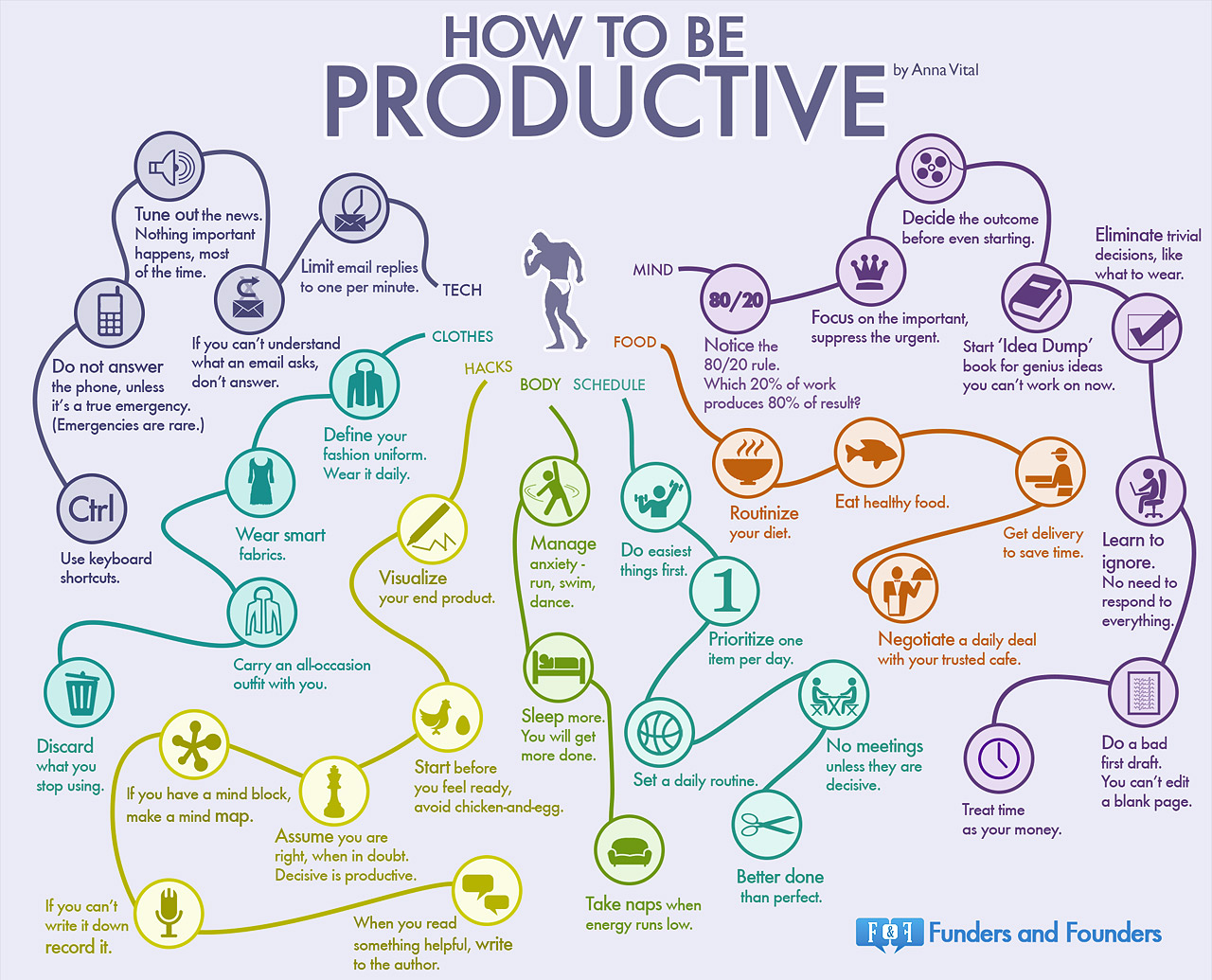
Though I always thought I'm among the productice population, after revealing the inforgram I understand a lot of my mistakes which causing me to have often unhealthy and unefficient life …