
Sometimes if you work in a company that is following PCI standards with very tight security you might need to use a custom company prepared RPM repositories that are accessible only via a specific custom maintained repositories or alternatively you might need the proxy node to access an external internet repository from the DMZ-ed firewalled zone where the servers lays .
Hence to still be able to maintain the RPM based servers up2date to the latest security patches and install software with yumone very useful feature of yum package manager is to use a proxy host through which you will reach your Redhat Package Manager files files.
1. The http_proxy and https_proxy shell variables
To set a proxy host you need to define there the IP / Hostname or the Fully Qualified Domain Name (FQDN).
By default "http_proxy and https_proxy are empty. As you can guess https_proxy is used if you have a Secure Socket Layer (SSL) certificate for encrypting the communication channel (e.g. you have https:// URL).
[root@rhel: ~]# echo $http_proxy
[root@rhel: ~]#
2. Setting passwordless or password protected proxy host via http_proxy, https_proxy variables
There is a one time very straight forward to configure proxying of traffic via a specific remote configured server with server bourne again shell (BASH)'s understood variables:
a.) Set password free open proxy to shell environment.
[root@centos: ~]# export https_proxy="https://remote-proxy-server:8080"
Now use yum as usual to update the available installabe package list or simply upgrade to the latest packages with lets say:
[root@rhel: ~]# yum check-update && yum update
b.) Configuring password protected proxy for yum
If your proxy is password protected for even tigher security you can provide the password on the command line as well.
[root@centos: ~]# export http_proxy="http://username:pAssW0rd@server:port/"
Note that if you have some special characters you will have to pass the string inside single quotes or escape them to make sure the password will properly handled to server, before trying out the proxy with yum, echo the variable.
[root@centos: ~]# export http_proxy='http://username:p@s#w:E@192.168.0.1:3128/'
[root@centos: ~]# echo $http_proxy
http://username:p@s#w:E@server:port/
Then do whatever with yum:
[root@centos: ~]# yum check-update && yum search sharutils
If something is wrong and proxy is not properly connected try to reach for the repository manually with curl or wget
[root@centos: ~]# curl -ilk http://download.fedoraproject.org/pub/epel/7/SRPMS/ /epel/7/SRPMS/
HTTP/1.1 302 Found
Date: Tue, 07 Sep 2021 16:49:59 GMT
Server: Apache
X-Frame-Options: SAMEORIGIN
X-Xss-Protection: 1; mode=block
X-Content-Type-Options: nosniff
Referrer-Policy: same-origin
Location: http://mirror.telepoint.bg/epel/7/SRPMS/
Content-Type: text/plain
Content-Length: 0
AppTime: D=2264
X-Fedora-ProxyServer: proxy01.iad2.fedoraproject.org
X-Fedora-RequestID: YTeYOE3mQPHH_rxD0sdlGAAAA80
X-Cache: MISS from pcfreak
X-Cache-Lookup: MISS from pcfreak:3128
Via: 1.1 pcfreak (squid/4.6)
Connection: keep-alive
Or if you need, you can test the user, password protected proxy with wget as so:
[root@centos: ~]# wget –proxy-user=USERNAME –proxy-password=PASSWORD http://your-proxy-domain.com/optional-rpms/
If you have lynx installed on the machine you can do the remote proxy successful authentication check with it with less typing:
[root@centos: ~]# lynx -pauth=USER:PASSWORD http://proxy-domain.com/optional-rpm/
3. Making yum proxy connection permanent via /etc/yum.conf
Perhaps the easiest and quickest way to add the http_proxy / https_proxy configured is to store it to automatically load on each server ssh login in your admin user (root) in /root/.bashrc or /root/.bash_profile or in the global /etc/profile or /etc/profile.d/custom.sh etc.
However if you don't want to have hacks and have more cleanness on the systems, the recommended "Redhat way" so to say is to store the configuration inside /etc/yum.conf
To do it via /etc/yum.conf you have to have some records there like:
# The proxy server – proxy server:port number
proxy=http://mycache.mydomain.com:3128
# The account details for yum connections
proxy_username=yum-user
proxy_password=qwerty-secret-pass
4. Listing RPM repositories and their state
As I had to install sharutils RPM package to the server which contains the file /bin/uuencode (that is provided on CentOS 7.9 Linux from Repo: base/7/x86_64 I had to check whether the repository was installed on the server.
To get a list of all yum repositories avaiable
[root@centos:/etc/yum.repos.d]# yum repolist all
Loaded plugins: fastestmirror
Loading mirror speeds from cached hostfile
* base: centos.telecoms.bg
* epel: mirrors.netix.net
* extras: centos.telecoms.bg
* remi: mirrors.netix.net
* remi-php74: mirrors.netix.net
* remi-safe: mirrors.netix.net
* updates: centos.telecoms.bg
repo id repo name status
base/7/x86_64 CentOS-7 – Base enabled: 10,072
base-debuginfo/x86_64 CentOS-7 – Debuginfo disabled
base-source/7 CentOS-7 – Base Sources disabled
c7-media CentOS-7 – Media disabled
centos-kernel/7/x86_64 CentOS LTS Kernels for x86_64 disabled
centos-kernel-experimental/7/x86_64 CentOS Experimental Kernels for x86_64 disabled
centosplus/7/x86_64 CentOS-7 – Plus disabled
centosplus-source/7 CentOS-7 – Plus Sources disabled
cr/7/x86_64 CentOS-7 – cr disabled
epel/x86_64 Extra Packages for Enterprise Linux 7 – x86_64 enabled: 13,667
epel-debuginfo/x86_64 Extra Packages for Enterprise Linux 7 – x86_64 – Debug disabled
epel-source/x86_64 Extra Packages for Enterprise Linux 7 – x86_64 – Source disabled
epel-testing/x86_64 Extra Packages for Enterprise Linux 7 – Testing – x86_64 disabled
epel-testing-debuginfo/x86_64 Extra Packages for Enterprise Linux 7 – Testing – x86_64 – Debug disabled
epel-testing-source/x86_64 Extra Packages for Enterprise Linux 7 – Testing – x86_64 – Source disabled
extras/7/x86_64 CentOS-7 – Extras enabled: 500
extras-source/7 CentOS-7 – Extras Sources disabled
fasttrack/7/x86_64 CentOS-7 – fasttrack disabled
remi Remi's RPM repository for Enterprise Linux 7 – x86_64 enabled: 7,229
remi-debuginfo/x86_64 Remi's RPM repository for Enterprise Linux 7 – x86_64 – debuginfo disabled
remi-glpi91 Remi's GLPI 9.1 RPM repository for Enterprise Linux 7 – x86_64 disabled
remi-glpi92 Remi's GLPI 9.2 RPM repository for Enterprise Linux 7 – x86_64 disabled
remi-glpi93 Remi's GLPI 9.3 RPM repository for Enterprise Linux 7 – x86_64 disabled
remi-glpi94 Remi's GLPI 9.4 RPM repository for Enterprise Linux 7 – x86_64 disabled
remi-modular Remi's Modular repository for Enterprise Linux 7 – x86_64 disabled
remi-modular-test Remi's Modular testing repository for Enterprise Linux 7 – x86_64 disabled
remi-php54 Remi's PHP 5.4 RPM repository for Enterprise Linux 7 – x86_64 disabled
remi-php55 Remi's PHP 5.5 RPM repository for Enterprise Linux 7 – x86_64 disabled
remi-php55-debuginfo/x86_64 Remi's PHP 5.5 RPM repository for Enterprise Linux 7 – x86_64 – debuginfo disabled
!remi-php56 Remi's PHP 5.6 RPM repository for Enterprise Linux 7 – x86_64 disabled
remi-php56-debuginfo/x86_64 Remi's PHP 5.6 RPM repository for Enterprise Linux 7 – x86_64 – debuginfo disabled
remi-php70 Remi's PHP 7.0 RPM repository for Enterprise Linux 7 – x86_64 disabled
remi-php70-debuginfo/x86_64 Remi's PHP 7.0 RPM repository for Enterprise Linux 7 – x86_64 – debuginfo disabled
remi-php70-test Remi's PHP 7.0 test RPM repository for Enterprise Linux 7 – x86_64 disabled
remi-php70-test-debuginfo/x86_64 Remi's PHP 7.0 test RPM repository for Enterprise Linux 7 – x86_64 – debuginfo disabled
remi-php71 Remi's PHP 7.1 RPM repository for Enterprise Linux 7 – x86_64 disabled
remi-php71-debuginfo/x86_64 Remi's PHP 7.1 RPM repository for Enterprise Linux 7 – x86_64 – debuginfo disabled
remi-php71-test Remi's PHP 7.1 test RPM repository for Enterprise Linux 7 – x86_64 disabled
remi-php71-test-debuginfo/x86_64 Remi's PHP 7.1 test RPM repository for Enterprise Linux 7 – x86_64 – debuginfo disabled
!remi-php72 Remi's PHP 7.2 RPM repository for Enterprise Linux 7 – x86_64 disabled
remi-php72-debuginfo/x86_64 Remi's PHP 7.2 RPM repository for Enterprise Linux 7 – x86_64 – debuginfo disabled
remi-php72-test Remi's PHP 7.2 test RPM repository for Enterprise Linux 7 – x86_64 disabled
remi-php72-test-debuginfo/x86_64 Remi's PHP 7.2 test RPM repository for Enterprise Linux 7 – x86_64 – debuginfo disabled
remi-php73 Remi's PHP 7.3 RPM repository for Enterprise Linux 7 – x86_64 disabled
remi-php73-debuginfo/x86_64 Remi's PHP 7.3 RPM repository for Enterprise Linux 7 – x86_64 – debuginfo disabled
remi-php73-test Remi's PHP 7.3 test RPM repository for Enterprise Linux 7 – x86_64 disabled
remi-php73-test-debuginfo/x86_64 Remi's PHP 7.3 test RPM repository for Enterprise Linux 7 – x86_64 – debuginfo disabled
remi-php74 Remi's PHP 7.4 RPM repository for Enterprise Linux 7 – x86_64 enabled: 423
remi-php74-debuginfo/x86_64 Remi's PHP 7.4 RPM repository for Enterprise Linux 7 – x86_64 – debuginfo disabled
remi-php74-test Remi's PHP 7.4 test RPM repository for Enterprise Linux 7 – x86_64 disabled
remi-php74-test-debuginfo/x86_64 Remi's PHP 7.4 test RPM repository for Enterprise Linux 7 – x86_64 – debuginfo disabled
remi-php80 Remi's PHP 8.0 RPM repository for Enterprise Linux 7 – x86_64 disabled
remi-php80-debuginfo/x86_64 Remi's PHP 8.0 RPM repository for Enterprise Linux 7 – x86_64 – debuginfo disabled
remi-php80-test Remi's PHP 8.0 test RPM repository for Enterprise Linux 7 – x86_64 disabled
remi-php80-test-debuginfo/x86_64 Remi's PHP 8.0 test RPM repository for Enterprise Linux 7 – x86_64 – debuginfo disabled
remi-safe Safe Remi's RPM repository for Enterprise Linux 7 – x86_64 enabled: 4,549
remi-safe-debuginfo/x86_64 Remi's RPM repository for Enterprise Linux 7 – x86_64 – debuginfo disabled
remi-test Remi's test RPM repository for Enterprise Linux 7 – x86_64 disabled
remi-test-debuginfo/x86_64 Remi's test RPM repository for Enterprise Linux 7 – x86_64 – debuginfo disabled
updates/7/x86_64 CentOS-7 – Updates enabled: 2,741
updates-source/7 CentOS-7 – Updates Sources disabled
zabbix/x86_64 Zabbix Official Repository – x86_64 enabled: 178
zabbix-debuginfo/x86_64 Zabbix Official Repository debuginfo – x86_64 disabled
zabbix-frontend/x86_64 Zabbix Official Repository frontend – x86_64 disabled
zabbix-non-supported/x86_64 Zabbix Official Repository non-supported – x86_64 enabled: 5
repolist: 39,364
[root@centos:/etc/yum.repos.d]# yum repolist all|grep -i 'base/7/x86_64'
base/7/x86_64 CentOS-7 – Base enabled: 10,072
As you can see in CentOS 7 sharutils is enabled from default repositories, however this is not the case on Redhat 7.9, hence to install sharutils there you can one time enable RPM repository to install sharutils
[root@centos:/etc/yum.repos.d]# yum –enablerepo=rhel-7-server-optional-rpms install sharutils
To install zabbix-agent on the same Redhat server, without caring that I need precisely know the RPM repository that is providing zabbix agent that in that was (Repo: 3party/7Server/x86_64) I had to:
[root@centos:/etc/yum.repos.d]# yum –enablerepo \* install zabbix-agent zabbix-sender
Permanently enabling repositories of course is possible via editting or creating fresh new file configuration manually on CentOS / Fedora under directory /etc/yum.repos.d/.
On Redhat Enterprise Linux servers it is easier to use the subscription-manager command instead, like this:
[root@rhel:/root]# subscription-manager repos –disable=epel/7Server/x86_64
[root@rhel:/root]# subscription-manager repos –enable=rhel-6-server-optional-rpms

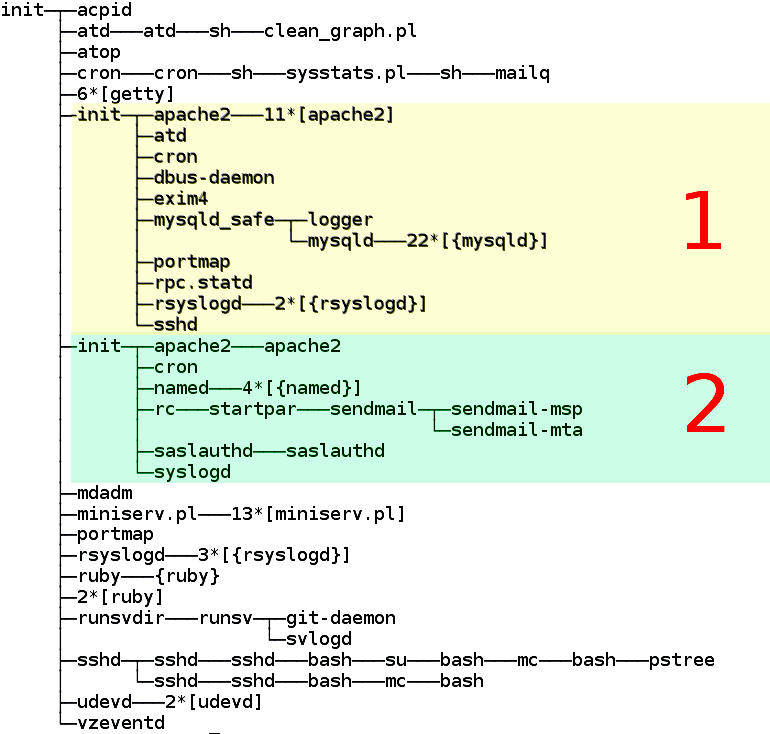



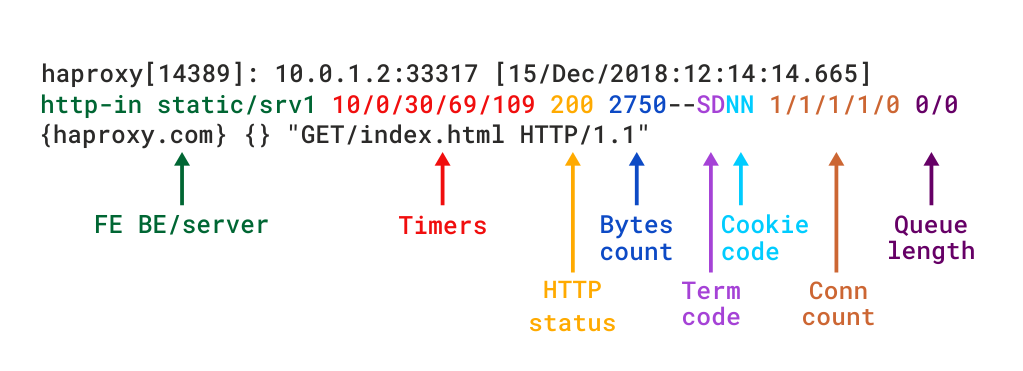
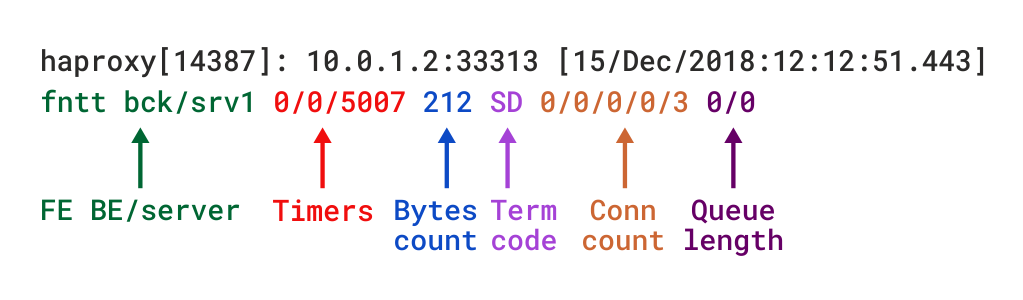
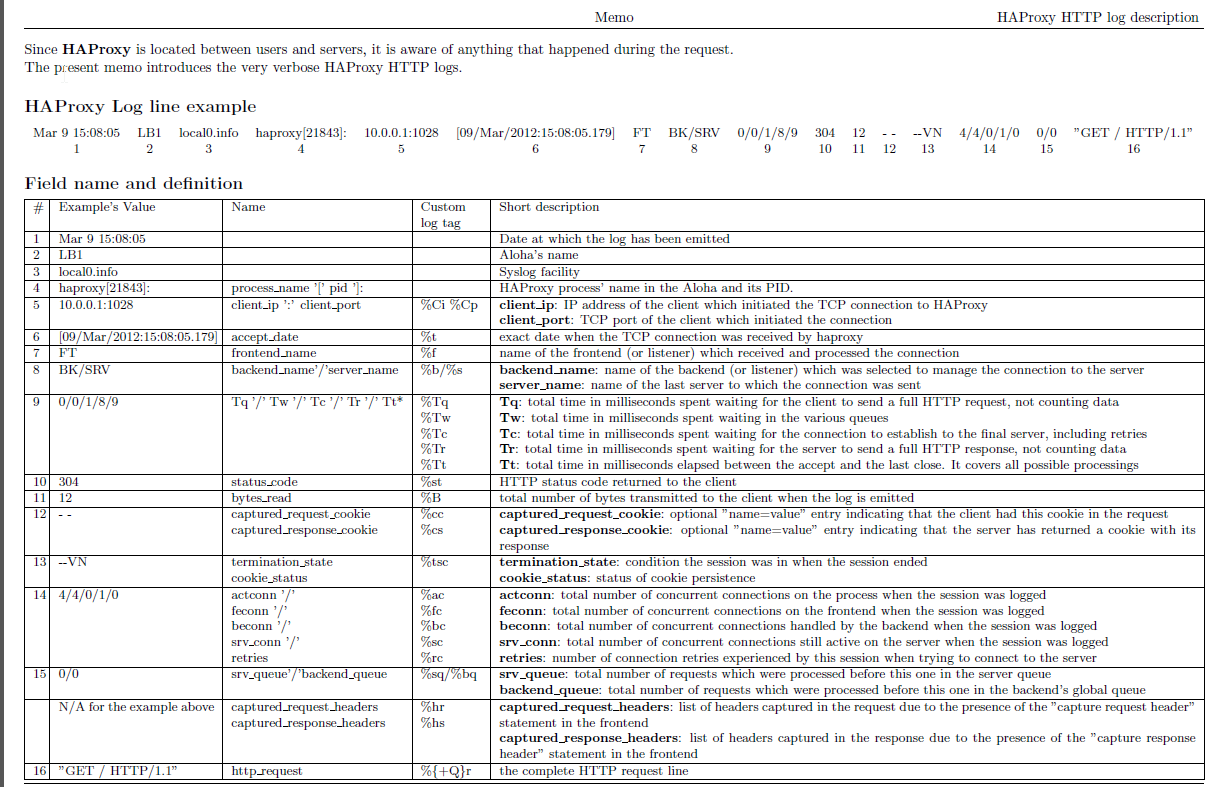
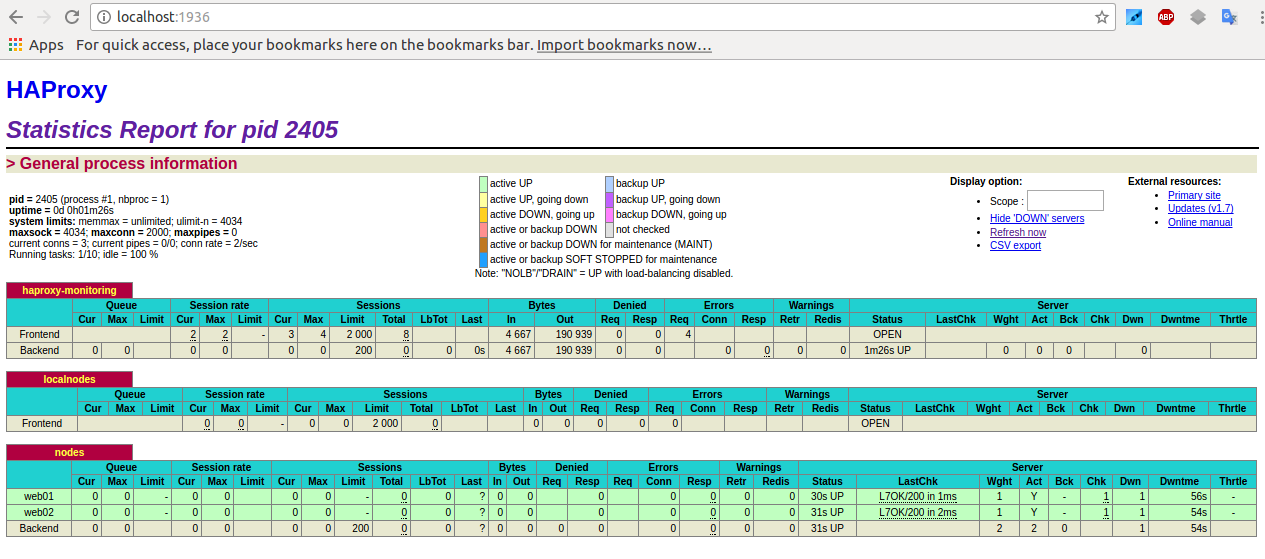

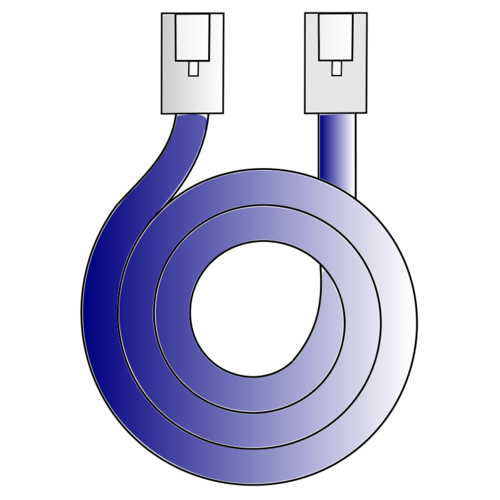
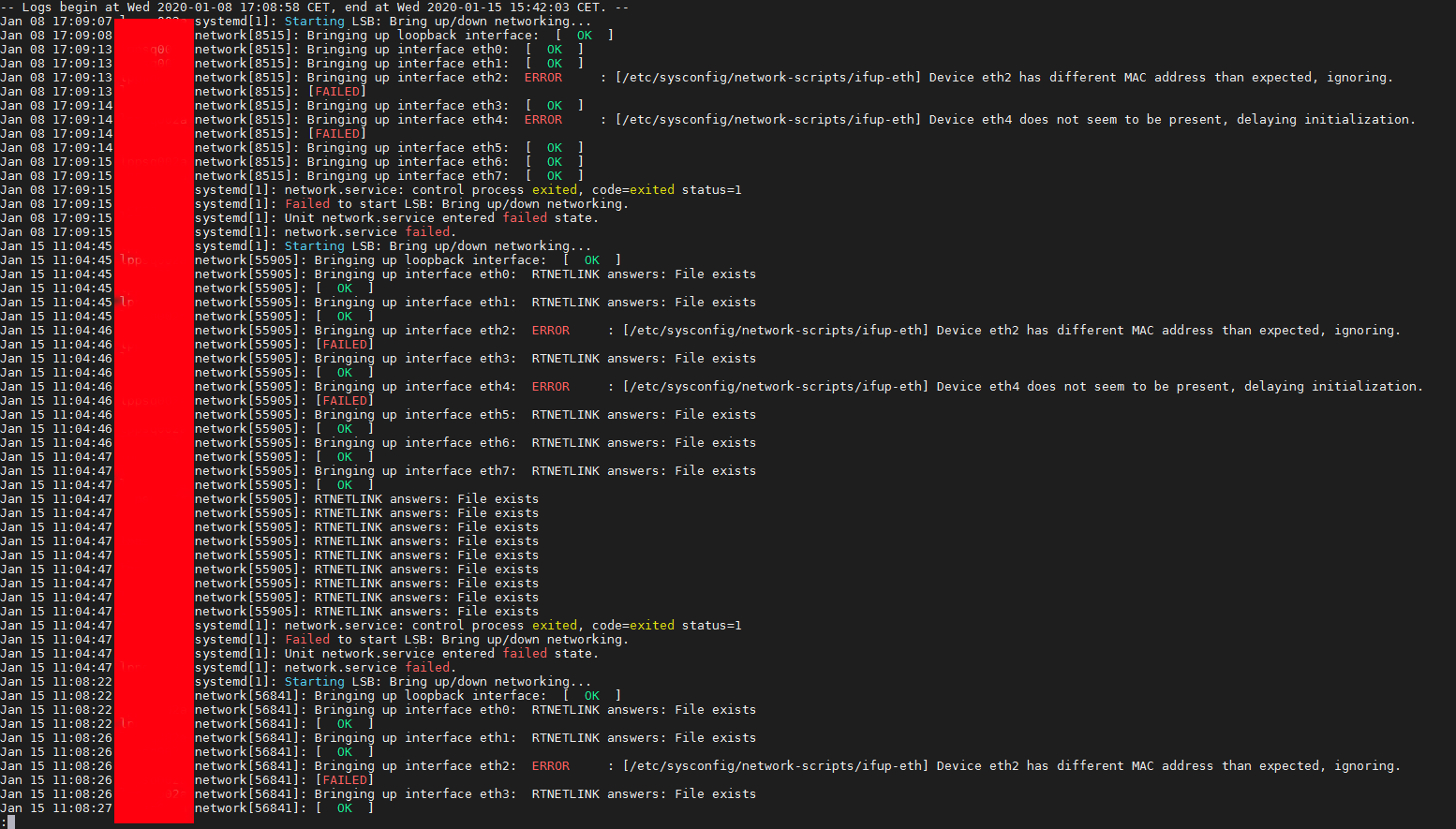
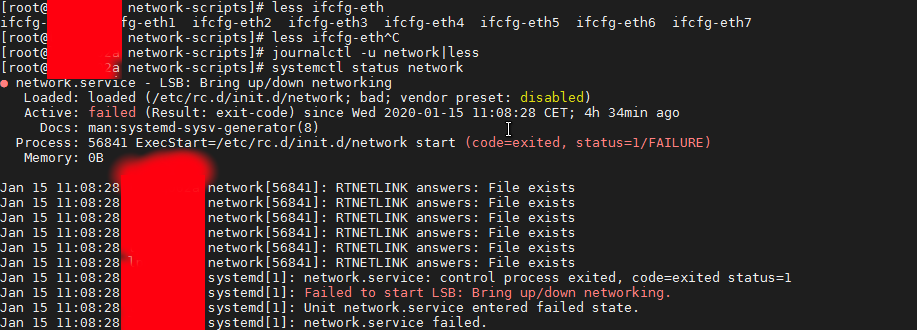
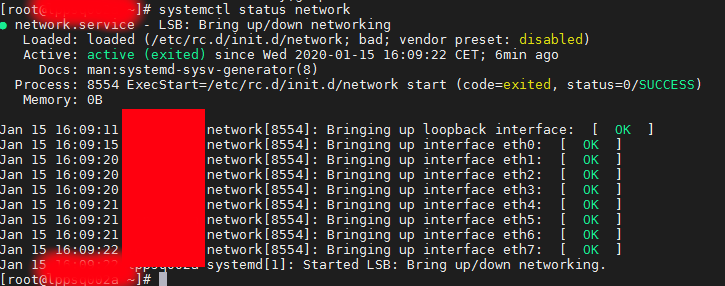
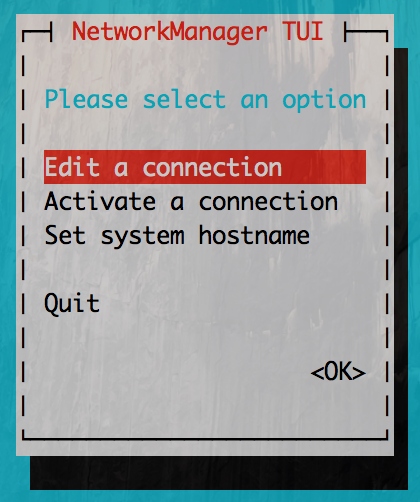
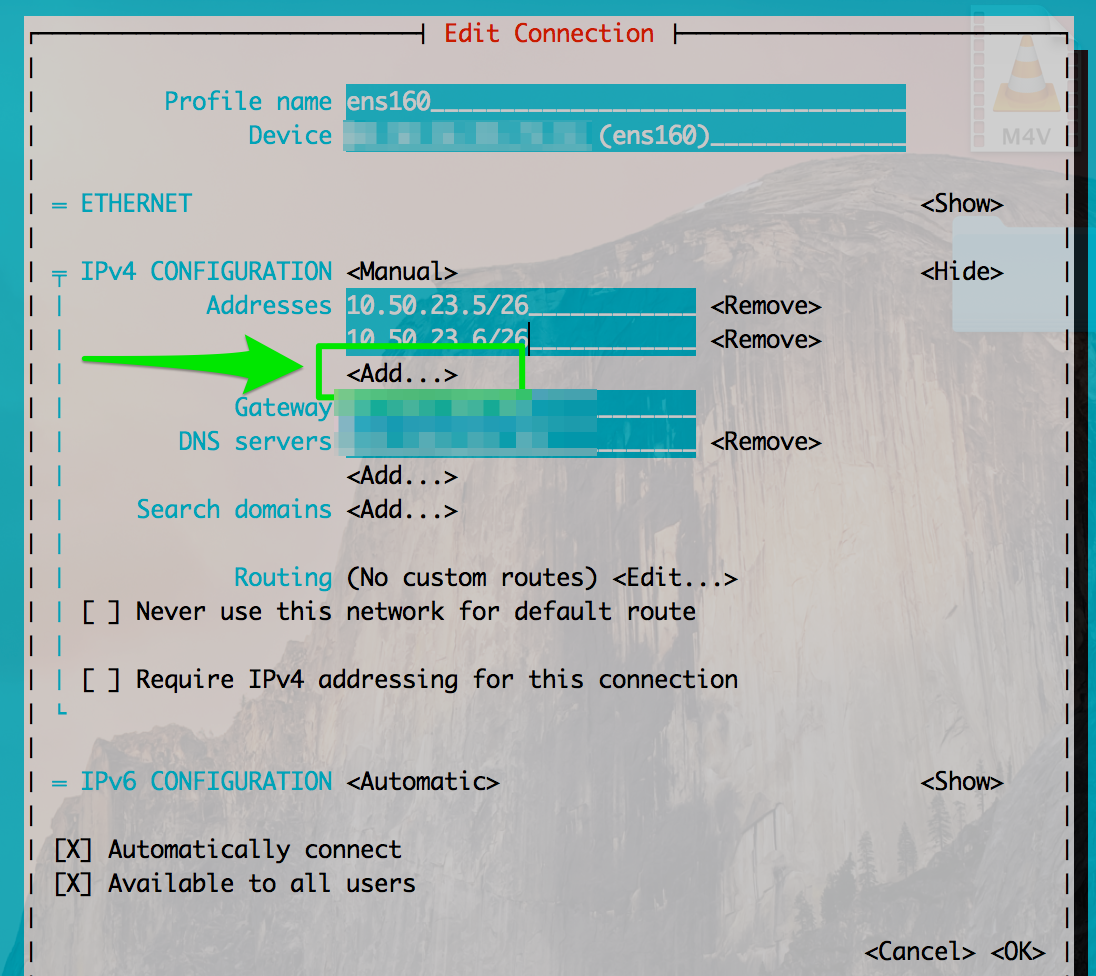

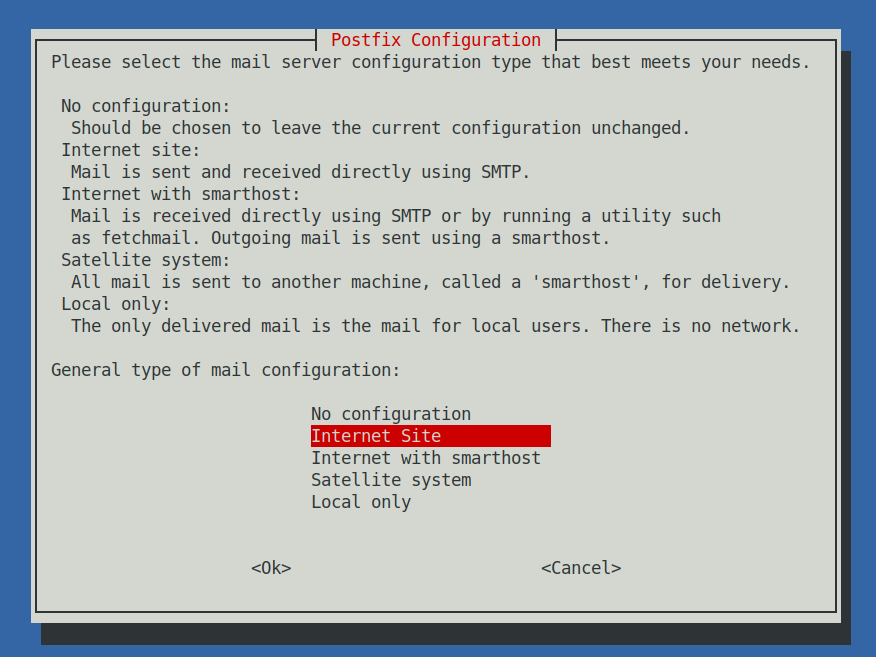
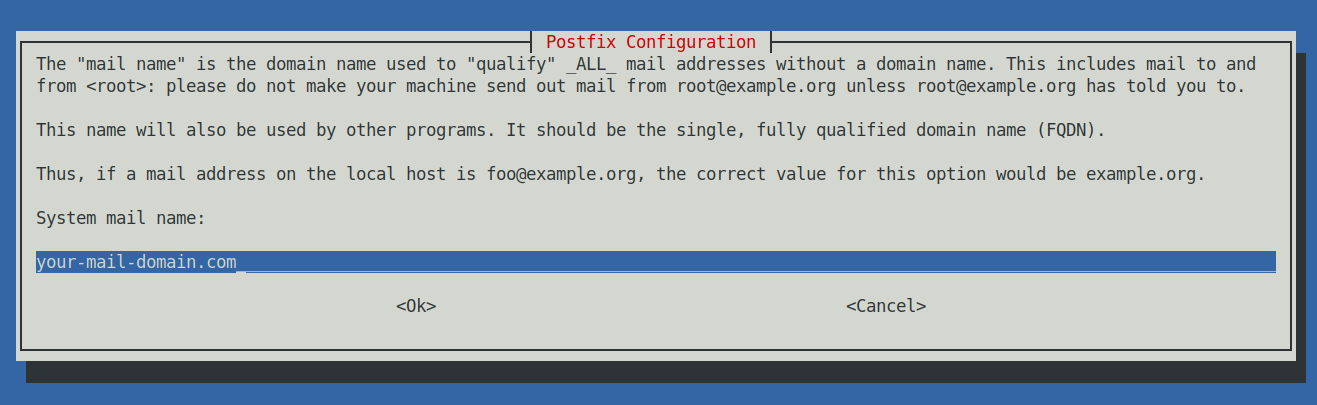
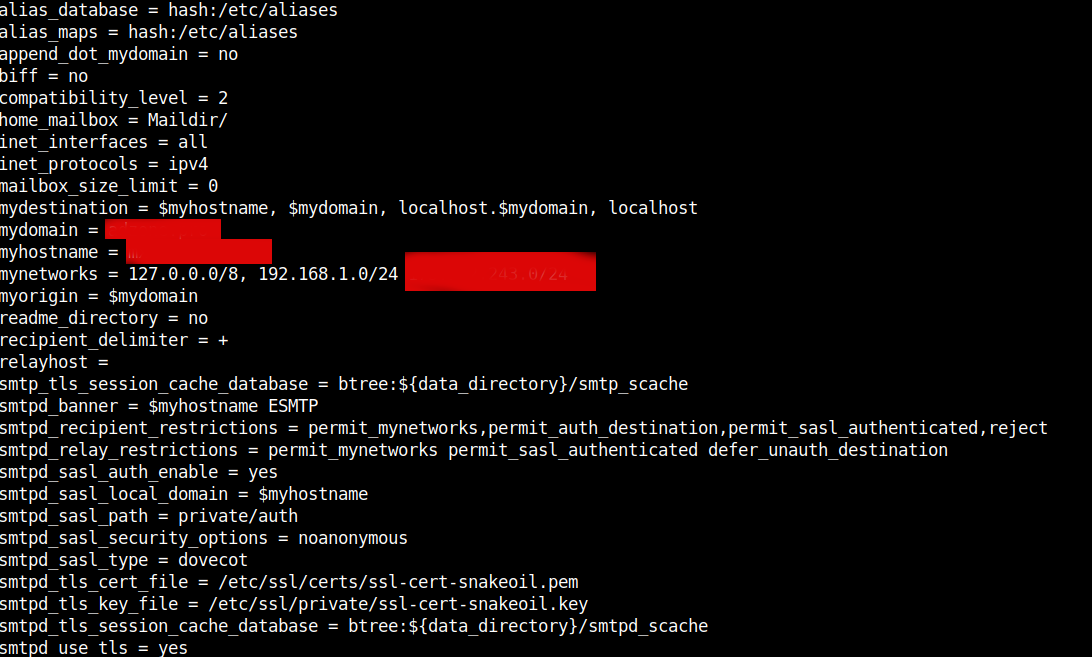
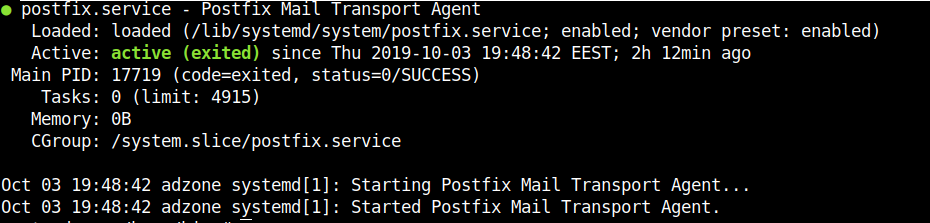
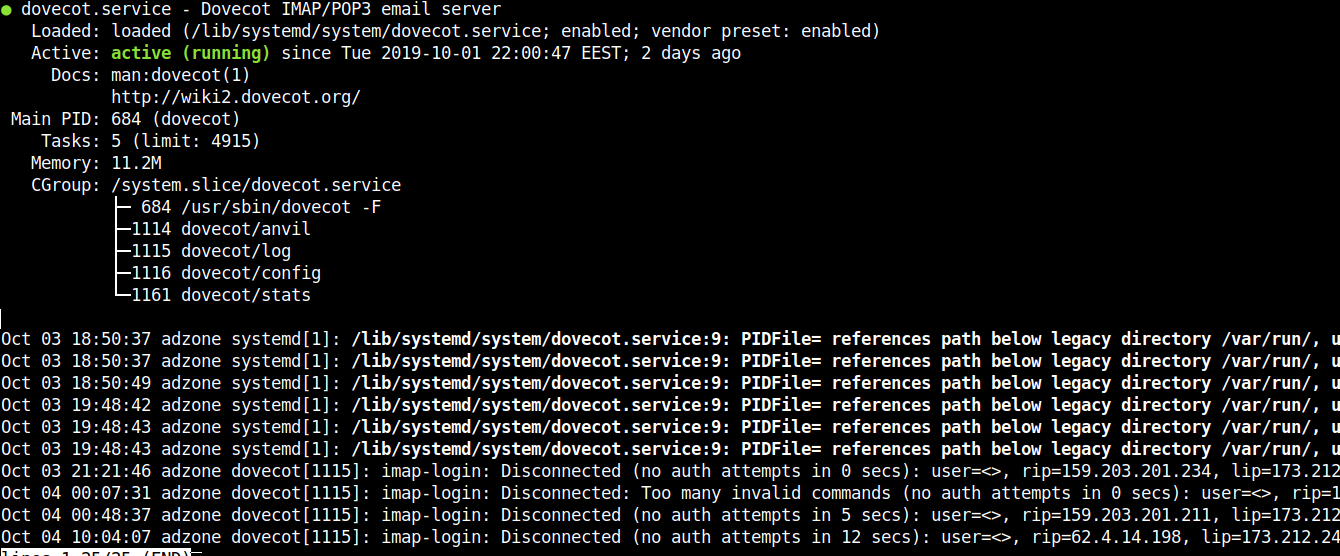
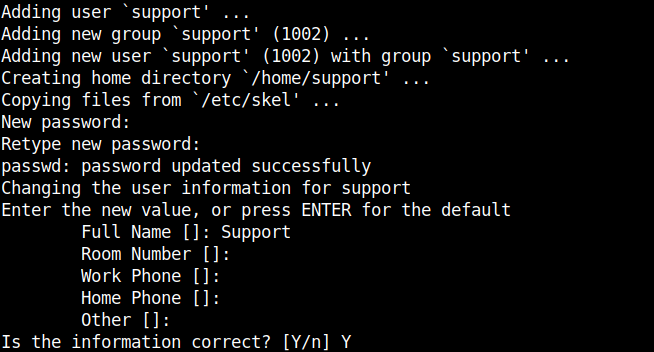
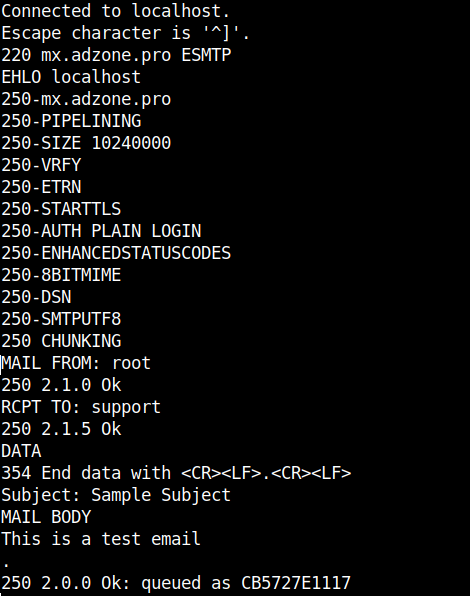
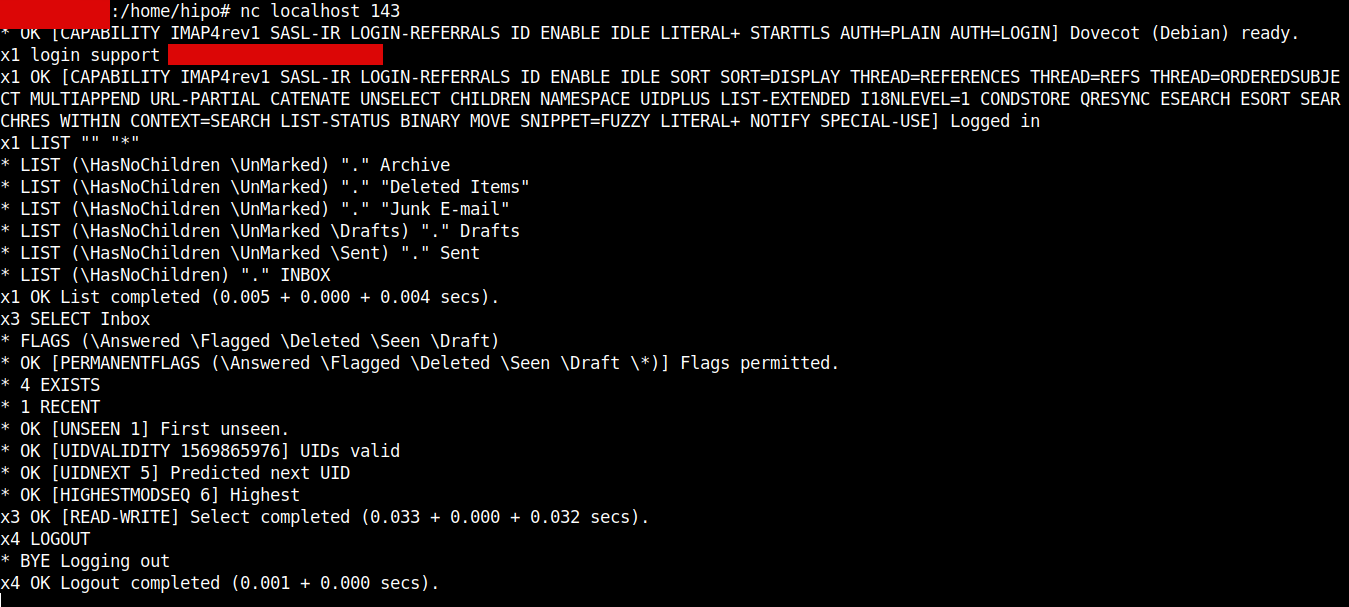
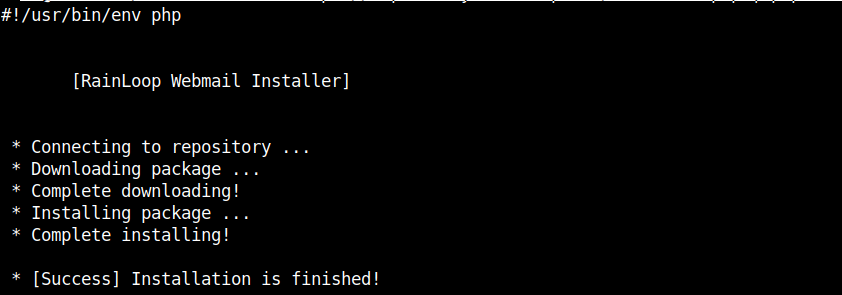
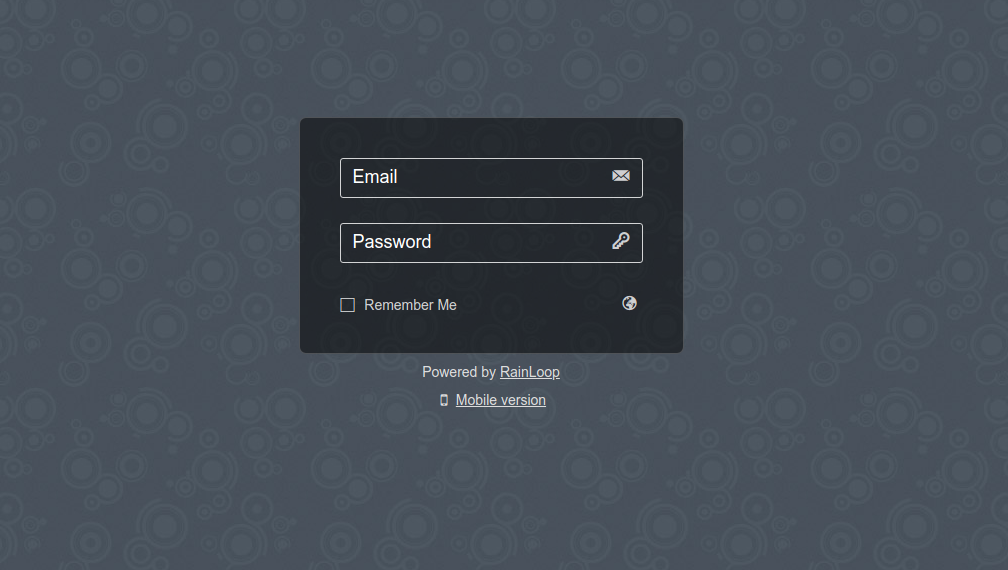
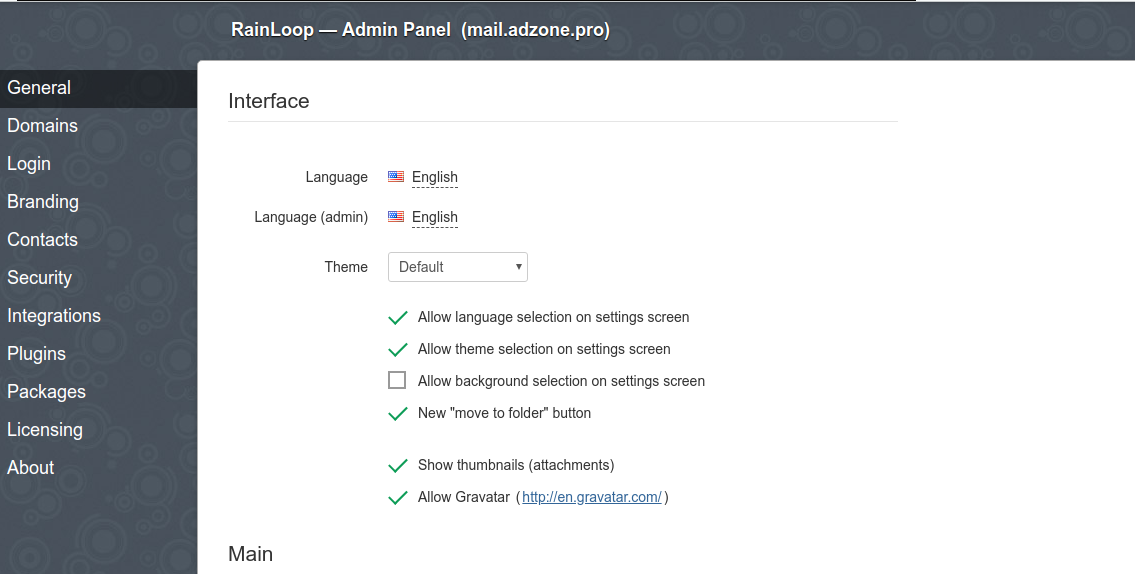
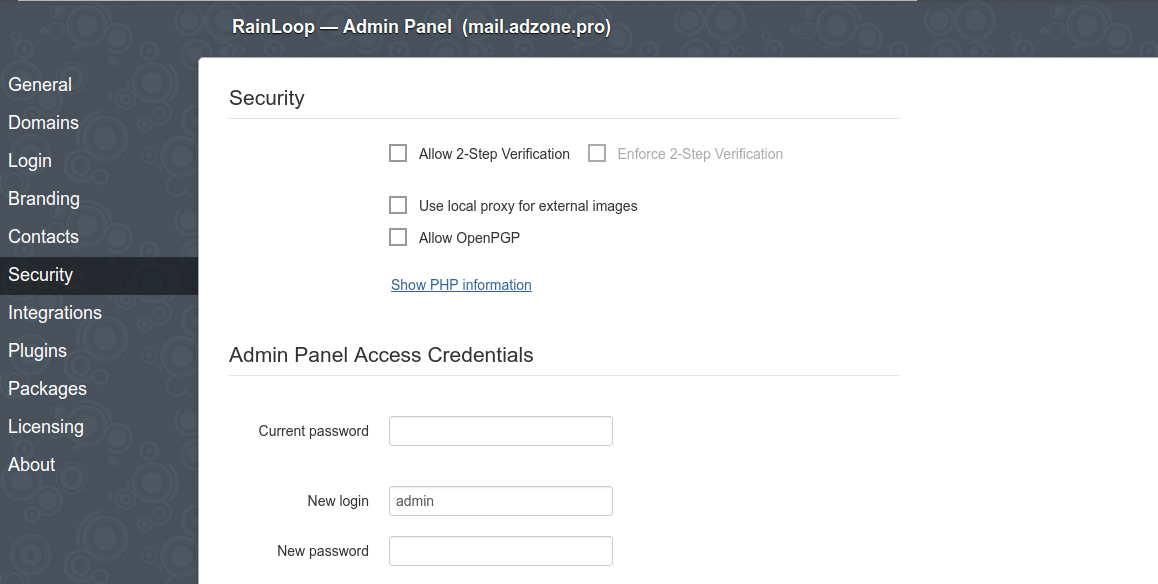
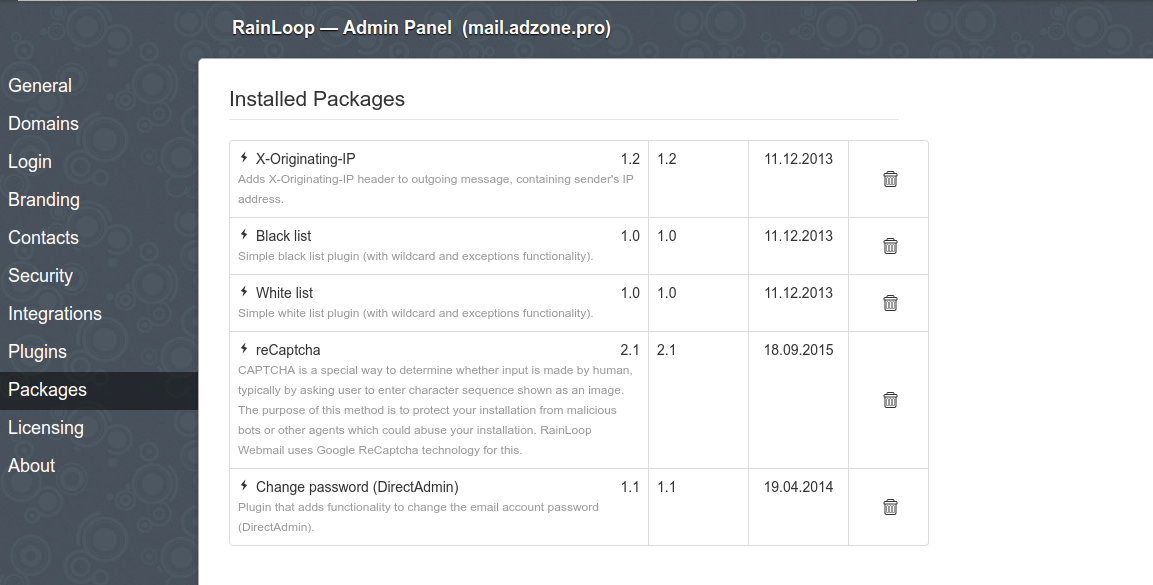
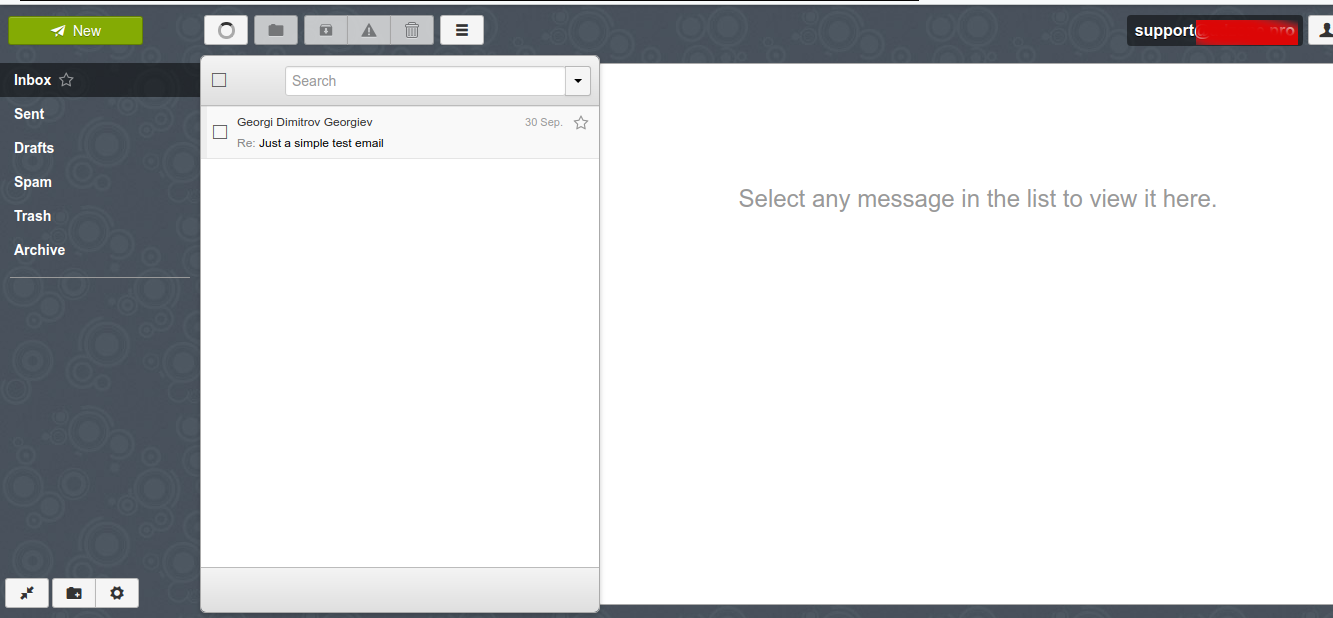
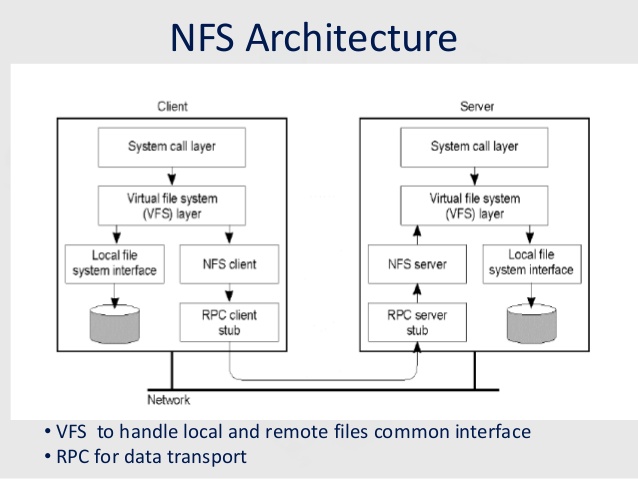





Linux: Howto Disable logging for all VirtualHosts on Apache and NGINX Webservers one liner
Wednesday, July 1st, 2020Did you happen to administer Apache Webservers or NGINX webservers whose logs start to grow so rapidly that are flooding the disk too quickly?
Well this happens sometimes and it also happens that sometimes you just want to stop logging especially, to offload disk writting.
There is an easy way to disable logging for requests and errors (access_log and error_log usually residing under /var/log/httpd or /var/log/nginx ) for all configured Virtual Domains with a short one liner, here is how.
Before you start Create backup of /etc/apache2/sites-enabled / or /etc/nginx to be able to revert back to original config.
1. Disable Logging for All Virtual Domains configured for Apache Webserver
First lets print what the command will do to make sure we don't mess something
You will get some output like
2. Disable Logging for All configured Virtual Domains for NGINX Webserver
f course above substituations that will comment out with '#' occurances from file configs of only default set access_log and error_log / access.log, error.log
for machines where there is no certain convention on file naming and there are multiple domains in custom produced named log files this won't work.
This one liner was inspired from a friend's daily Martin Petrov. Martin blogged initially about this nice tip for those reading Cyrillic check out mpetrov.net, so. Thanks Marto ! 🙂
Tags: about, access, ALL, and, apache, apache webserver, apache webservers, apache2, are, BACK, blogged, check, command, Comment, config, configured, convention, course, create, custom
Posted in Everyday Life, Nginx, Web and CMS | No Comments »