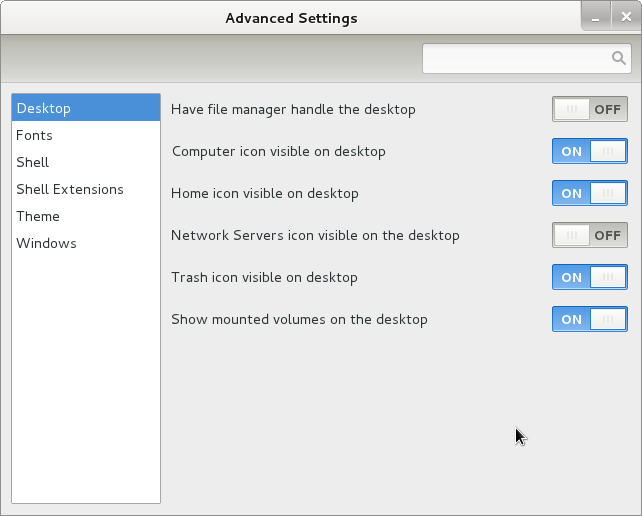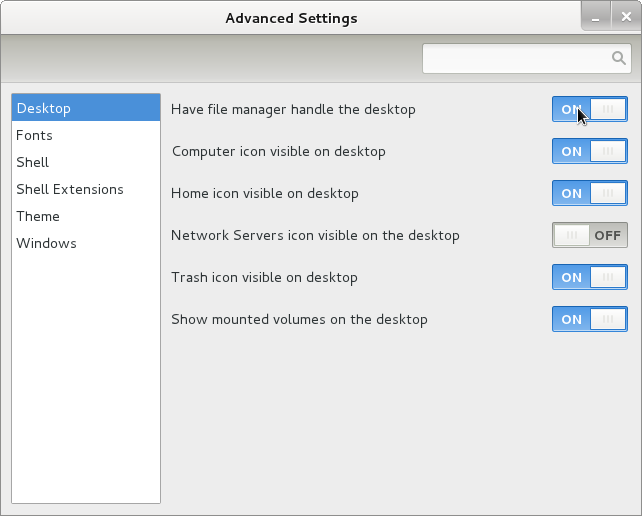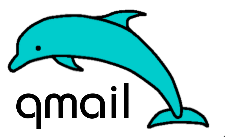
Already on a couple of mail boxes located on one of the qmail powered mail servers I adminiter, there is an over QUOTA reached problem encountered.
Filling up the mailbox quota is not nice as mails starts get bounced back to the sender with a message QUOTA FULL or EXCEEDED MESSAGE, if this is a crucial mail waiting for some important data etc. the data is never received.
Below is a copy of the mail quota waarning notification message:
Delivered-To: email_use@my-mail-domain.net
Date: Wed, 15 Feb 2012 17:40:36 +0000
X-Comment: Rename/Copy this file to ~vpopmail/domains/.quotawarn.msg, and make appropriate changes
X-Comment: See README.quotas for more information
From: Mail Delivery System <Mailer-Daemon@different.bg>
Reply-To: email@www.pc-freak.net
To: Valued Customer:;
Subject: Mail quota warning
Mime-Version: 1.0
Content-Type: text/plain; charset=iso-8859-1
Content-Transfer-Encoding: 7bit
>
Your mailbox on the server is now more than 90% full. So that you can continue
to receive mail you need to remove some messages from your mailbox.
As you can read from the copy of the mail message above, the message content sent to the mail owner whose quota is getting full is red from /var/vpopmail/domains/.quotawarn.msg
The mail reaching quota problem is very likely to appear in cases like low mailbox quota set, but sometimes also occurs due to bugs in vpopmail quota handling.
Various interesting configuration settings for mail quotas etc. are in /home/vpopmail/etc/vlimits.default file, (assuming vpopmail is installed in /home).
In my specific case, the default vpopmail mailbox quota size was set to only 40 Megabytes.
40MB is too low if compared to todays mailbox size standards which in Gmail and Yahoo mail services are already a couple of gigabytes.
Hence to get around the quota troubles, I removed the quota for the mail.
To remove the quota size in vpopmail set for address (email_user@my-mail-domain.net) used cmd:
qmail-server:~# vmoduser -q NOQUOTA email_user@my-mail-domain.net
To save myself from future quota issues, I decided to apply a permanent fix to all those over quota size VPOPMAIL mailbox problems by removing completely quota restriction for all mailboxes in my vpopmail existent mail domain.
To do so, I wrote a quick simple bash loop one-liner script:
qmail-server:~# cd /home/vpopmail/domains
qmail-server:~/vpopmail/domains# cd my-mail-domain.net
qmail-server:~/vpopmail/domains/my-mail-domain.net# for i in *; do \
vmoduser -q NOQUOTA $(echo $i|grep -v vpasswd)@my-mail-domain.net; \
done
This works only on vpopmail installations which are configured to store the mail messages directly on the filesystem. Therefore this approach will not work for people who during vpopmail install had configured it to store mailboxes in MySQL or in other kind of SQL db engine.
Anyways for Vpopmail installed to use SQL backend, the script can be changed to read directly a list with all the mailboxes obtained from databasae (SQL query) and then, loop over each of the mail addresses apply the vmoduser -q NOQUOTA mail@samplemaildomain.net.
I've written also a few lines shell script (remove_vpopmail_emails_domain_quota.sh), it accepts one argument which is a vpopmail domain to which the admin would like to reset all applied mailbox quotas. The script is useful, if you have to often remove all quotas for vpopmail domainsor have to do quota wipe out simultaneously for multiple email domain names located on different servers.