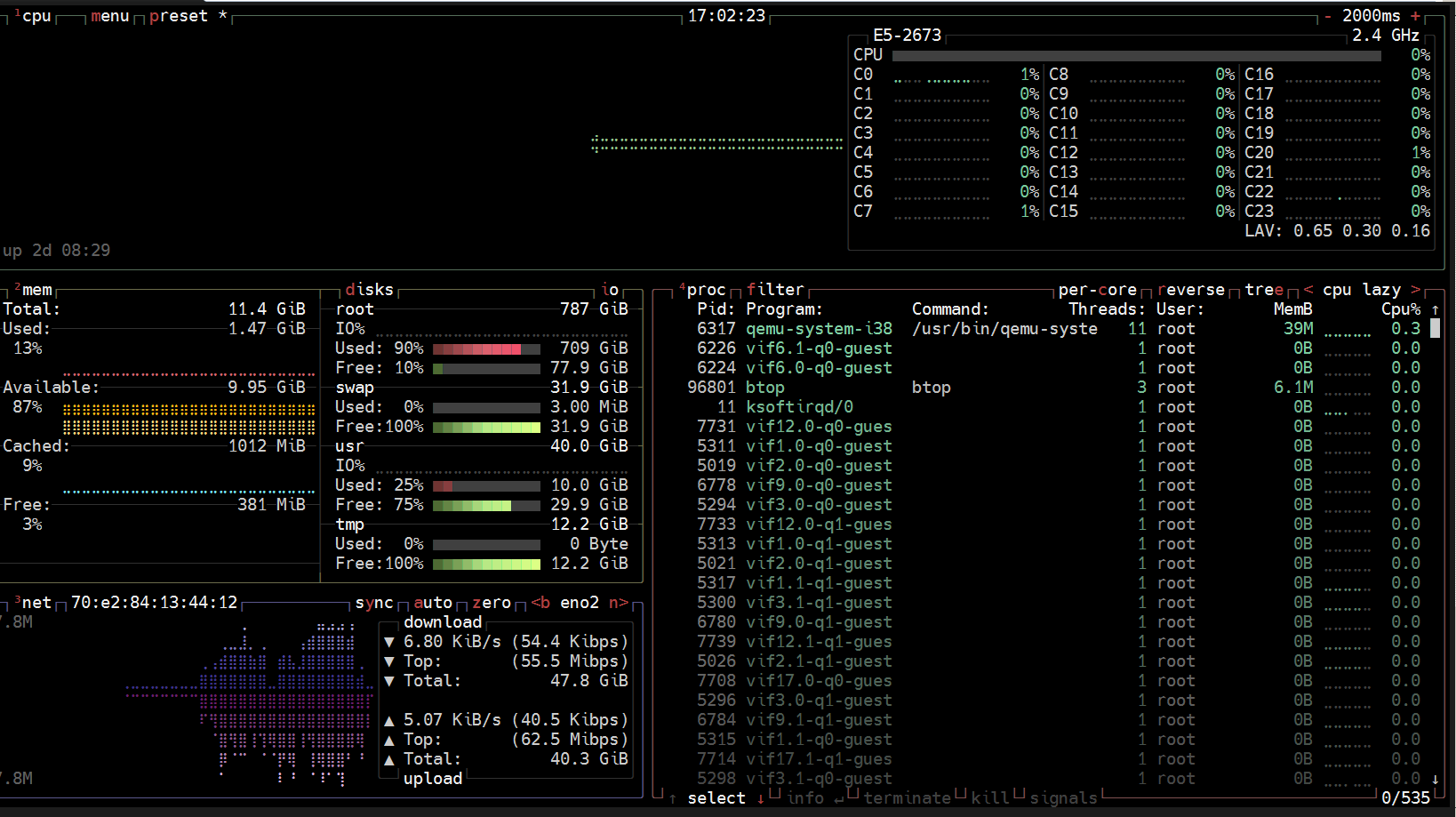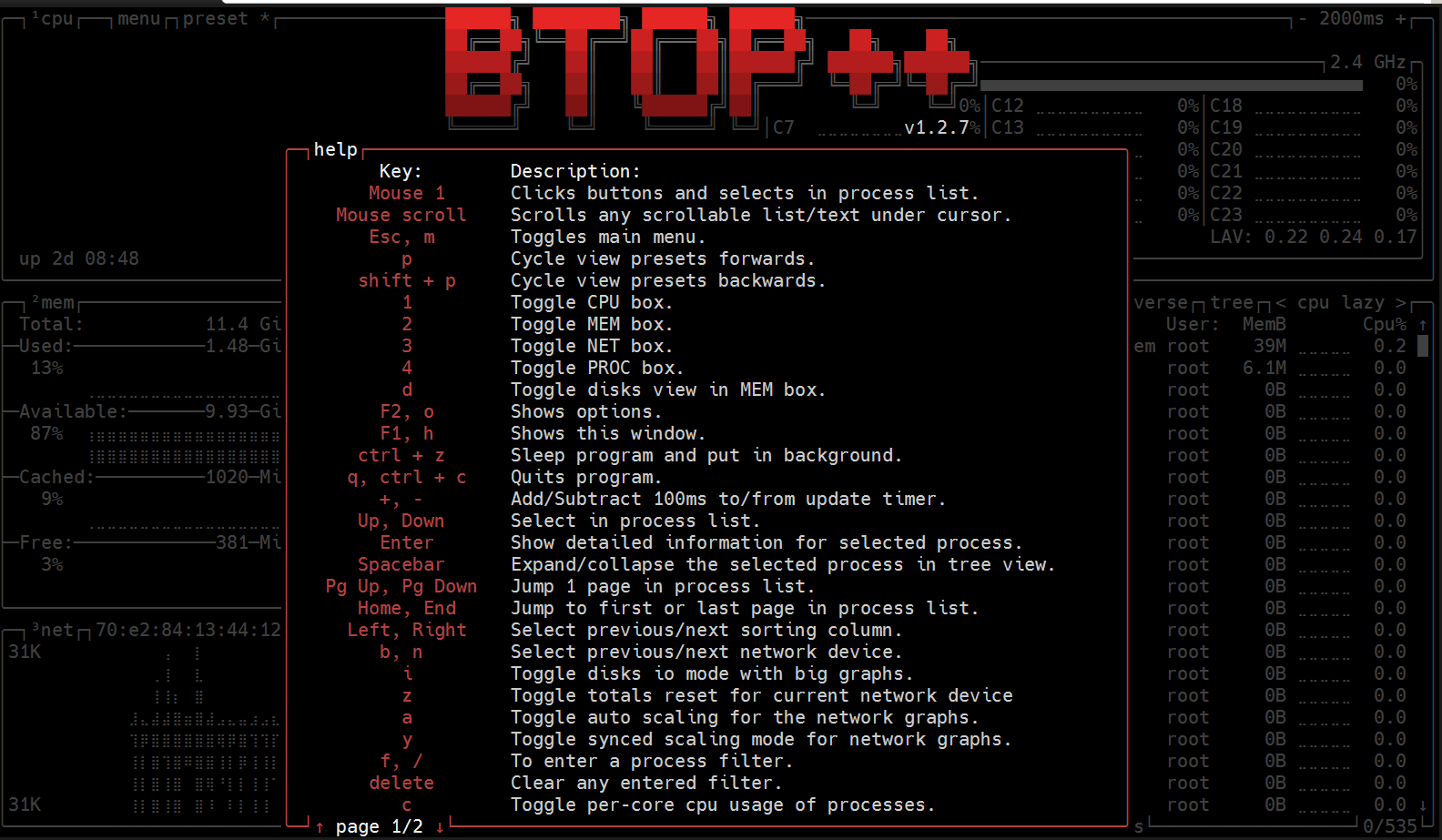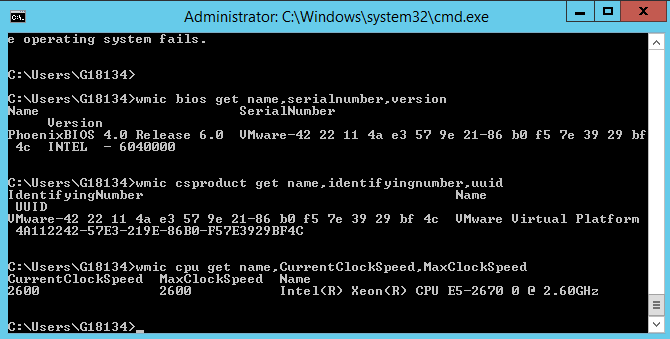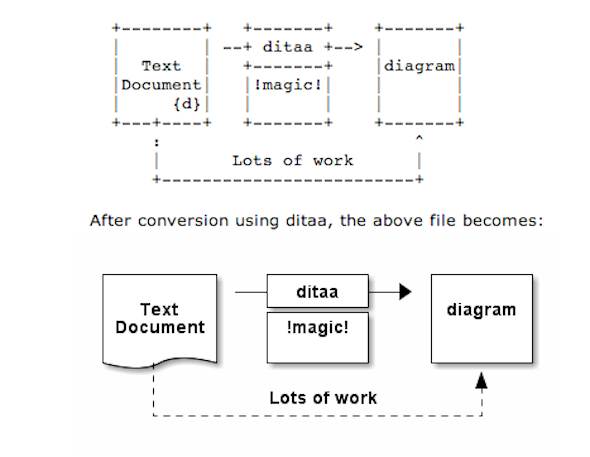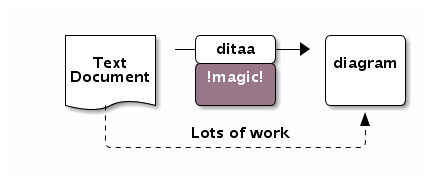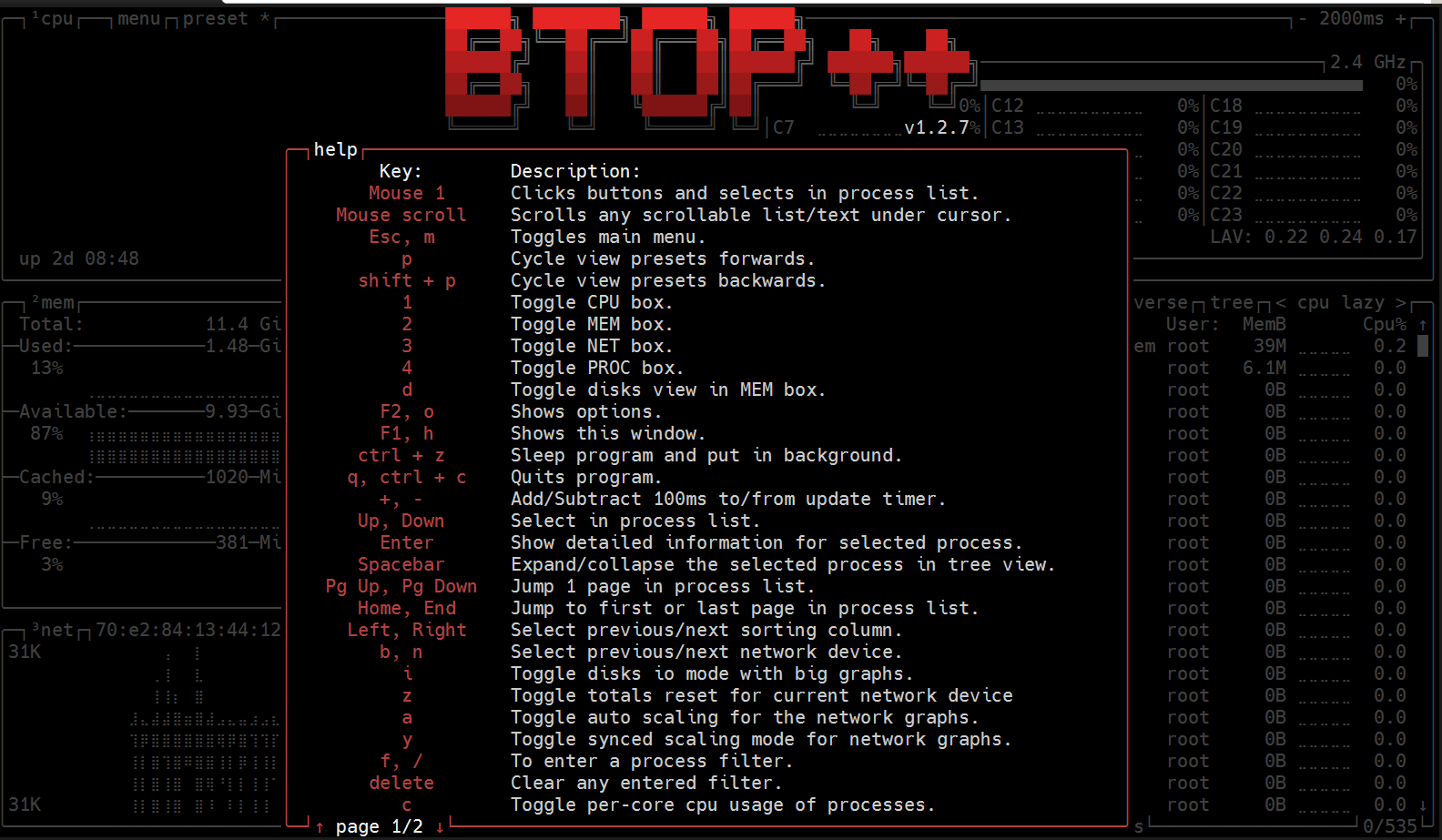
I've accidently stubmled on btop a colorful and interactive ncurses like command line utility to provide you a bunch of information about CPU / memory / disks and processes with nice console graphic in the style of Cubic Player 🙂
Those who love htop and like their consoles to be full of shiny colors, will really appreciate those nice Linux monitoring tool.
To install btop on latest current stable Debian bullseyes, you will have to install it via backports, as the regular Debian repositories does not have the tool available out of the box.
To Add backports packages support for your Debian 11:
1. Edit /etc/apt/sources.list and include following repositories
# vim /etc/apt/sources.list
deb http://deb.debian.org/debian bullseye-backports main contrib non-free
deb-src http://deb.debian.org/debian bullseye-backports main contrib non-free
2. Update the known repos list to include it
# apt update
…
3. Install the btop deb package from backports
# apt-cache show btop|grep -A 20 -i descrip
Description-en: Modern and colorful command line resource monitor that shows usage and stats
btop is a modern and colorful command line resource monitor that shows
usage and stats for processor, memory, disks, network and processes.
btop features:
– Easy to use, with a game inspired menu system.
– Full mouse support, all buttons with a highlighted key is clickable
and mouse scroll works in process list and menu boxes.
– Fast and responsive UI with UP, DOWN keys process selection.
– Function for showing detailed stats for selected process.
– Ability to filter processes.
– Easy switching between sorting options.
– Tree view of processes.
– Send any signal to selected process.
– UI menu for changing all config file options.
– Auto scaling graph for network usage.
– Shows IO activity and speeds for disks
– Battery meter
– Selectable symbols for the graphs
– Custom presets
– And more…
btop is written in C++ and is continuation of bashtop and bpytop.
Description-md5: 73df6c70fe01f5bf05cca0e3031c1fe2
Multi-Arch: foreign
Homepage: https://github.com/aristocratos/btop
Section: utils
Priority: optional
Filename: pool/main/b/btop/btop_1.2.7-1~bpo11+1_amd64.deb
Size: 431500
SHA256: d79e35c420a2ac5dd88ee96305e1ea7997166d365bd2f30e14ef57b556aecb36
# apt install -t bullsye-backports btop –yes
…
Once I installed it, I can straight use it except on some of my Linux machines, which were having a strange encoding $LANG defined, those ones spitted some errors like:
root@freak:~# btop
ERROR: No UTF-8 locale detected!
Use –utf-force argument to force start if you're sure your terminal can handle it.
To work around it simply redefine LANG variable and rerun it
# export LANG=en_US.UTF8
# btop