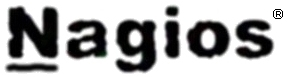I had a small task to configure a new WildCard SSL for domains on a Debian GNU / Linux Jessie running Apache 2.4.25.
The official documentation on how to install the SSL certificate on Linux given by GoGetSSL (which is by COMODO was obsolete as of time of writting this article and suggested as install instructions:
SSLEngine on
SSLCertificateKeyFile /etc/ssl/ssl.key/server.key
SSLCertificateFile /etc/ssl/ssl.crt/yourDomainName.crt
SSLCertificateChainFile /etc/ssl/ssl.crt/yourDomainName.ca-bundle
Adding such configuration to domain Vhost and testing with apache2ctl spits an error like:
root@webserver:~# apache2ctl configtest
AH02559: The SSLCertificateChainFile directive (/etc/apache2/sites-enabled/the-domain-name-ssl.conf:17) is deprecated, SSLCertificateFile should be used instead
Syntax OK
To make issued GoGetSSL work with Debian Linux, hence, here is the few things done:
The files issued by Gogetssl.COM were the following:
AddTrust_External_CA_Root.crt
COMODO_RSA_Certification_Authority.crt
the-domain-name.crt
The webserver had already SSL support via mod_ssl Apache module, e.g.:
root@webserver:~# ls -al /etc/apache2/mods-available/*ssl*
-rw-r–r– 1 root root 3112 окт 21 2017 /etc/apache2/mods-available/ssl.conf
-rw-r–r– 1 root root 97 сеп 19 2017 /etc/apache2/mods-available/ssl.load
root@webserver:~# ls -al /etc/apache2/mods-enabled/*ssl*
lrwxrwxrwx 1 root root 26 окт 19 2017 /etc/apache2/mods-enabled/ssl.conf -> ../mods-available/ssl.conf
lrwxrwxrwx 1 root root 26 окт 19 2017 /etc/apache2/mods-enabled/ssl.load -> ../mods-available/ssl.load
For those who doesn't have mod_ssl enabled, to enable it quickly run:
# a2enmod ssl
The VirtualHost used for the domains had Apache config as below:
NameVirtualHost *:443
<VirtualHost *:443>
ServerAdmin support@the-domain-name.com
ServerName the-domain-name.com
ServerAlias *.the-domain-name.com the-domain-name.comDocumentRoot /home/the-domain-namecom/www
SSLEngine On
# <Directory />
# Options FollowSymLinks
# AllowOverride None
# </Directory>
<Directory /home/the-domain-namecom/www>
Options Indexes FollowSymLinks MultiViews
AllowOverride None
Include /home/the-domain-namecom/www/htaccess_new.txt
Order allow,deny
allow from all
</Directory>ScriptAlias /cgi-bin/ /usr/lib/cgi-bin/
<Directory "/usr/lib/cgi-bin">
AllowOverride None
Options +ExecCGI -MultiViews +SymLinksIfOwnerMatch
Order allow,deny
Allow from all
</Directory>ErrorLog ${APACHE_LOG_DIR}/error.log
# Possible values include: debug, info, notice, warn, error, crit,
# alert, emerg.
LogLevel warnCustomLog ${APACHE_LOG_DIR}/access.log combined
# Alias /doc/ "/usr/share/doc/"
# <Directory "/usr/share/doc/">
# Options Indexes MultiViews FollowSymLinks
# AllowOverride None
# Order deny,allow
# Deny from all
# Allow from 127.0.0.0/255.0.0.0 ::1/128
# </Directory>
SSLCertificateKeyFile /etc/apache2/ssl/the-domain-name.com.key
SSLCertificateFile /etc/apache2/ssl/chain.crt
</VirtualHost>
The config directives enabling and making the SSL actually work are:
SSLEngine On
SSLCertificateKeyFile /etc/apache2/ssl/the-domain-name.com.key
SSLCertificateFile /etc/apache2/ssl/chain.crt
The chain.crt file is actually a bundle file containing a bundle of the gogetssl CA_ROOT and RSA_Certification_Authority 3 files, to prepare that file, I've used bundle.sh small script found on serverfault.com here I've made a mirror of bundle.sh on www.pc-freak.net here the script content is as follows:
To prepare the chain.crt bundle, I ran:
sh create-ssl-bundle.sh _iq-test_cc.crt chain.crt
sh create-ssl-bundle.sh _iq-test_cc.crt >chain.crt
sh create-ssl-bundle.sh COMODO_RSA_Certification_Authority.crt >> chain.crt
sh create-ssl-bundle.sh bundle.sh AddTrust_External_CA_Root.crt >> chain.crt
Then I copied the file to /etc/apache2/ssl together with the-domain-name.com.key file earlier generated using openssl command earlier explained in my article how to install RapidSSL certificate on Linux
/etc/apache2/ssl was not previously existing (on Debian Linux), so to create it:
root@webserver:~# mkdir /etc/apache2/ssl
root@webserver:~# ls -al /etc/apache2/ssl/chain.crt
-rw-r–r– 1 root root 20641 Nov 2 12:27 /etc/apache2/ssl/chain.crt
root@webserver:~# ls -al /etc/apache2/ssl/the-domain-name.com.key
-rw-r–r– 1 root root 6352 Nov 2 20:35 /etc/apache2/ssl/the-domain-name.com.key
As I needed to add the SSL HTTPS configuration for multiple domains, further on I've wrote and used a tiny shell script add_new_vhost.sh which accepts as argument the domain name I want to add. The script works with a sample Skele (Template) file, which is included in the script itself and can be easily modified for the desired vhost config.
To add my multiple domains, I've used the script as follows:
sh add_new_vhost.sh add-new-site-domain.com
sh add_new_vhost.sh add-new-site-domain1.com
etc.
Here is the complete script as well:
#!/bin/sh
# Shell script to add easily new domains for virtual hosting on Debian machines
# arg1 should be a domain name
# This script takes the domain name which you type as arg1 uses it and creates
# Docroot / cgi-bin directory for the domain, create seperate site's apache log directory
# then takes a skele.com file and substitutes a skele.com with your domain name and directories
# This script's aim is to easily enable sysadmin to add new domains in Debian
sites_base_dir=/var/www/jail/home/www-data/sites/;
# the directory where the skele.com file is
skele_dir=/etc/apache2/sites-available;
# base directory where site log dir to be created
cr_sep_log_file_d=/var/log/apache2/sites;
# owner of the directories
username='www-data';
# read arg0 and arg1
arg0=$0;
arg1=$1;
if [[ -z $arg1 ]]; then
echo "Missing domain name";
exit 1;
fi
# skele template
echo "#
# Example.com (/etc/apache2/sites-available/www.skele.com)
#
<VirtualHost *>
ServerAdmin admin@design.bg
ServerName skele.com
ServerAlias www.skele.com
# Indexes + Directory Root.
DirectoryIndex index.php index.htm index.html index.pl index.cgi index.phtml index.jsp index.py index.aspDocumentRoot /var/www/jail/home/www-data/sites/skelecom/www/docs
ScriptAlias /cgi-bin "/var/www/jail/home/www-data/sites/skelecom/cgi-bin"
# Logfiles
ErrorLog /var/log/apache2/sites/skelecom/error.log
CustomLog /var/log/apache2/sites/skelecom/access.log combined
# CustomLog /dev/null combined
<Directory /var/www/jail/home/www-data/sites/skelecom/www/docs/>
Options FollowSymLinks MultiViews -Includes
AllowOverride None
Order allow,deny
allow from all
# This directive allows us to have apache2's default start page
# in /apache2-default/, but still have / go to the right place
# RedirectMatch ^/$ /apache2-default/
</Directory><Directory /var/www/jail/home/www-data/sites/skelecom/www/docs/>
Options FollowSymLinks ExecCGI -Includes
AllowOverride None
Order allow,deny
allow from all
</Directory></VirtualHost>
" > $skele_dir/skele.com;domain_dir=$(echo $arg1 | sed -e 's/\.//g');
new_site_dir=$sites_base_dir/$domain_dir/www/docs;
echo "Creating $new_site_dir";
mkdir -p $new_site_dir;
mkdir -p $sites_base_dir/cgi-bin;
echo "Creating sites's Docroot and CGI directory";
chown -R $username:$username $new_site_dir;
chown -R $username:$username $sites_base_dir/cgi-bin;
echo "Creating site's Log files Directory";
mkdir -p $cr_sep_log_file_d/$domain_dir;
echo "Creating sites's VirtualHost file and adding it for startup";
sed -e "s#skele.com#$arg1#g" -e "s#skelecom#$domain_dir#g" $skele_dir/skele.com >> $skele_dir/$arg1;
ln -sf $skele_dir/$arg1 /etc/apache2/sites-enabled/;
echo "All Completed please restart apache /etc/init.d/apache restart to Load the new virtual domain";# Date Fri Jan 11 16:27:38 EET 2008
Using the script saves a lot of time to manually, copy vhost file and then edit it to change ServerName directive, for vhosts whose configuration is identical and only the ServerName listener has to change, it is perfect to create all necessery domains, I've created a simple text file with each of the domains and run it in a loop:
while :; do sh add_new_vhost.sh $i; done < domain_list.txt