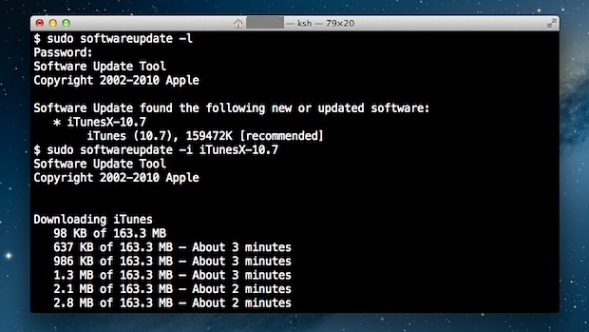
If you happen to have to deal with Mac OS X (Apple) notebook or Desktop PC (Hackintosh) etc. and you’re sysadmin or console freak being pissed off Mac’s GUI App Store update interface and you want to “keep it simple stupid” (KISS) in an Debian Linux like apt-get manner then you can also use Mac’s console application (cli) terminal to do the updates manually from command line with:
softwareupdate
command.
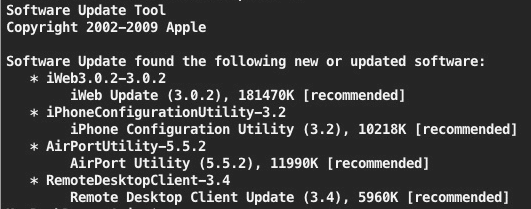
To get help about softwareupdate pass it on the -h flag:
softwareupdate -h
1. Get a list of available Mac OS updates
Though not a very likely scenario of course before installing it is always a wise thing to see what is being updated to make sure you will not upgrade something that you don’t want to.
This is done with:
softwareupdate -l
…
However in most cases you can simply skip this step as updating directly every package installed on the Mac with a new version from Apple will not affect your PC.
Anyways it is always a good idea to keep a backup image of your OS before proceeding with updates with let’s say Time Machine Mac OS backup app.
2. Install only recommended Updates from Apple store
softwareupdate -irv
Above will download all updates that are critical and thus a must to have in order to keep Mac OS security adequate.
Translated into Debian / Ubuntu Linux language, the command does pretty much the same as Linux’s:
apt-get –yes update
3. Install All Updates available from AppleStore
To install absolutely all updates provided by Apple’s package repositories run:
softwareupdate -iva
One note to make here is that always when you keep updating make sure your notebook is switched on to electricity grid otherwise if due to battery discharge it shutoffs during update your Mac will crash in a very crappy hard to recover state that might even cost you a complete re-install or a need to bring a PC to a Mac Store technical support guy so beware, you’re warned!
4. Installing all updates except Specific Softwares from Terminal
Often if you have a cracked software or a software whose GUI interface changed too much and you don’t want to upgrade it but an update is offered by Apple repos you can add the -i ingnore option:
softwareupdate -i [update_name(s)]
For example:
softwareupdate -i Safari-version-XXXX
5. View Mac OS Software Update History
The quickest way to see the update history is with System Information app, e.g.:
/Applications/Utilities/System Information.app




