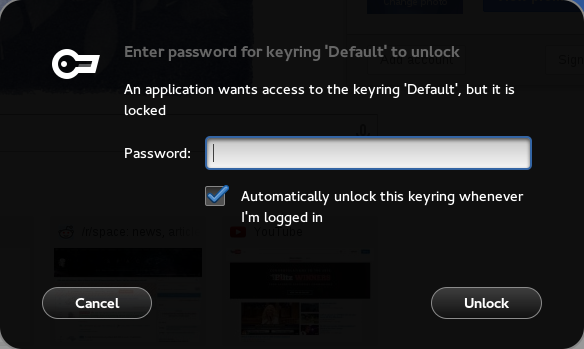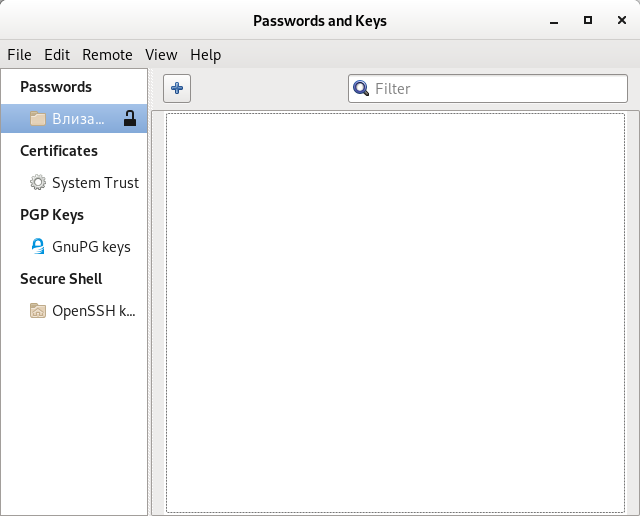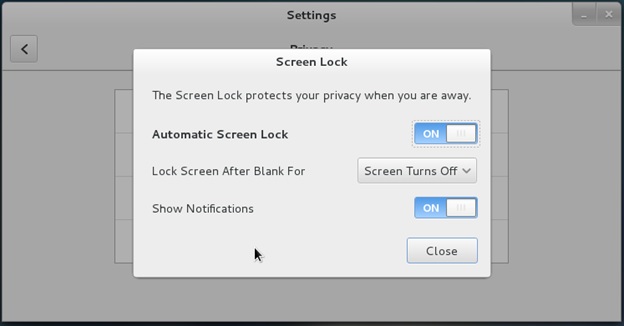
In GNOME 3.X The screen lock time setting is set either to 1 minute 15 minutes or NEVER.
So what if you would like to,
Set the gnome screen lock settings value to 30 minutes or one Hour
Here is how:
For 30 minutes lock screen setting:
linux:~$ gsettings set org.gnome.desktop.session idle-delay 1800
Set GNOME lock time to 1 hour
linux:~$ gsettings set org.gnome.desktop.session idle-delay 3600
The setting is set in seconds so quickest way to calculate is to divide by 60 (seconds), you can calculate easily the time you like with BC (arbitrary precision calculation language) like so:
linux:~$ echo '3600/60' | bc
60
Lets say you would like to set your screen to lock every 3 hours, the delay value to set in org.gnome.desktop.session would be:
linux:~$ echo '3600*3' | bc
10800
Once you set the value to a different than the 3 recognized ones would show in GNOME Control Center as Never (depending on the distro).