I just learned something useful from a friend that I found worthy to share here with my readers.
There is a Windows command that can be used straight to bring up the virtual keyboard.
The simple command is called osk which abbreviate stands for On Screen Keyboard
Here is how the On Screen Keyboard looks like in Windows XP.
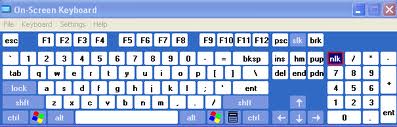
This type of keyboard is especially handy for some security reasons sometimes. For instance let’s say you’re sitting on a Windows XP that might be trojanned or could have some kind of keyboard logger / sniffer.
If you have to login via ssh or even simply to your web email interface, facebook, twitter or any other web frontend that requires your credentials. Then your passwords could be easily stolen, this is especially true with the spyware.
Probably the bigger parts of Windows powered computers that are connected to the internet has some kind of Viruses or spyware which basicly does some keyboard logging and send data about your usernames and logins, bank accounts privacy details to crackers.
This could be very easily omitted if you simply use the On Screen Keyboard since you don’t physically type on the keyboard but use the virtual keyboard malicious people cannot get over your privacy and passwords 🙂
Again if you want to quickly visualize the OSK all you need to do is:
C:>osk
Now the virtual kbd app will open. Enjoy 🙂




