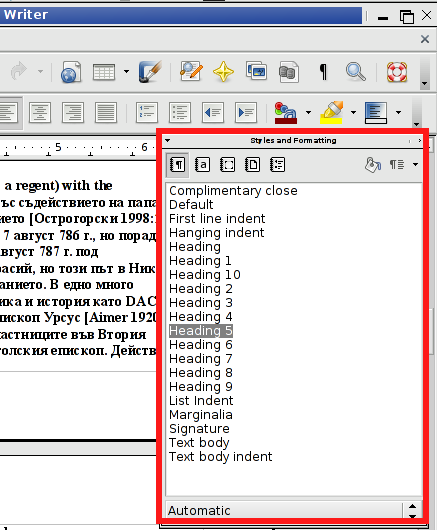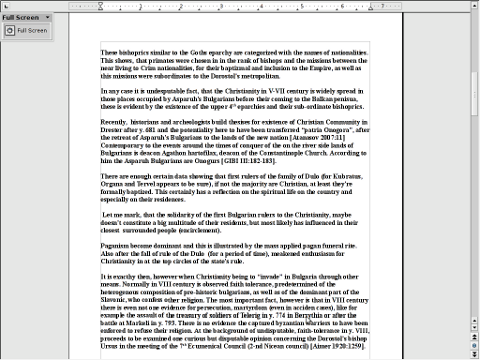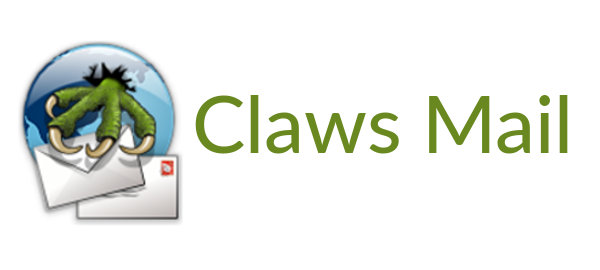
If you happen to be system administrating an old computers with some 512 Megabytes of RAM or 1 Gigabyte of Memory with preinstalled some archaic version of GNU / Linux distro such as Slackware, Calderra Linux, Debian / Ubuntu / Fedora etc. and there is suddenly need to use this PCs with a decent graphical email client for its existing GUI environment LXDE / XFCE / WindowMaker / Mate etc. then Mozilla Thunderbird
Definitely won't be the client of choice especially if you have to add 5 or 10 email accounts (with a few hundred of emails laying on the remote mail server) to be periodically fetched via POP3 or IMAP protocol.
Of course there is always the option to just use a simple Text Email clients such as Fetchmail, PINE or MUTT and unload the PCs memory and CPU with the simplistic text interface however as most people are totally unacquainted with Linux console or terminal, for most that won't be the option of choice.
- So what is the best solution for a lightweight Graphical Email Client for Linux for Old Computers ?
!!! Say Hello to Sylpheed CLAWS EMail Desktop client !!!
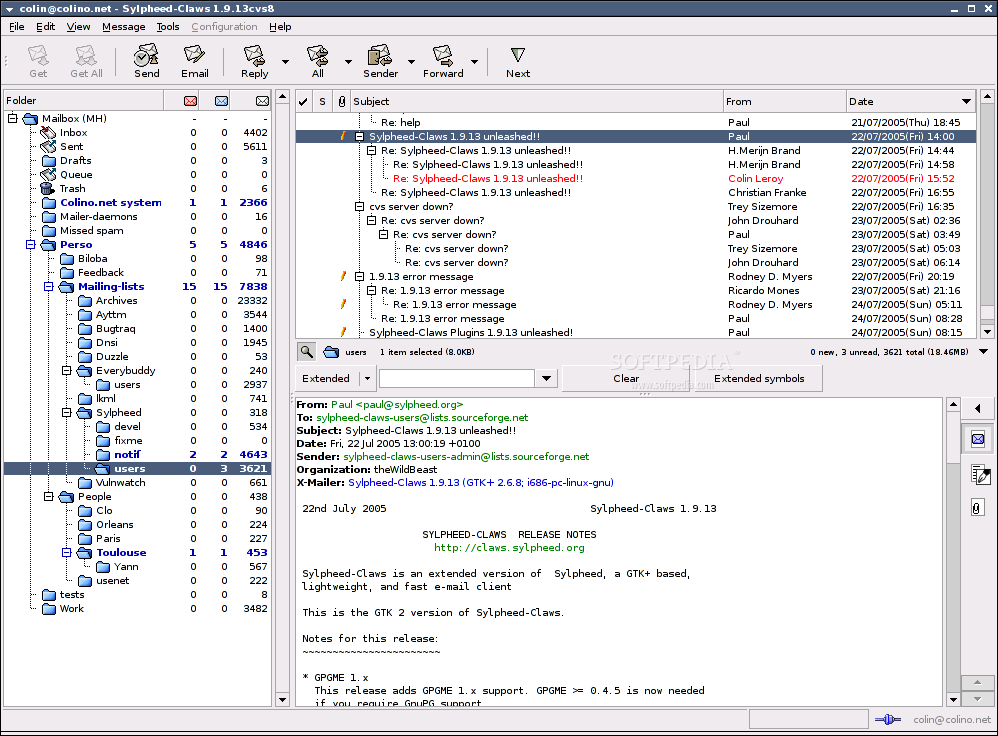
linux:~# apt-cache show claws-mail|grep -i descrip -A 3 -B 1
Breaks: claws-mail-extra-plugins (<< 3.9.1-1)
Description-en: Fast, lightweight and user-friendly GTK+2 based email client
Claws Mail is a powerful and full-featured mail client formerly called
Sylpheed-Claws. It is also extensible using loadable plugins, which can
provide support for additional features, like other storage formats,
feed reader, calendar management, mail filtering, etc.
Description-md5: f9d9f85803d938ab3d5fbc85f90e263a
Multi-Arch: foreign
Homepage: http://www.claws-mail.org
Section: mail
—
A. Installing Claws Email on Debian Linux distribution
Assuming you need to install claws on Debian based Linux distributions;
debian:~# apt-get install –yes claws-mail
…
B. Installing Claws on Fedora Linux distribution
For older Fedora Linux:
[root@fedora ~:]# yum install claws-mail
…
On a newer Fedora Linux installations (for those who are already used to Claws and migrate to a newer computer with a fresh Fedora install)
[root@fedora ~:]#dhf install claws-mail
…
Note that newer versions of Fedora Linux the default yum package manager has been substituted for the newer and (said to be more) advanced dhf
C. Installing Claws email on Slackware Linux
Claws Mail is also available as a (Tar XZ – That's a slackware highly compressed .tar.gz equivallent which saves a lot of space for its packages), to install on slack get the package from the CD / DVD or download from internet and:
darkstar:~# installpkg claws-mail*.txz
By the way Claws mail might be also the email client of choice (for those who don't have to be bound by the slavery of Office 365 / Microsoft Office and transporters and Active Domain Controller Directory with Outlook Express.
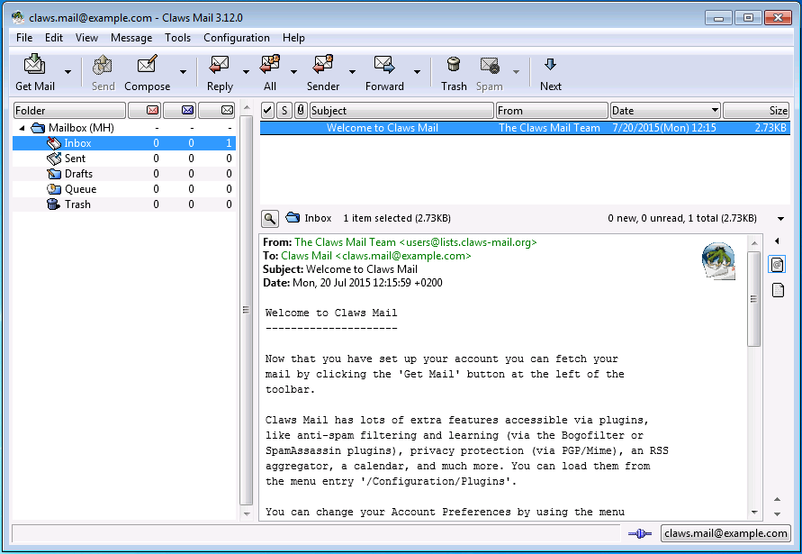
Even on old Computers with Microsoft Windows Claws email (which has also a Windows 32 Bit Port) might be among the best options for those who value their computer resources and interface simplicity and hence want to save memory and CPU load.
That is it, try and enjoy Sylpheed Claws !